At a glance, Operating comand – Mercedes-Benz GLK-Class 2012 COMAND Manual User Manual
Page 32
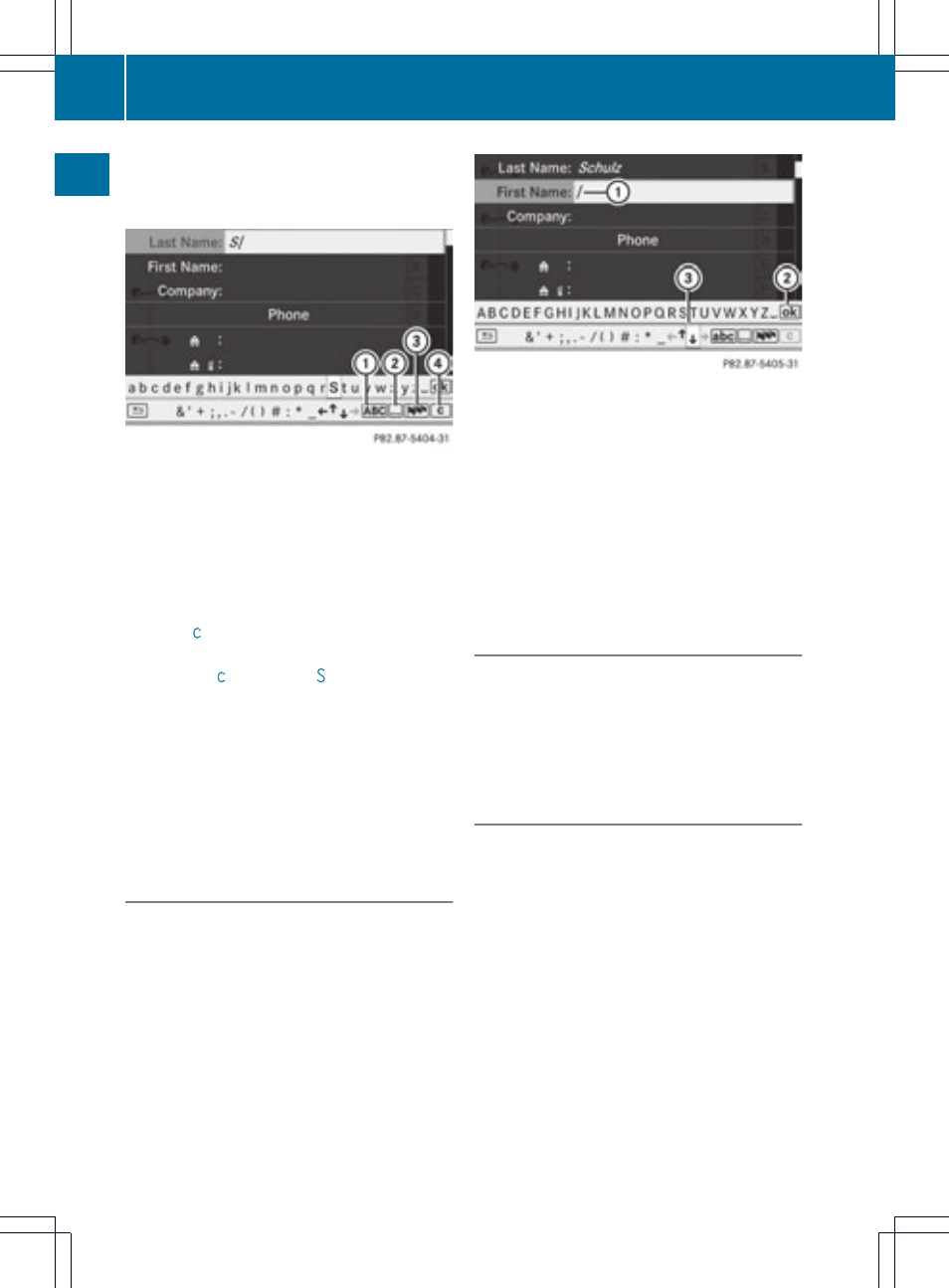
The character bar offers characters
corresponding to the respective data field
(letters or digits).
:
To switch the character bar to upper-
case/lower-case letters
;
To switch the character bar from upper/
lower-case letters to digits
=
To change the language of the character
bar
?
To delete a character/an entry
X
Select
c
and confirm by pressing W the
COMAND controller.
The letter
c
is added to
S
in the data field.
X
Repeat this step until the name is fully
entered.
X
To enter a phone number: select the
digits one by one in the corresponding data
field by turning cVd and sliding ZVÆ the
COMAND controller and press W to
confirm.
Switching data fields
If you want to enter a first name after you have
entered a surname, for example, proceed as
follows to switch between the data fields:
Option 1
X
Select 4 or 5 in the character bar and
press W to confirm.
The input menu shows the data field
selected.
:
Cursor in the next data field
;
To store an entry
=
4 and 5 icons to select a data field
Option 2
X
Slide ZV the COMAND controller
repeatedly until the character bar
disappears.
X
Select the data field by sliding ZVÆ and
press W to confirm.
Storing an entry
X
Select ¬ in the character bar by turning
cVd the COMAND controller and press
W to confirm.
The entry is stored in the address book.
Further functions available in the
character bar
X
To switch the character bar to upper/
lower-case characters: select * or
E and press W to confirm.
X
To switch the character set: select
p and press W to confirm.
The character set switches between
upper/lower-case letters and digits.
X
To change the language of the
character bar: select B.
X
Select the language by turning cVd the
COMAND controller and press W to
confirm.
30
Operating COMAND
At
a
glance
