Audio, Music register – Mercedes-Benz GLK-Class 2012 COMAND Manual User Manual
Page 141
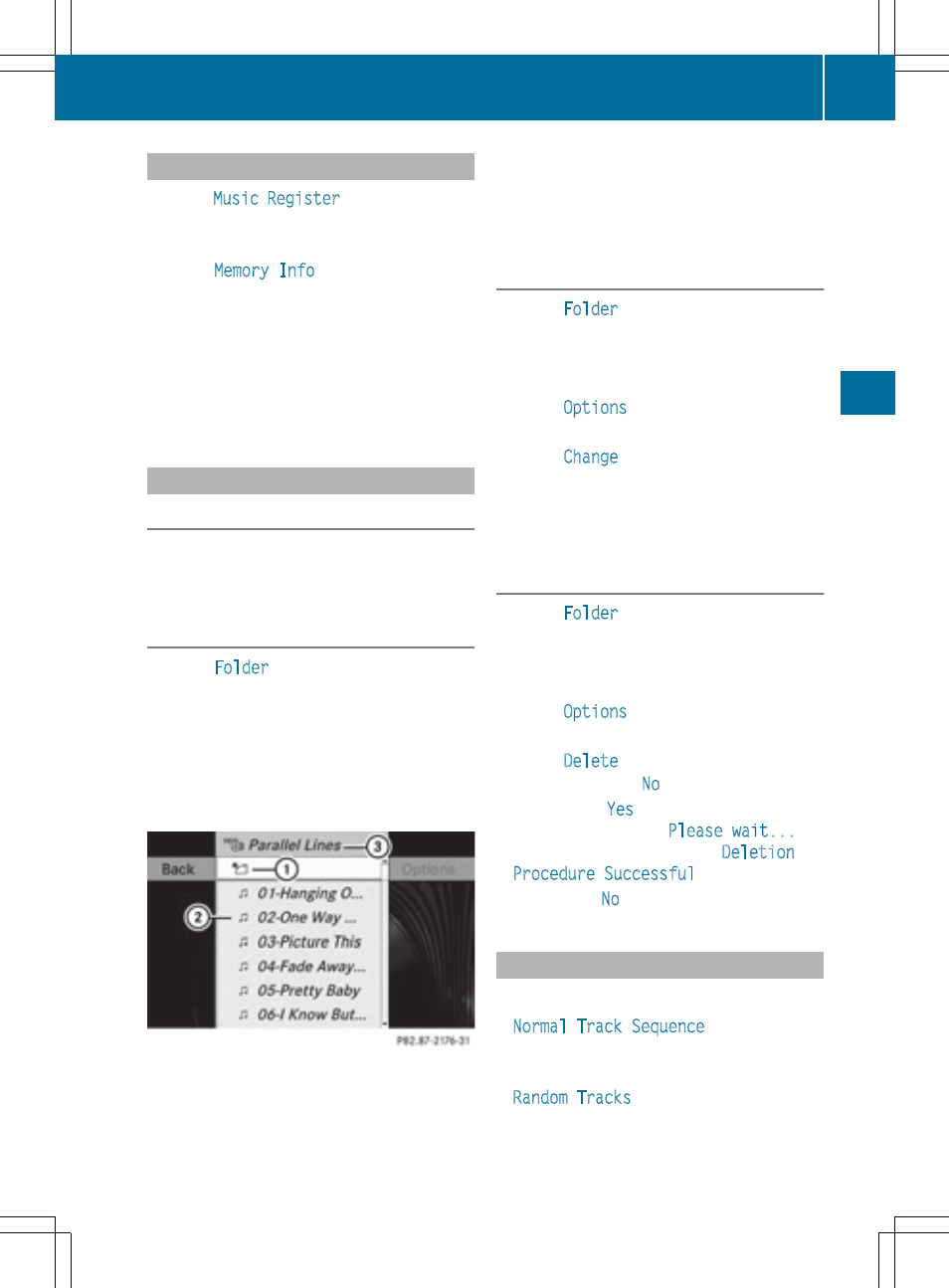
Calling up disk space information
X
Select
Music Register
by sliding VÆ and
turning cVd the COMAND controller and
press W to confirm.
X
Select
Memory Info
and press W to
confirm.
The following is displayed:
R
storage capacity
R
available memory
R
occupied memory
R
content (folders, tracks)
Folder functions
Introduction
You can view the content of the MUSIC
REGISTER, change folder or track names and
delete individual folders or tracks.
Calling up the MUSIC REGISTER
X
Select
Folder
by sliding VÆ and turning
cVd the COMAND controller and press
W to confirm.
or
X
Press W the COMAND controller when the
display/selection window is active.
You see the contents of the current folder.
:
Folder selection symbol
;
Icon for music file
=
Current folder
X
To switch to the superordinate folder:
select the Ò icon and press W to
confirm.
The display changes to the next folder up.
Changing the folder/track name
X
Select
Folder
by sliding VÆ and turning
cVd the COMAND controller and press
W to confirm.
X
Select a folder/track by turning cVd.
X
Select
Options
by sliding VY and press
W to confirm.
X
Select
Change
and press W to confirm.
X
Enter a name for the folder/track.
X
To save the changes: select ¬ and
press W to confirm.
Deleting folders/tracks
X
Select
Folder
by sliding VÆ and turning
cVd the COMAND controller and press
W to confirm.
X
Select a folder/track by turning cVd.
X
Select
Options
by sliding VY and press
W to confirm.
X
Select
Delete
and press W to confirm.
A query appears.
No
is highlighted.
If you select
Yes
, the folders/tracks are
deleted. You see the
Please wait...
message. Then, you see the
Deletion
Procedure Successful
message.
If you select
No
, the process will be aborted.
Playback options
The following options are available:
R
Normal Track Sequence
The tracks are played in the normal order
(e.g. track 1, 2, 3, etc.).
R
Random Tracks
MUSIC REGISTER
139
Audio
Z
