Aud io, Music register – Mercedes-Benz GLK-Class 2012 COMAND Manual User Manual
Page 139
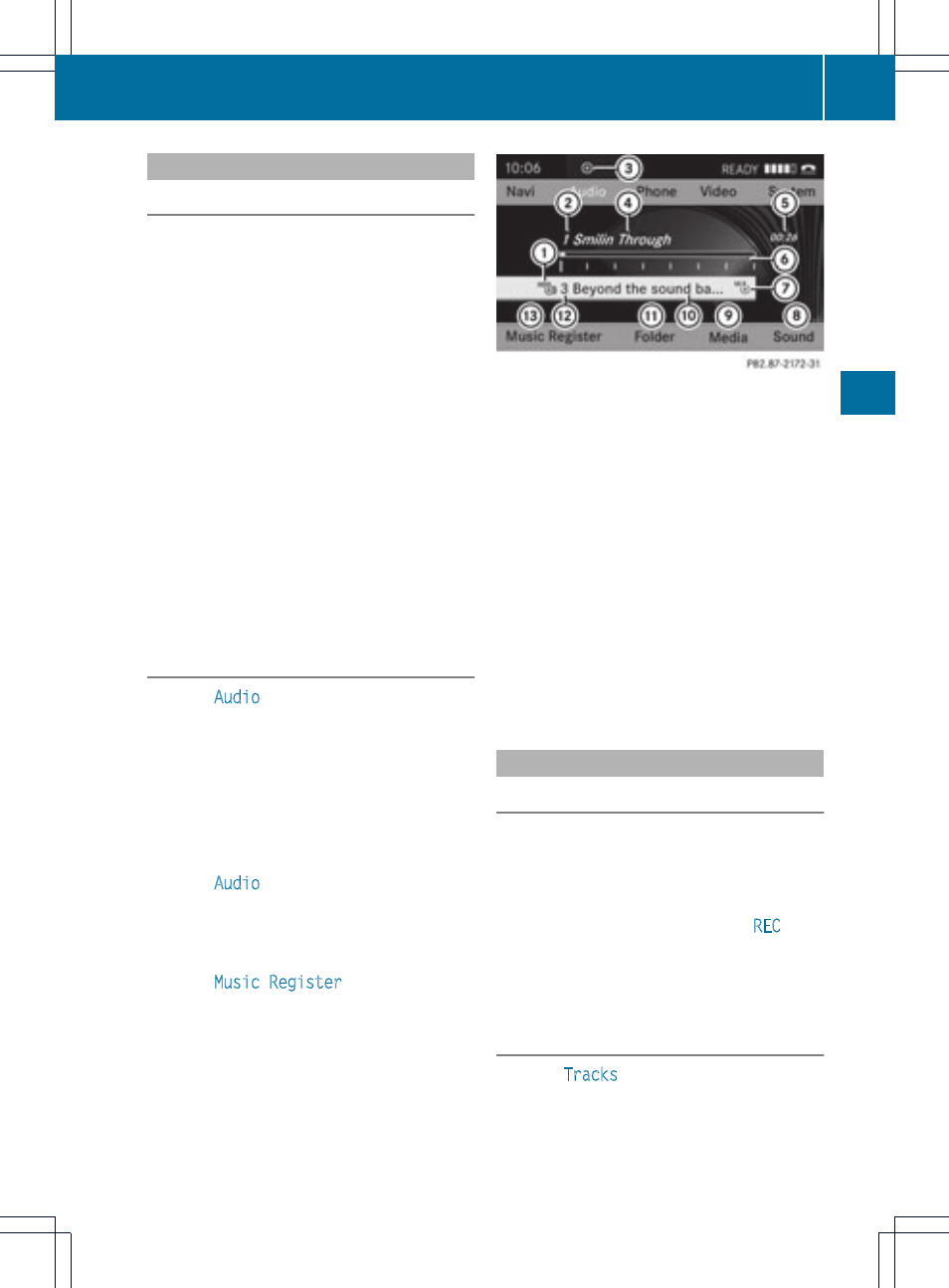
Switching to MUSIC REGISTER
Option 1
X
Press the e function button.
i
This switches to the last disc mode
selected (audio CD/DVD / video DVD/
MP3). COMAND will access all discs in the
DVD changer, the memory card, the MUSIC
REGISTER or the Media Interface.
X
Select the MUSIC REGISTER position in the
media list and press W the COMAND
controller to confirm (
Y
page 131).
If there are any music files, you will hear the
first track in the first folder found or playback
will begin at the point it was last interrupted.
If there are no music files, you will see a
message to this effect.
X
Confirm the message by pressing W the
COMAND controller and copy the music
files (
Y
page 137).
Option 2
X
Select
Audio
in the main function bar by
sliding ZV and turning cVd the COMAND
controller and press W to confirm.
If MUSIC REGISTER was the last mode
selected, it is now switched on.
If another audio source is switched on, you
can now switch on the MUSIC REGISTER in
the audio menu.
X
Select
Audio
by sliding ZV and turning
cVd the COMAND controller and press
W to confirm.
The audio menu appears.
X
Select
Music Register
and press W to
confirm.
:
Type of data carrier: MUSIC REGISTER
;
Track number
=
CD or DVD inserted
?
Track name
A
Track time
B
Graphic time and track display
C
Current playback option
D
Sound settings
E
Media selection
F
Current folder
G
Folder functions
H
Data carrier position in the media list
I
To call up the MUSIC REGISTER menu
Importing music files
Introduction
CD information such as album name, disk
name, artist and track is provided through
Gracenote Media Database (
Y
page 133).
X
Switch on audio CD mode (
Y
page 129).
X
With an audio CD inserted, select
REC
in the
basic CD display by sliding VÆ and turning
cVd the COMAND controller and press
W to confirm.
Step 1: Selecting tracks to import
X
Select
Tracks
by turning cVd the
COMAND controller and press W to
confirm.
MUSIC REGISTER
137
Aud
io
Z
