Casio XJ-450 User Manual
Page 99
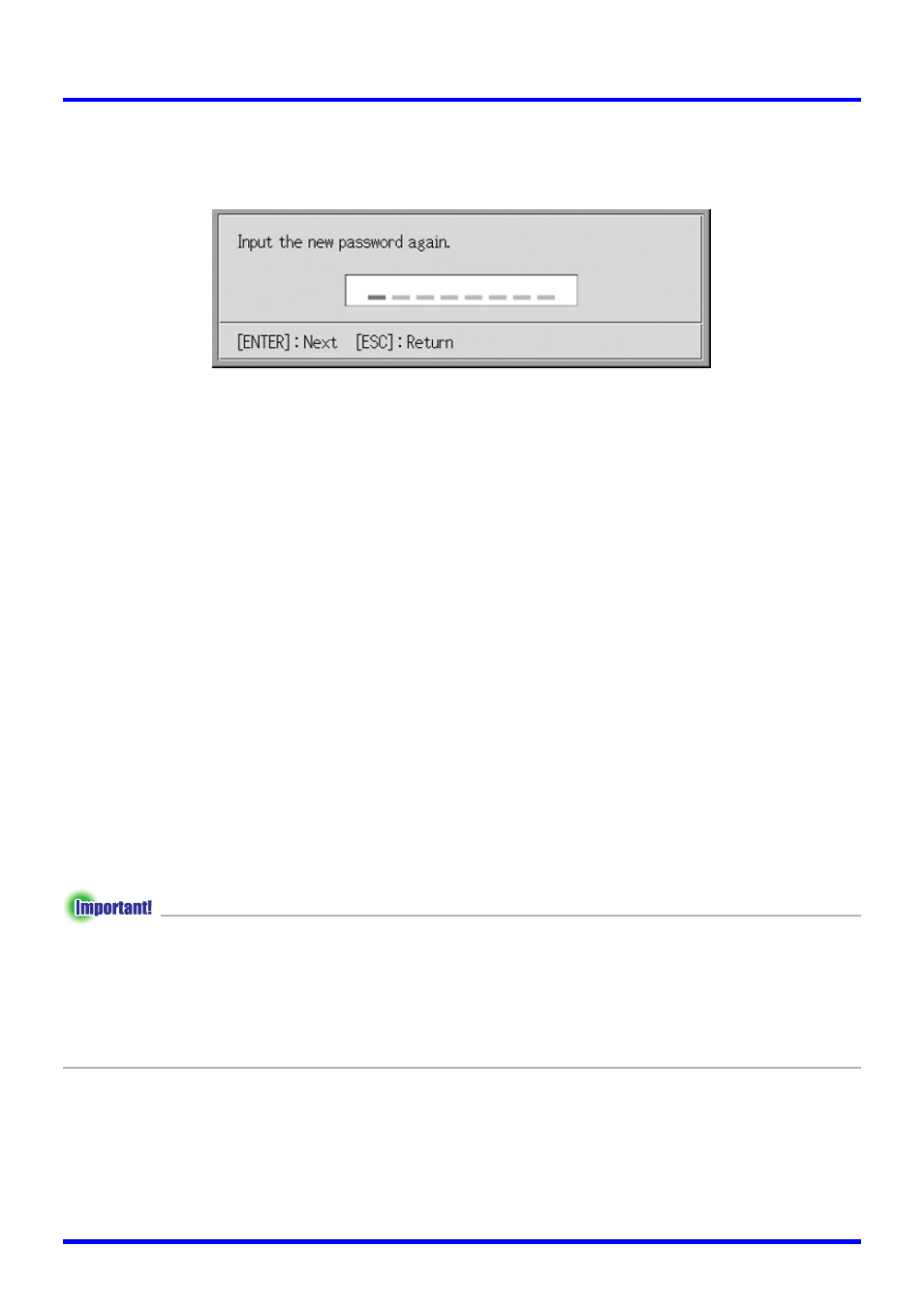
Using the Setup Menu
99
4.
Input the new password, and then press the [ENTER] key.
z This displays a dialog box for re-inputting the password for confirmation.
5.
Re-input the same password you input in step 4, and then press
[ENTER].
z If the two passwords you input were identical, the message “Your new password has
been registered.” appears. Press the [ESC] key.
z If the password you input here is different from the one you input in step 4 the
message “The two passwords you input are different.” appears. Press the [ESC] key
to return to step 1.
■Option Settings1 J Custom Logo Settings
With this sub-menu, you can cut part of the projected screen and use it to create an original
logo, which you can display for the startup screen, the no signal screen, and the mute
screen. An original logo that you create is called a “custom logo”. The custom logo settings
let you create a custom logo, view your custom logo, and perform other operations.
z Custom logo settings cannot be configured when there is no input signal.
z A single custom logo is stored, which is applied to all input sources.
Capturing a Custom Logo Image
You can create a custom logo by capturing part of an image that is currently being
projected by the projector.
z The display size and position of a custom logo created by capturing an image depend on
the configuration of the following settings when you capture the image: Logo Vertical, Logo
Horizontal, Custom Logo Zoom, Background Color, and Resolution. Make sure that you
configure these settings the way you want before performing the image capture operation.
For details of these operations, see “Configuring Custom Logo Capture Settings” on page
102.
