Zoom and focus – Casio XJ-450 User Manual
Page 50
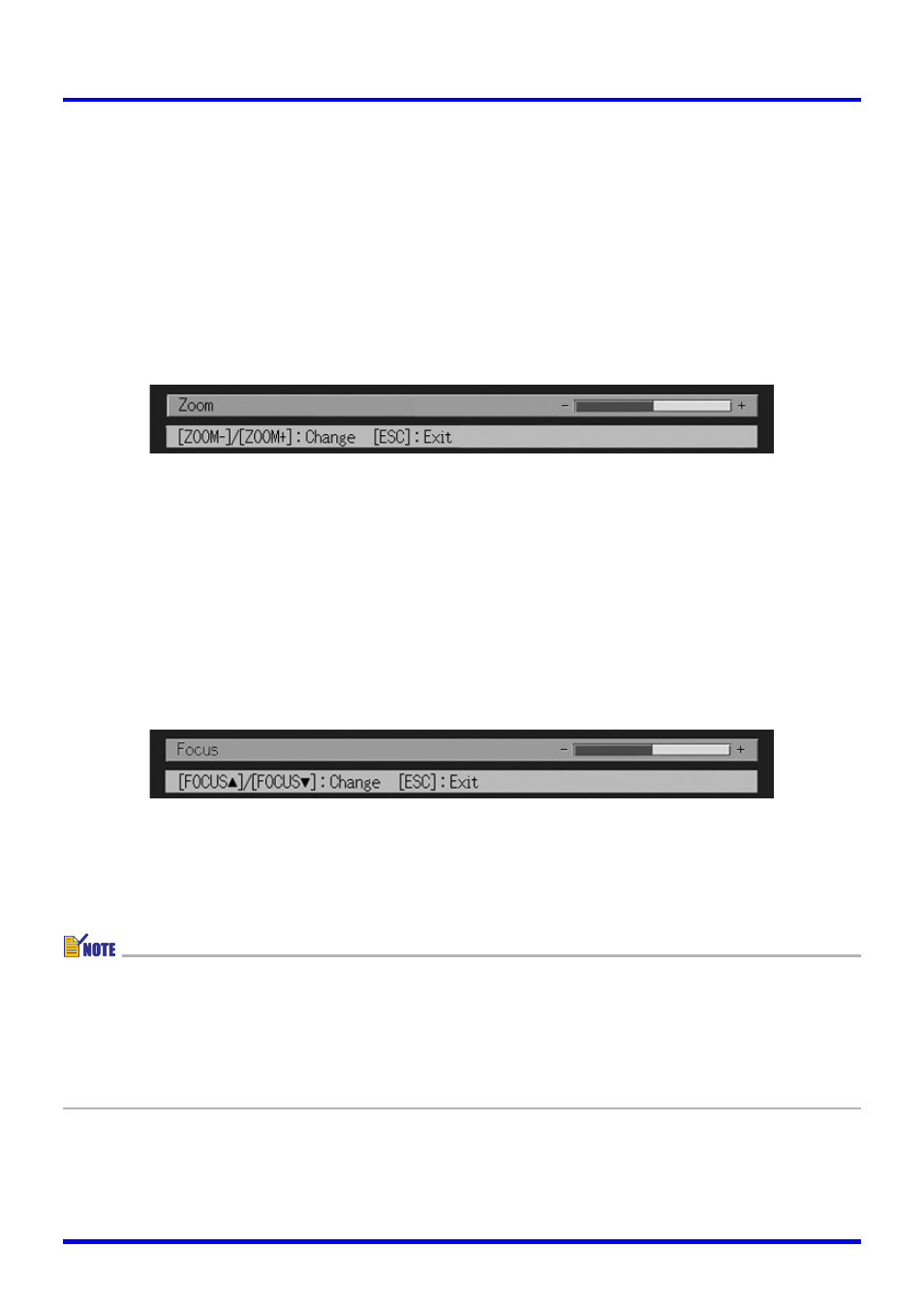
50
Projection Operations
Zoom and Focus
Use the [ZOOM] keys to adjust the image size, and the [FOCUS] keys to focus the image.
To adjust image size
1.
Hold down the [ZOOM +] key to increase the size of the image or the
[ZOOM –] key to decrease it.
z This causes the zoom indicator, which indicates the current zoom setting, to appear on
the image.
2.
Release the [ZOOM] key when the image is the size you want.
z The zoom indicator will disappear from the image automatically if you do not perform
any further key operation for a certain amount of time.
To focus the image
1.
Hold down [FOCUS
S] or [FOCUS T] to adjust the focus.
z This causes the focus indicator, which indicates the current focus setting, to appear on
the image.
2.
When the focus is the way you want, release the [FOCUS] key.
z The focus indicator will disappear from the image automatically if you do not perform
any further key operation for a certain amount of time.
z You can also focus automatically by pressing the [AF/AK] key. For more information, see
“Auto Keystone Correction and Auto Focus” (page 53).
z The focus and zoom indicators may not appear under certain conditions (when the
startup logo is displayed, when the image and audio are muted, during password input,
etc.) Though the indicators do not appear, focus and zoom adjustment can still be
performed by pressing the applicable keys.
