Cisco 340 User Manual
Page 57
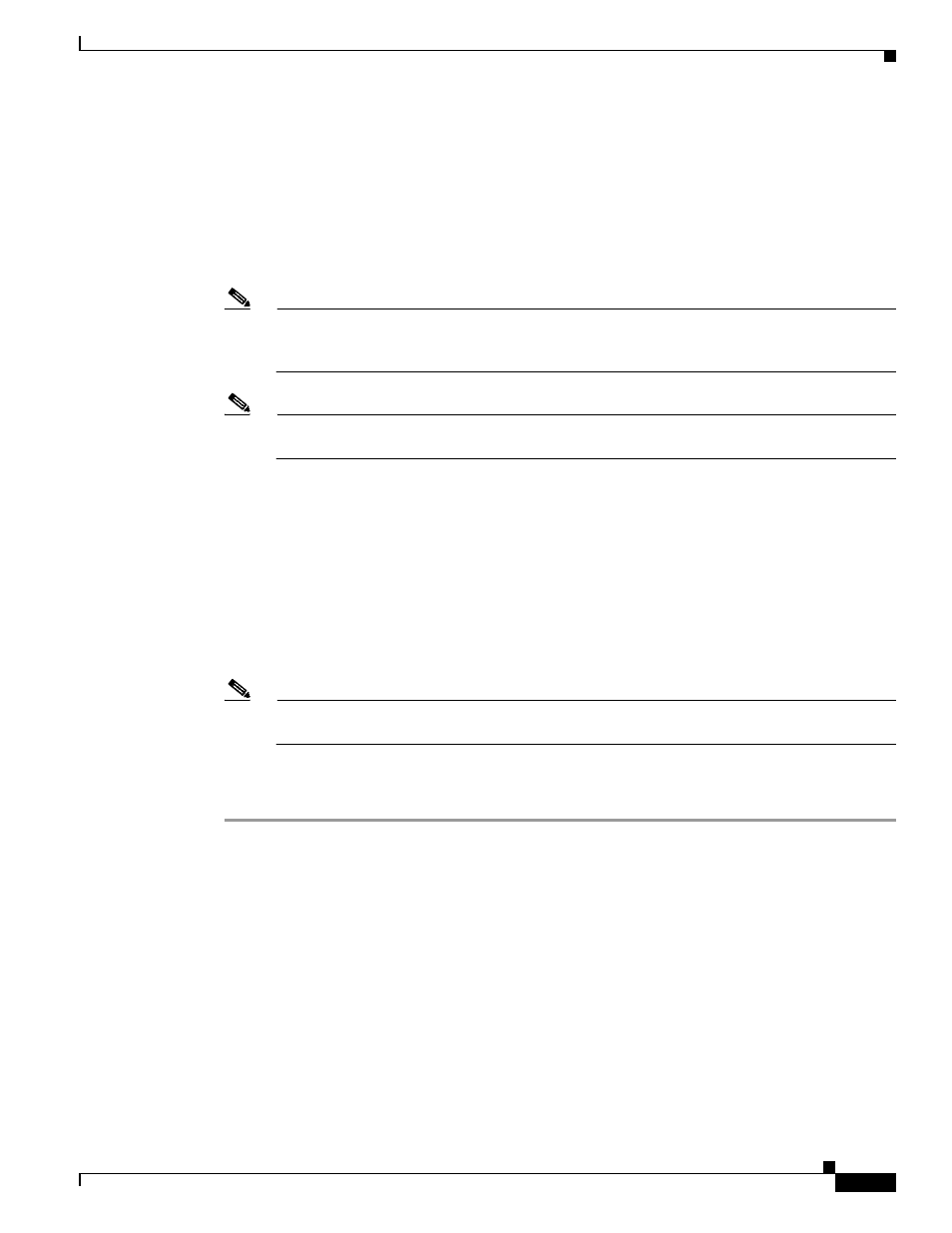
5-57
Cisco Aironet 340, 350, and CB20A Wireless LAN Client Adapters Installation and Configuration Guide for Windows
OL-1394-08
Chapter 5 Configuring the Client Adapter
Setting Network Security Parameters
Step 3
Choose the Use a certificate on this computer option.
Step 4
If your computer is running Windows 98, 98 SE, NT, or Me or Windows XP Service Pack 1, make sure
the Use simple certificate selection (Recommended) check box is selected.
Step 5
Check the Validate server certificate check box if server certificate validation is required.
Step 6
If you want to specify the name of the server to connect to, check the Connect to these servers or
Connect only if server name ends with check box and enter the appropriate server name or server name
suffix in the field below.
Note
If you enter a server name and the client adapter connects to a server that does not match the
name you entered, you are prompted to accept or cancel the connection during the authentication
process.
Note
If you leave this field blank, the server name is not verified, and a connection is established as
long as the certificate is valid.
Step 7
Perform one of the following:
•
If your computer is running Windows 98, 98 SE, NT, or Me, choose the certificate authority from
which the server certificate was downloaded in the Trusted Root Certification Authorities field.
•
If your computer is running Windows 2000 or XP, make sure that the name of the certificate
authority from which the server certificate was downloaded appears in the Trusted root certificate
authority field.
•
If your computer is running Windows XP Service Pack 1, check the check box beside the name of
the certificate authority from which the server certificate was downloaded in the Trusted Root
Certification Authorities field.
Note
If you leave this field blank or all check boxes unchecked, you are prompted to accept a
connection to the root certification authority during the authentication process.
Step 8
Click OK two or three times to save your settings. The configuration is complete.
Step 9
Refer to
Chapter 6
for instructions on authenticating using EAP-TLS.
