Enabling eap authentication in windows, Step 2, Enabling eap authentication in – Cisco 340 User Manual
Page 54: Enabling eap
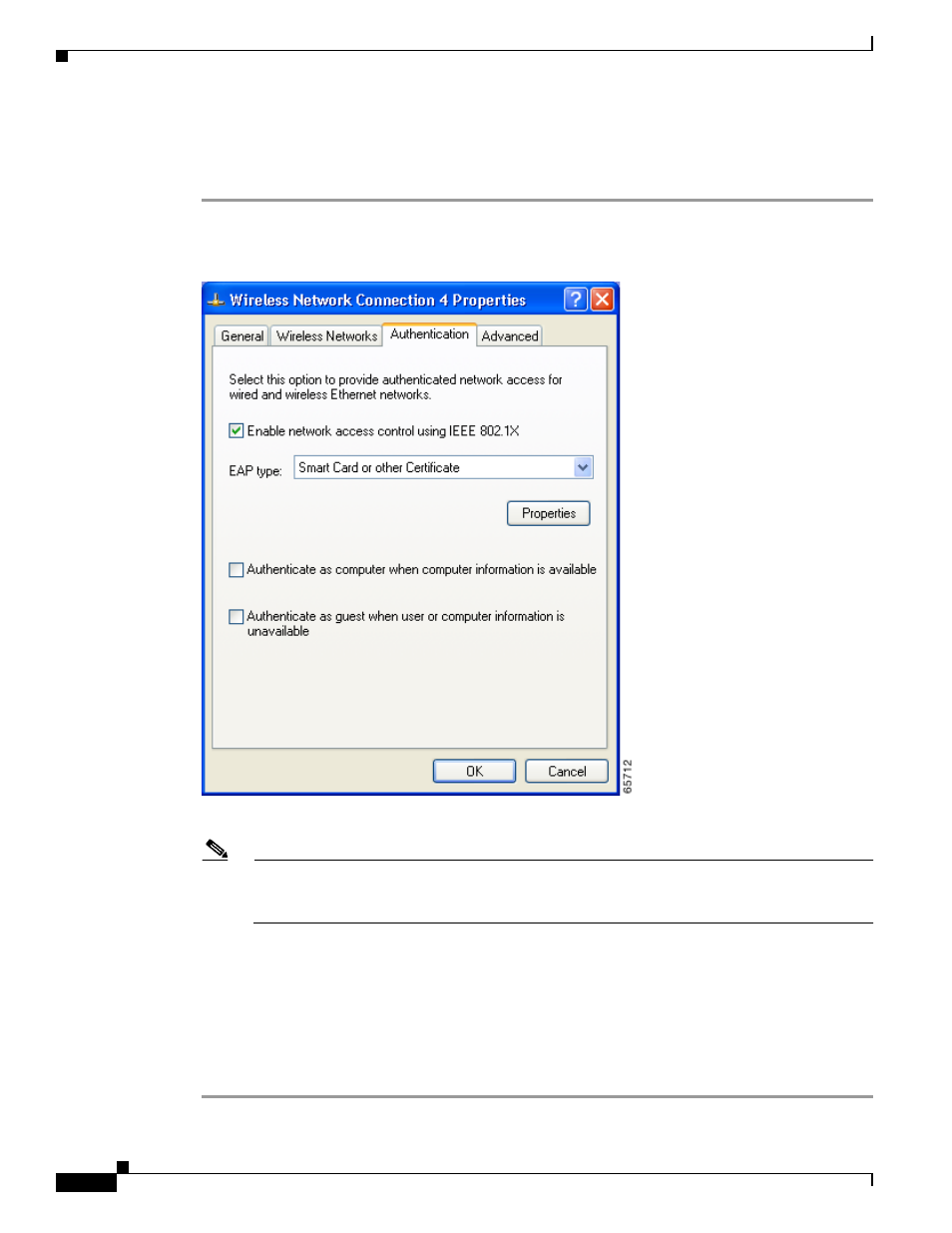
5-54
Cisco Aironet 340, 350, and CB20A Wireless LAN Client Adapters Installation and Configuration Guide for Windows
OL-1394-08
Chapter 5 Configuring the Client Adapter
Setting Network Security Parameters
Enabling EAP Authentication in Windows
Follow the steps in this section to enable EAP authentication in Windows for this profile.
Step 1
Click the Authentication tab. The following screen appears (see
).
Figure 5-13 Wireless Network Connection Properties Screen (Authentication Tab)
Note
The Authentication screen shown above appears on computers running Windows 2000 or XP.
The screen looks slightly different on computers running Windows 98, 98 SE, NT, or Me or
Windows XP Service Pack 1.
Step 2
Check the Enable network access control using IEEE 802.1X or Enable IEEE 802.1x authentication
for this network check box if you did not enable WPA.
Step 3
Perform one of the following, depending on the authentication type you want to use:
•
If you are planning to use EAP-TLS, go to the
“Enabling EAP-TLS” section on page 5-55
.
•
If you are planning to use PEAP, go to the
“Enabling PEAP” section on page 5-58
.
•
If you are planning to use EAP-SIM, go to the
“Enabling EAP-SIM” section on page 5-60
.
