Cisco 340 User Manual
Page 22
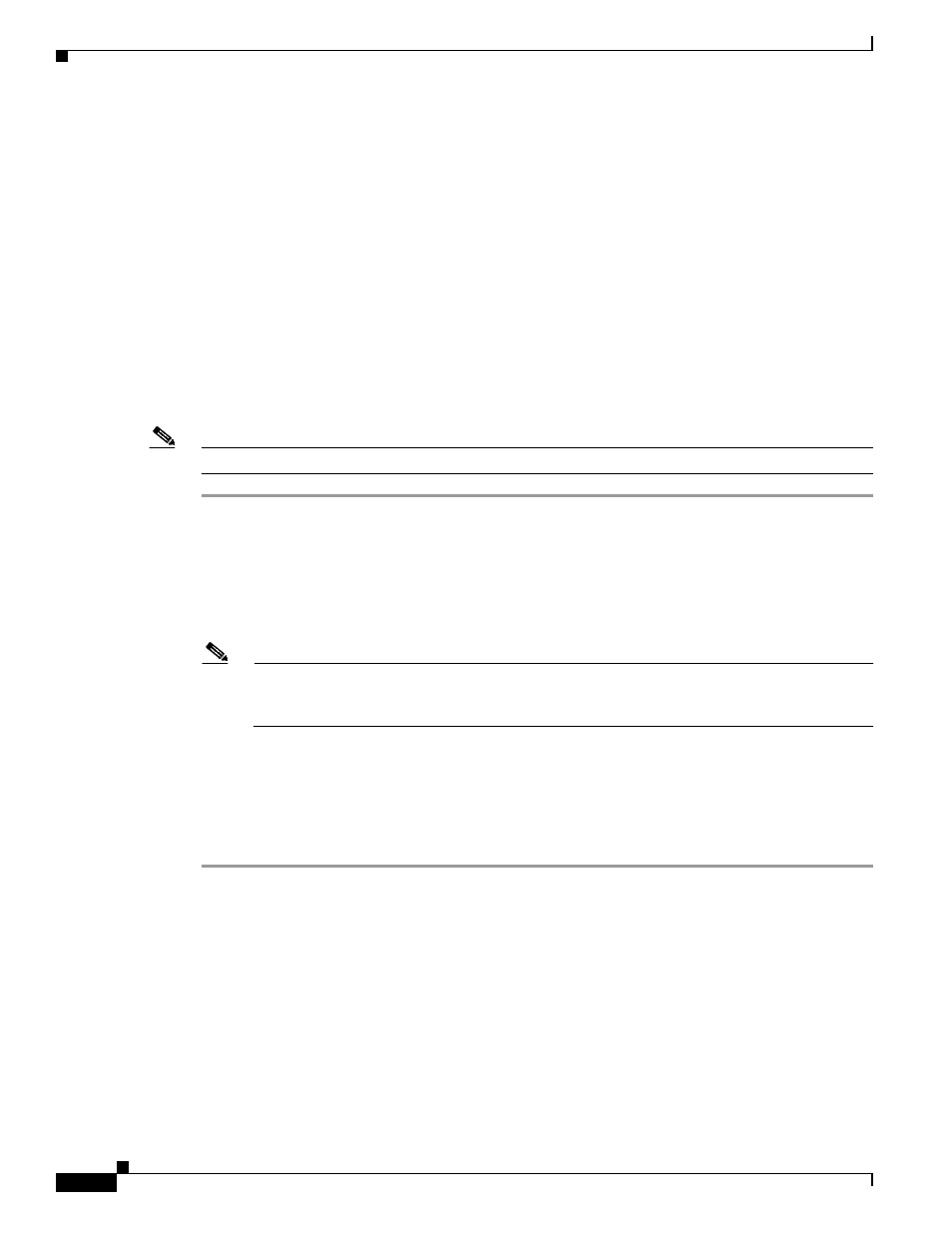
5-22
Cisco Aironet 340, 350, and CB20A Wireless LAN Client Adapters Installation and Configuration Guide for Windows
OL-1394-08
Chapter 5 Configuring the Client Adapter
Setting Network Security Parameters
This screen is different from the other Properties screens in that it presents several security features, each
of which involves a number of steps. In addition, the security features themselves are complex and need
to be understood before they are implemented. Therefore, this section provides an overview of the
security features as well as procedures for using them.
However, before you determine the appropriate security settings for your client adapter, you must decide
how to set the Allow Association to Mixed Cells parameter, which appears at the bottom of the Network
Security screen and is not associated to any of the security features. See the
Association to Mixed Cells Parameter”
section below.
Setting the Allow Association to Mixed Cells Parameter
The Allow Association to Mixed Cells parameter indicates whether the client adapter can associate to
an access point that allows both WEP and non-WEP associations. Follow these steps to set this
parameter.
Note
This parameter is unavailable if the Wi-Fi Protected Access (WPA) check box is checked.
Step 1
Perform one of the following:
•
Check the Allow Association to Mixed Cells check box if the access point with which the client
adapter is to associate has WEP set to Optional and WEP is enabled on the client adapter. Otherwise,
the client is unable to establish a connection with the access point.
•
Uncheck the Allow Association to Mixed Cells check box if the access point with which the client
adapter is to associate does not have WEP set to Optional. This is the default setting.
Note
For security reasons, Cisco recommends that WEP-enabled and WEP-disabled clients not be
allowed in the same cell because broadcast packets are sent unencrypted, even to clients running
WEP.
Step 2
Perform one of the following:
•
If you do not want to change any other parameters on the Network Security screen, click OK to
return to the Profile Manager screen; then click OK or Apply to save your changes
•
If you want to change some of the other parameters on the Network Security screen, go to the next
section.
