Step 12, Step 15 – Cisco 340 User Manual
Page 48
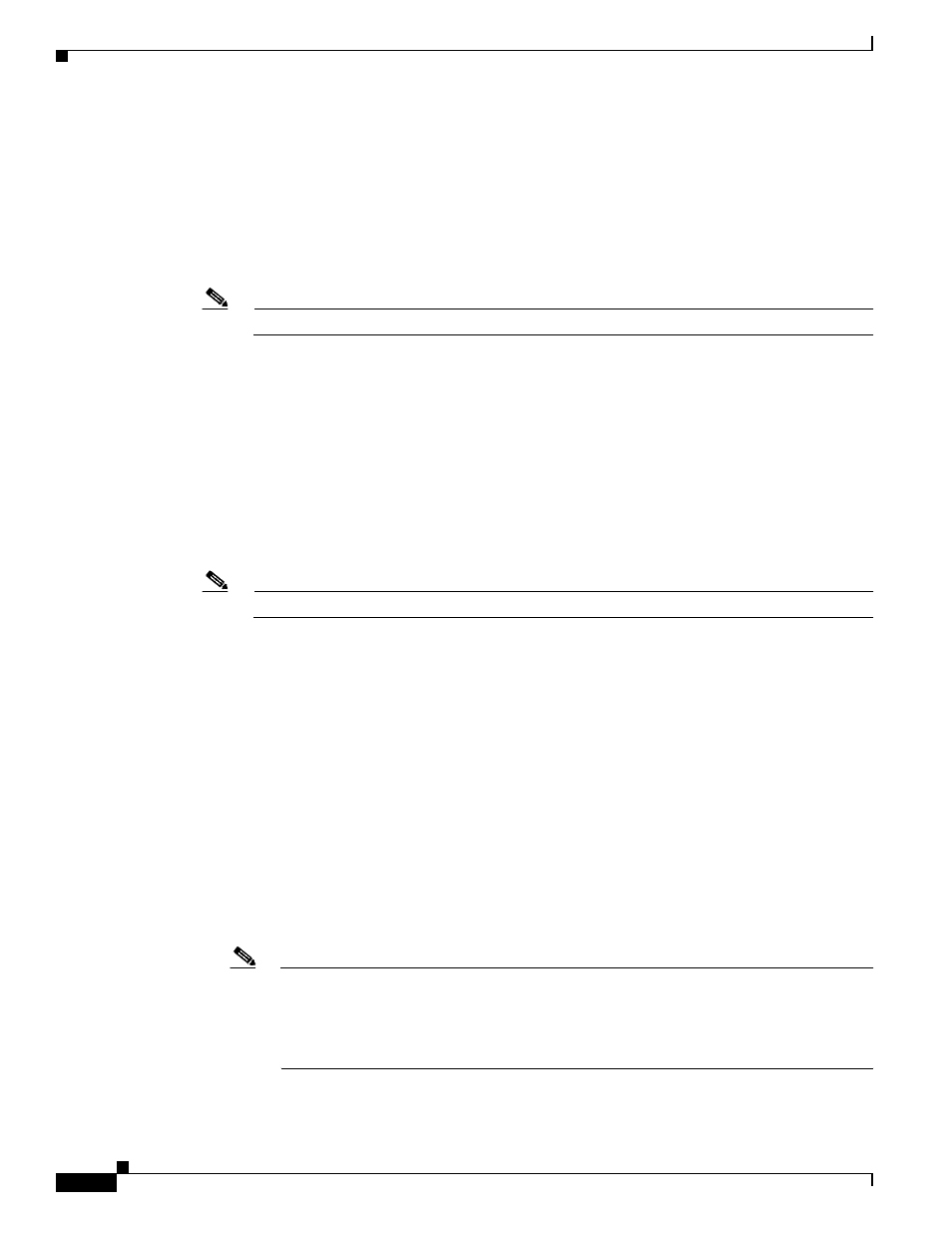
5-48
Cisco Aironet 340, 350, and CB20A Wireless LAN Client Adapters Installation and Configuration Guide for Windows
OL-1394-08
Chapter 5 Configuring the Client Adapter
Setting Network Security Parameters
Step 12
Check the Allow Fast Roaming (CCKM) check box on the Network Security screen if you want to
enable fast roaming for your client adapter.
•
Checking this check box enables the client adapter to use CCKM when associated to an access point
that uses CCKM or to associate to access points that are not using CCKM.
•
Unchecking this check box prevents the client adapter from using CCKM even with access points
that use it.
Default: Unchecked
Note
Refer to the
“Fast Roaming (CCKM)” section on page 5-28
for additional information.
Step 13
Check the Allow Association to both WPA and non-WPA authenticators check box if you want to
allow the client adapter to associate to access points that are configured for EAP-FAST authentication
with:
•
WPA enabled (associates with WPA security)
•
WPA disabled or not supported (associates without WPA security)
•
Cisco migration mode, where WPA is optional (associates without WPA security)
If this check box is not checked, the client adapter can associate only to access points that are configured
for EAP-FAST authentication with WPA.
Default: Unchecked
Note
This parameter is available only if you enable WPA.
Step 14
Click OK to exit the Network Security screen and return to the Profile Manager screen. On the Profile
Manager screen, click OK or Apply to save your changes.
Step 15
Follow these steps if the Microsoft 802.1X supplicant is installed on your computer and you want to take
advantage of the fast roaming feature:
a.
Perform one of the following steps, depending on your computer’s operating system:
–
If your computer is running Windows 2000, double-click My Computer, Control Panel, and
Network and Dial-up Connections. Right-click Local Area Connection. Click Properties.
The Local Area Connection Properties screen appears.
–
If your computer is running Windows XP, double-click My Computer, Control Panel, and
Network Connections. Right-click Wireless Network Connection. Click Properties. The
Wireless Network Connection Properties screen appears. Choose the Wireless Networks tab.
Uncheck the Use Windows to configure my wireless network settings check box unless you
are using Windows XP Service Pack 1.
b.
Click the Authentication tab.
Note
In Windows Service Pack 1, the Authentication tab has moved from its previous location. To
access it, make sure the Use Windows to configure my wireless network settings check
box is checked. Click the SSID of the profile you are creating from the list of available
networks and click Configure. If your profile’s SSID is not listed, click Add, enter your
profile’s SSID in the Network name (SSID) field, and choose the Authentication tab.
