Getting connected – Dave Smith Instruments MOPHO SE User Manual
Page 9
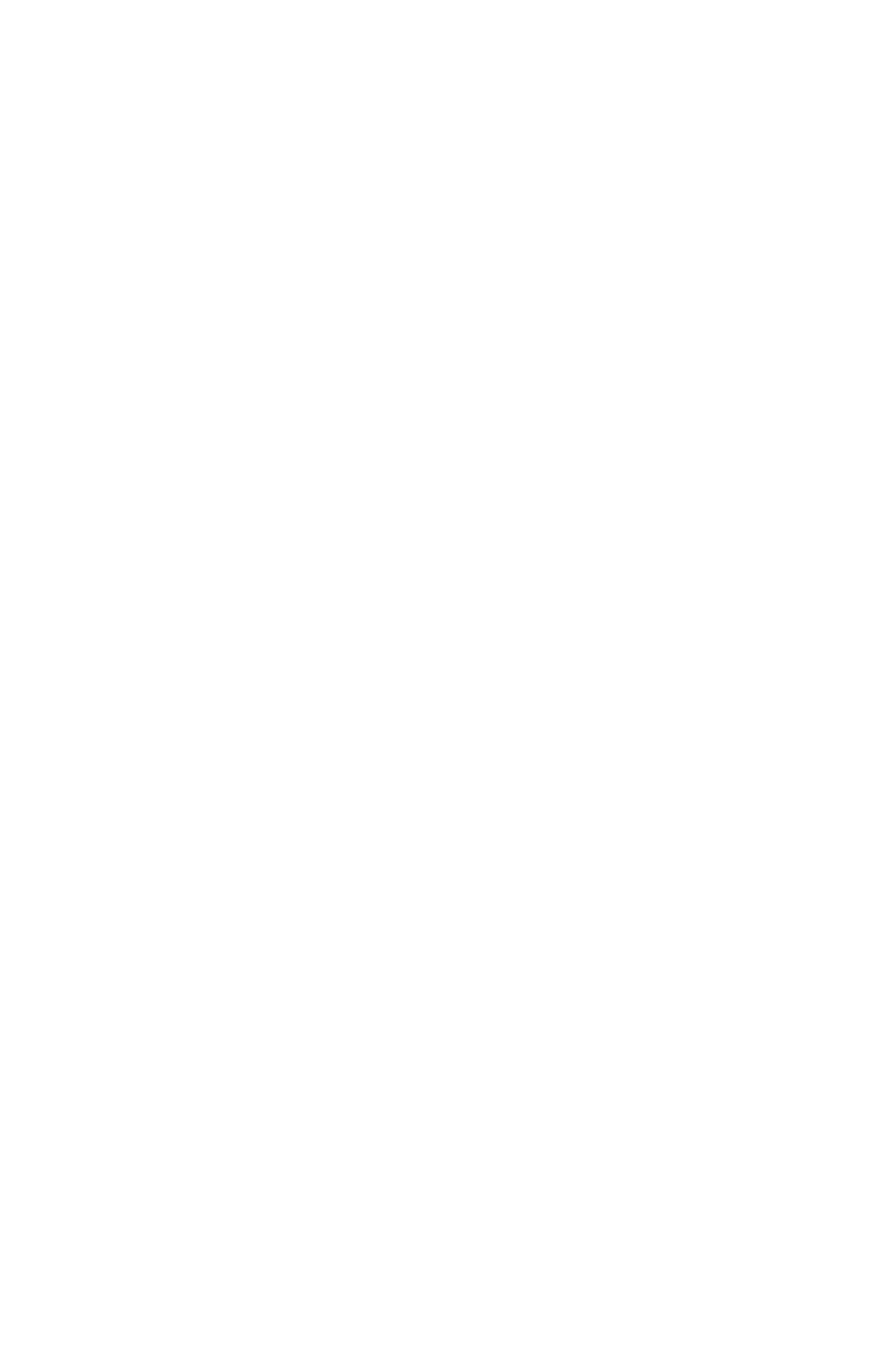
3
Getting Connected
Mopho has several inputs and outputs on its back panel.
Power Input —
Connect the power supply included with your Mopho. The
power supply comes with different AC adaptor prongs that enable it to work
almost anywhere in the world. If for whatever reason you need to use a different
supply, it must match the specifications printed on the front panel.
USB—
Mopho transmits and receives MIDI data via this standard, Type B, USB
receptacle. See Using USB on page 36
for more information.
MIDI In—
To receive MIDI data from another device, connect this to the other
device's MIDI Out.
MIDI Out/Thru—
To send MIDI data to another device, connect this to the other
device's MIDI In. This output can also be configured as a MIDI Thru using the
MIDI Out Select parameter in the Global menu.
Poly Chain—
Multiple synths can be poly chained for increased polyphony. For
details, see Using Poly Chain on page 39.
Note: When Poly Chain is turned off in the Global menu, the Poly Chain
output simply mirrors the MIDI Out and transmits the same data.
Sustain—
Accepts a momentary, normally open or normally closed footswitch
to control sustain or to latch the arpeggiator. See “Sustain” under Global
Parameters on page 9
for more information.
Pedal/CV
—This input can be connected to two types of controllers: a standard
expression pedal that has a variable resistor on a TRS (tip-ring-sleeve) ¼ inch
phone plug, or a synthesizer or other device capable of producing a control
voltage. The control voltage range is 0 to 3.3 volts DC, and the input is protected
against higher and negative voltages. For more information, see “Pedal” in
Global Parameters on page 9
and Miscellaneous Parameters on page 31.
Note: This input is heavily filtered for smooth, clean operation, so there
is a limit to the speed at which it will respond.
Audio In—
Mopho can be used as a signal processor. Audio is routed through the
filter, envelopes, and VCA and
—w
hen the signal level is high enough
—
a gate is
generated. See Using Audio In on page 38.
Audio can also be used to advance the sequencer when Seq Trigger is set to
Audio In. See Sequencer on page 21 for more information.
