Saving programs, Moving to the next level – Dave Smith Instruments PROPHET 12 DESKTOP User Manual
Page 15
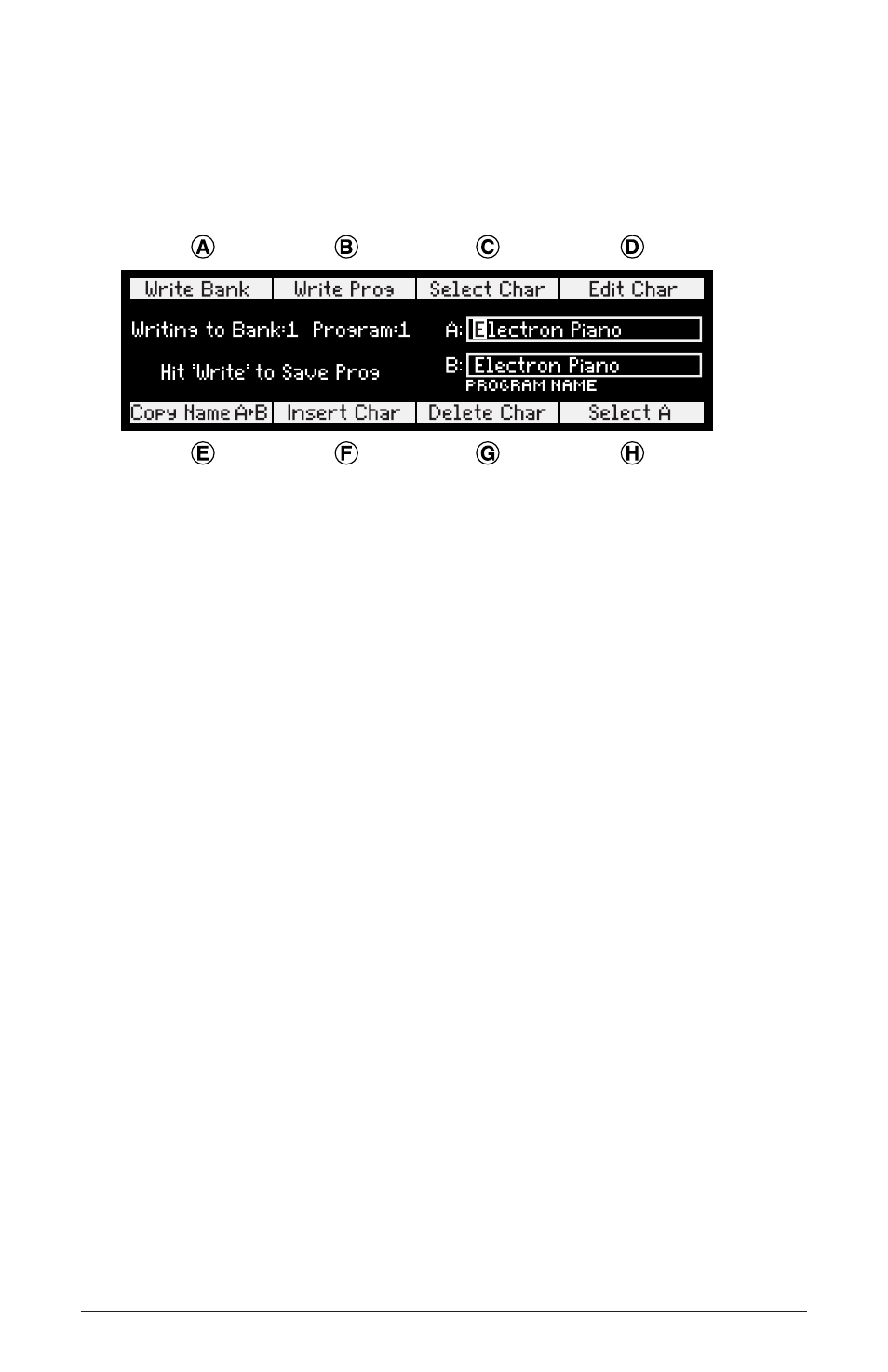
3
Prophet 12 Module Operation Manual
Overview
Saving Programs
Saving an edited program is easy. As mentioned previously, you can compare the
edited program to the saved program at any time using c
omPare
. Once you’re
ready to commit, press W
rite
. Press the flashing W
rite
button again to save.
A . Write Bank (soft knob 1)—Choose the User Bank (1 through 4) to which
the program will be saved.
B . Write Program (soft knob 2)—Choose the program (1 through 99) to
which the program will be saved.
C . Select Char (soft knob 3)—Highlight a character in the current layer’s
name.
D . Edit Char (soft knob 4)—Choose a character.
E . Copy Name A > B (soft key 1)—Copy the layer A name to layer B.
F . Insert Char (soft key 2)—Insert a character before the selected character.
G . Delete Char (soft key 3)—Delete the selected character.
H . Select A/B (soft key 4)—Switch between the layer A and layer B name.
Saving a program overwrites a previously saved program. While W
rite
is blink-
ing, c
omPare
lets you “audition” the saved program in the bank and program
location you have selected, However, W
rite
is disabled when c
omPare
is On.
Moving to the Next Level
This overview just covers basic operation. The Prophet 12 is a deep instrument
filled with possibility and playing it is a lot more compelling than reading a
manual. But we would like to point you in the direction of a few things that
will help you tailor the instrument to your needs. In particular, check out the
Global Settings section of the manual. Read about Pot Modes and determine
which works best for you. You’ll also find information about MIDI setup to
