Dave Smith Instruments TEMPEST User Manual
Page 69
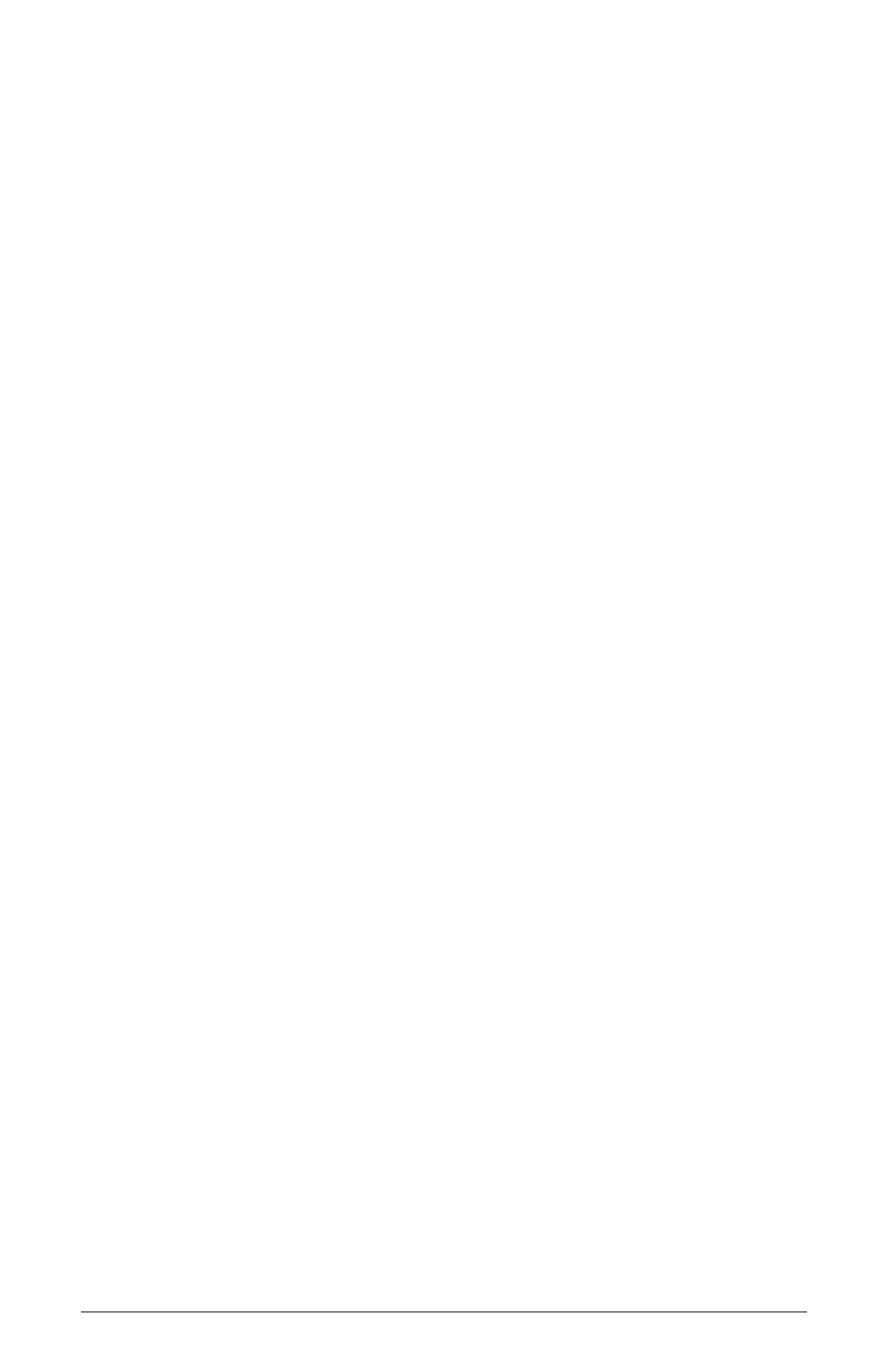
59
Tempest Operation Manual
Save/Load
Importing Sounds, Beats, and Projects
Importing data from SysEx files is simple. Connect the transmitting device to
Tempest via USB or MIDI—one MIDI cable from the device’s MIDI out to
Tempest’s MIDI in—and then open and play the files from a MIDI sequencer or
SysEx utility. Files exported from RAM load into the current Sound/Beat/Proj-
ect in RAM; files exported from flash load into flash in the same location from
which they were originally exported. The display will give you the status of the
process and let you know when the file has successfully been saved.
• Keep in mind that importing data exported from RAM replaces the current
Sound, Beat, or Project in RAM. If edits to the current Sound/Beat/Project
have not been saved to flash or exported, they will be lost.
• Files imported into RAM need to be saved to flash or they will be lost when
the power is cycled.
• Files imported into flash need to be loaded into RAM in order to play or
edit them.
Important: Import Notes
Importing a Sound/Beat/Project to flash with the same name as one already in
flash will overwrite the file, so always back up your work before importing a file
if you are not absolutely certain of the imported file’s contents.
Due to the time it takes for Tempest to save a Sound/Beat/Project to flash, you
must have a minimum one-second pause between SysEx files transmitted to the
unit. Otherwise you will get errors from the flash system. SysEx Librarian and
MIDI-OX can both be configured to add a pause or delay when sending multiple
SysEx files.
SysEx files for Projects can be large and take twenty seconds or more to load.
Press the C
anCel
Soft Key if you wish to stop a SysEx import.
