Dave Smith Instruments TEMPEST User Manual
Page 28
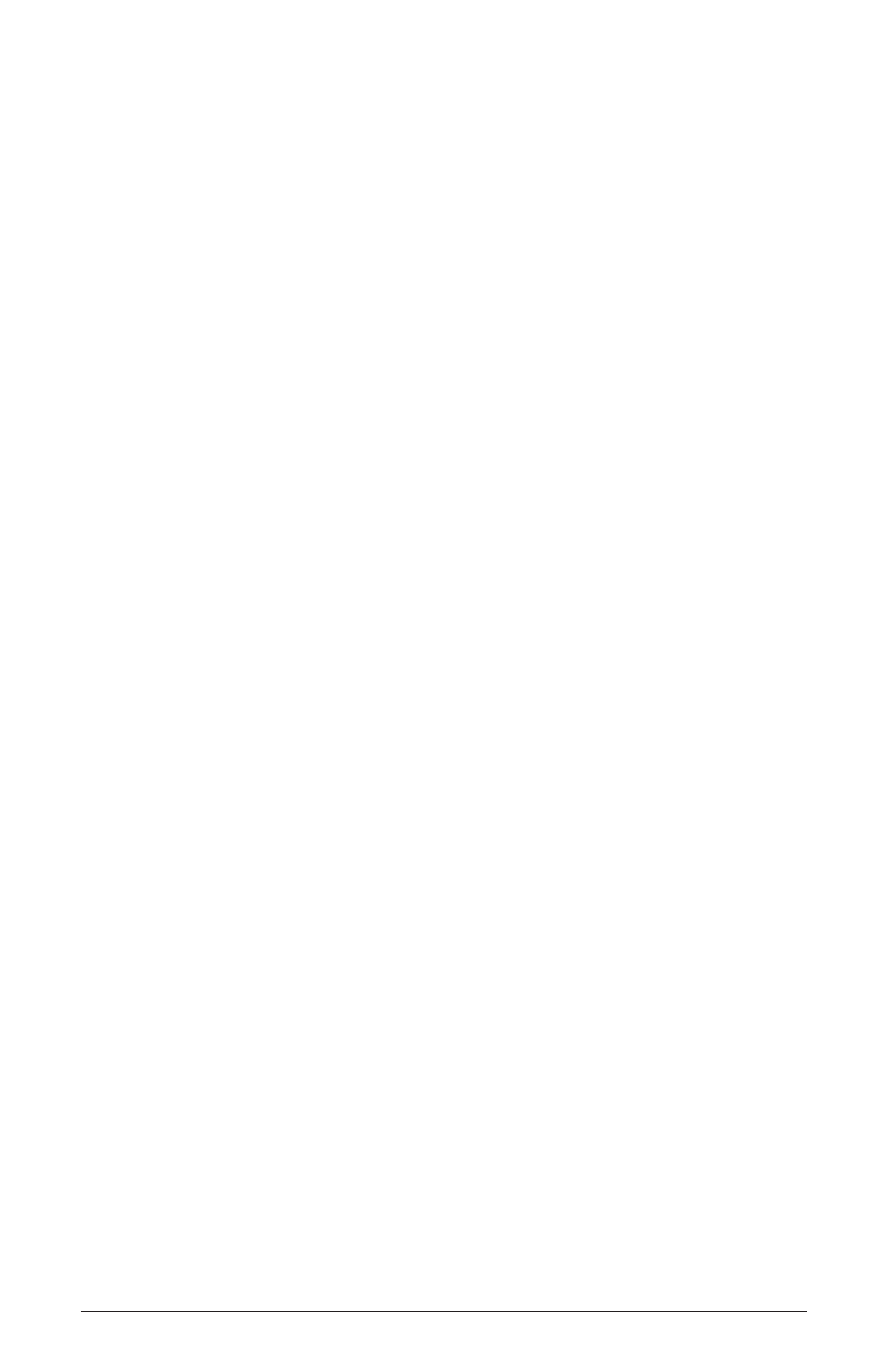
18 The Screens Keys
Dave Smith Instruments
Creating a Play List by Manually Entering Steps
To create a play list manually:
1. Press P
lay
l
iSt
to turn on Play List mode. Display the Play List screen by
pressing the e
ventS
key.
2. If the play list contains steps, either a) delete all steps one at a time [S
hift
+
soft key], or b) select a different, empty play list [S
hift
+ soft knob 3] or c)
from the e
dit
menu, initialize the entire play list.
3. Using the S
teP
soft knob, select step 1.
4. Using the B
eat
soft knob, select the beat you wish to play during this step.
5. Using the B
aRS
soft knob, select the number of bars you want this step to
play within the play list.
6. Using the S
teP
soft knob, select the next higher step.
7. Repeat steps 4 through 6 for each additional step you wish to add to the play
list.
8. Using the e
nd
soft knob, select either a) S
toP
or b) l
ooP
to
S
teP
X
[any
earlier step], depending on what you wish to happen when the play list plays
past the last step.
9. Press P
lay
to play your new play list.
Creating a Play List by Recording a Live Beat Arrangement
One of Tempest’s performance features is the ability to switch between beats
during performance by simply pressing beat pads. As an alternative method of
creating a play list, Tempest can automatically record these live beat arrange-
ments, recording each beat change and its duration into successive steps of the
play list. Here’s how to create a Play List in this way:
1. Press 16 B
eatS
.
2. Press P
lay
l
iSt
to turn on Play List mode. Display the Play List screen by
pressing the e
ventS
key.
3. Set soft knob 4 (e
nd
) to l
ooP
to
S
teP
1 so that when the new play list plays
past its end, it will automatically loop back to step 1.
4. With S
hift
on, set soft knob 4 (Rt R
eC
) to o
n
, then turn S
hift
off.
