Play list, Is pressed, Button, then press the e – Dave Smith Instruments TEMPEST User Manual
Page 26: Is off, pressing the e, Key displays the beat events screen. if p, Is on, pressing the e, Key displays the play list events screen, The play list screen
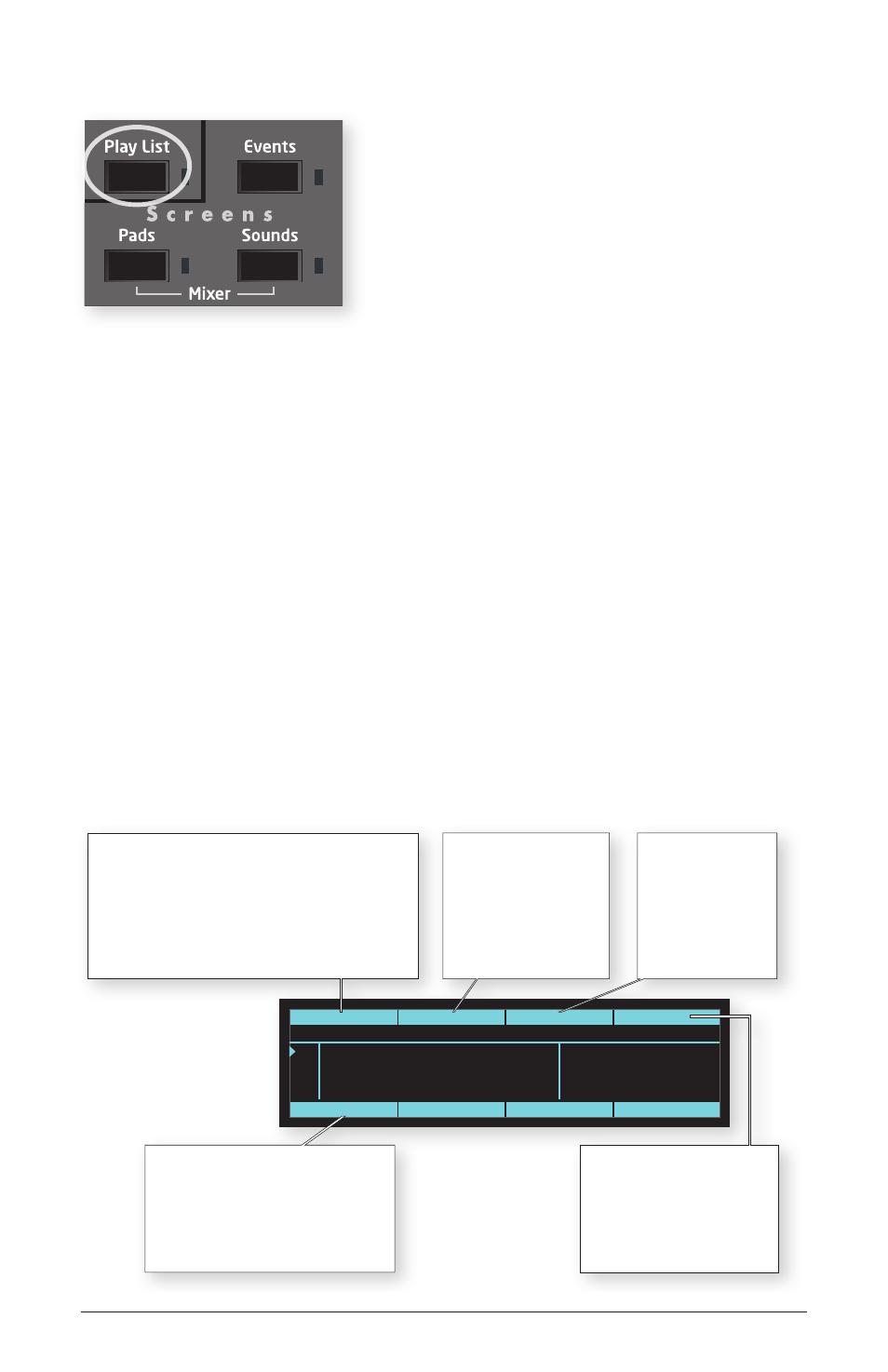
16 The Screens Keys
Dave Smith Instruments
Play List
The Play List function enables you to create lists
of beats that automatically play back in sequence.
Though this feature has existed in drum machines
for many years, Tempest takes it further: in addi-
tion to manually entering a list of beats, you can
also create play lists by recording your live beat
arrangements (switching between beat pads while
playing) in real time.
Each project in Tempest contains 4 play lists, each of which contains up to 99
steps. Each step contains a beat number (1-16) and the number of bars that beat
will play. Each play list can be set to either stop or loop back to an earlier step
when it plays past its last step. Play lists can not be saved as a separate file, but
rather are saved as part of the project when the project file is saved.
The P
lay
l
iSt
button toggles Play List mode on or off. If off, the selected beat
will play when P
lay
is pressed. If on, the selected Play List will play when P
lay
is pressed.
The Play List screen
To view the Play List screen, press the P
lay
l
iSt
button, then press the e
ventS
button. Note that if P
lay
l
iSt
is off, pressing the e
ventS
key displays the Beat
Events screen. If P
lay
l
iSt
is on, pressing the e
ventS
key displays the Play List
Events screen.
PlyList Evnts
Insert Step
120.0
1. 1. 1
Step
Bars
Beat
End
2 5/Basic 4-count beat
1 12/Four hihat ticks
7 bars (Bar 2)
1 bar (Bar 9)
1 bar (Bar 1)
3 3/Basic beat with fill
4 -
Play List: 1/Favorite arrangement
End: Loop to Step 2
Soft Key
Insert
Pressing this will insert a new step into
the play list before the selected step.
All subsequent steps will be moved up
(down on the screen) by one step to
make space for the new step.
Soft Knob 1:
Select Step
Turning this knob changes which step is selected
for editing. The selected step is highlighted. Turning
the knob past the bottom or top of the screen
scrolls the screen contents to reveal higher or lower
numbered steps. You can also select a different
step by using the Up and Down Arrow keys.
Soft Knob 2:
Beat
Turning this knob
changes the beat number
for the selected step.
The pad associated with
the selected beat is
illuminated.
Soft Knob 3:
Bars
Turning this knob
changes the number
of bars that the
selected step’s beat
will play.
Soft Knob 4:
End
Turning this knob selects what
will happen when the play list
plays to its end. The options
are Stop or Loop To Step x
(any step within the play list).
