Dave Smith Instruments TEMPEST User Manual
Page 53
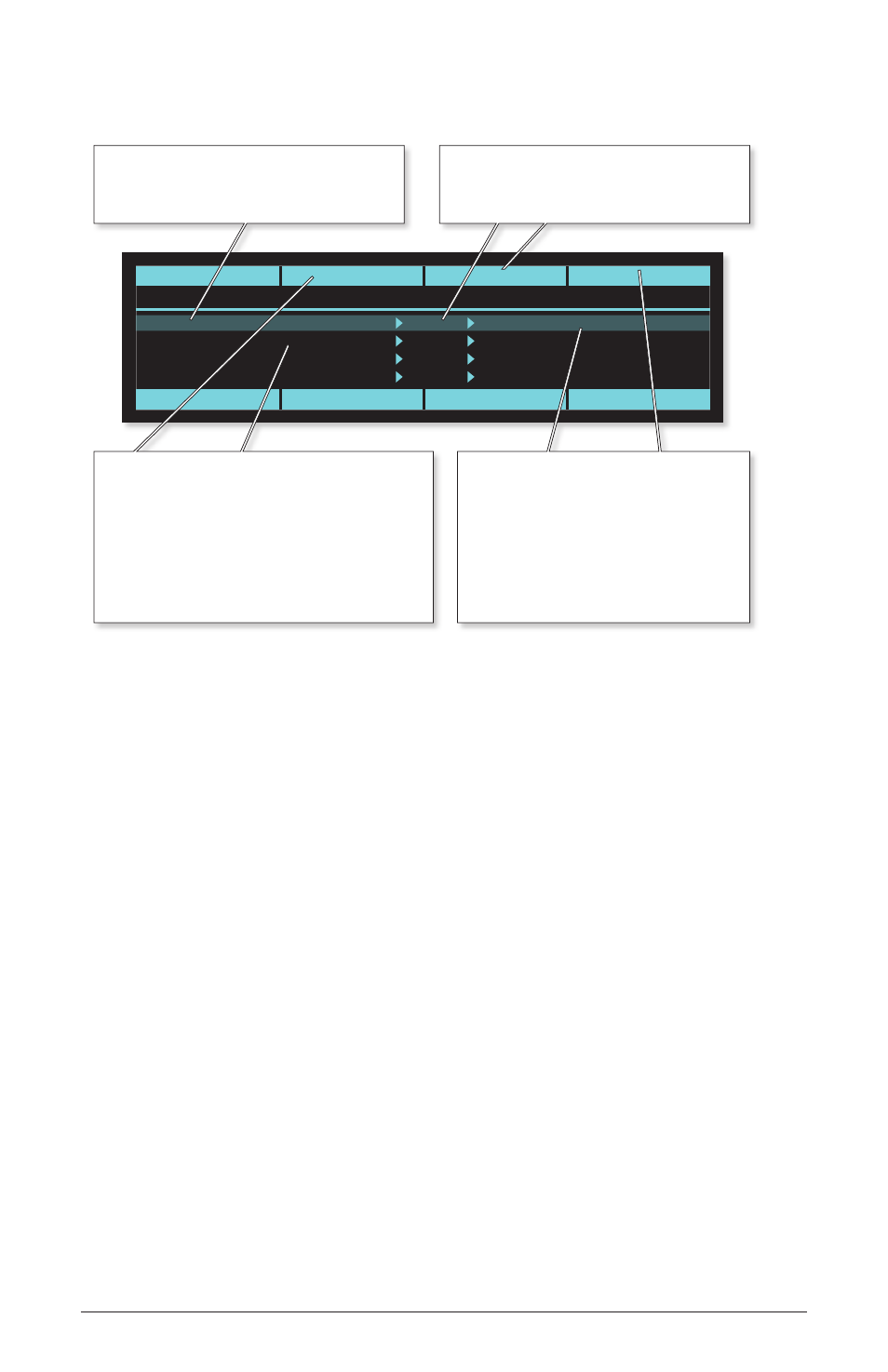
43
Tempest Operation Manual
Real Time FX
To view or edit the Beat FX assignments, press S
hift
+ either P
layBaCk
key:
Beat FX slider movements are for live performance only and cannot be recorded.
However, Note FX (described in the following section) does permit recording
of slider movements, and Note FX sliders may be assigned to Beat-wide sound
parameters.
Note FX
If Pad Function is not set to 16 B
eatS
, Note FX mode is active, in which slider
movements affect the sound of a single sound pad, altering one of its sound
parameters. Unlike Beat FX, these movements can be recorded into the Beat.
Try it out. Select the 16 S
oundS
key, then press a sound pad repeatedly while
moving your finger on one of the sliders. Notice that the sound changes as you
move the slider. (If nothing happens, try another sound pad because the one you
selected may have no Note FX assignment.) Now hold S
hift
and press the left
l
atCh
o
n
key, then move your finger on the left slider as the Beat plays. Notice
that you hear a different sound change, because you’ve just selected the alternate
FX3 function for the left slider. If you move the sliders while recording a sound
pad into a Beat, the value of the slider at the moment the pad is played will be
recorded into the new note, and these parameter changes will be heard when the
Beat plays back.
Beat: 14/Uptempo beat
Proj: Saturday night gig
Beat FX1: Slider1 Pos +/-
15
BW All Osc Freq
Beat FX2: Slider2 Pos +/-
42
BW Lowpass Freq
Beat FX3: Slider3 Pos +/-
0
BW All Env Dec
Beat FX4: Slider4 Pos +/-
24
BW Highpass Freq
Edit Beat FX1
Source
Amount
Destination
120.0
1. 1. 1
Beat FX
Soft Knob 1: Select Row
Select one of 8 Beat FX modulation
paths for editing.
Soft Knob 2: Source
This selects the mod source.
The options are:
“Position +/-” (bipolar with 0 at center,
“Position+” (bipolar with 0 at bottom,
and “Pressure” each for FX Sliders 1-4.
Soft Knob 4: Destination
Options are all Beat-wide sound
parameters: All Osc Freq,
Feedback, Lowpass Cutoff,
Resonance, Audio Mod, Highpass
Cutoff, All Env Attack, All Env
Decay and Beat Roll On/Off
Soft Knob 3: Amount
This control varies the amount of
modulation from -127 to 127.
