Loading sounds quickly from the pads screen, Again at any time prior to pressing l, Mode. the l – Dave Smith Instruments TEMPEST User Manual
Page 65: Soft key to revert to the saved sound, Is available until another pad is struck in 16 s
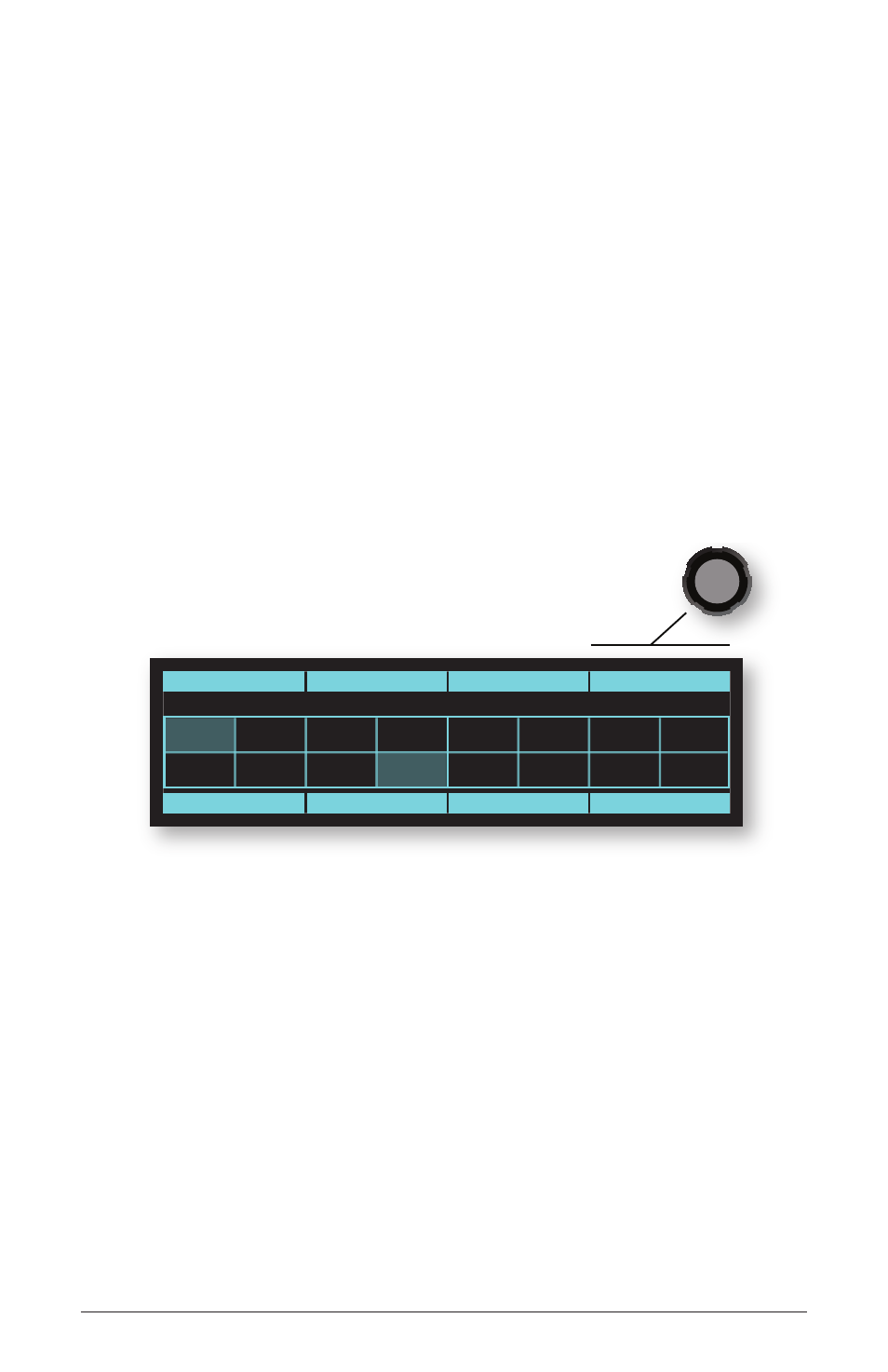
55
Tempest Operation Manual
Save/Load
Loading a Project replaces all the Sounds and Beats in RAM with the Sounds and
Beats in the Project. Press S
ave
/l
oad
again at any time prior to pressing l
oad
n
ow
to cancel the operation.
Saving and Loading Sound Kits
Tempest doesn’t actually use sound kit files. Instead, you can choose to load
only the sounds from any beat file into the beat you’re working on, so any beat
becomes the equivalent of a “sound kit” file.
Loading sounds quickly from the Pads screen
Sounds can also be loaded directly from the Pads screen in 16 S
oundS
mode. The
l
oad
S
ound
parameter enables Sounds for the selected pad to be auditioned and
changed.
Quant: 16th
Swing: 50.0%
Sound Type
Load Sound
120.0
1.1.01
16 Sounds
Tamb
Shaker
Claps
Block
Rim
SftSnr
Snare
Kick
HhOpn
HhTite
TomHi
Crash
TomMid
Ride
TomLo
Splash
Bt: 14/Swing beat 100 bpm
Snd: A12/Boomy Kick
In Pads view, strike a pad to select a Sound and then turn the l
oad
S
ound
soft
knob clockwise to load the first available Sound for the current Sound direc-
tory. Continue scrolling through the list to audition different Sounds or use the
S
ound
d
iReCtoRy
soft knob to change to a different directory of Sounds. Press the
R
eveRt
soft key to revert to the saved Sound.
Note:
R
eveRt
is available until another pad is struck in 16 S
oundS
mode.
Pads can be struck in any other Pad Function mode, but once another Sound
pad is struck, R
eveRt
is unavailable. To return to the saved settings, reload
the file. R
eveRt
S
ound
always resets the sound to the last loaded or saved
setting of it’s Beat.
