ภาษ าไทย, English 繁體中文 简体中文 日本語 – AVer CP355 user manual User Manual
Page 17
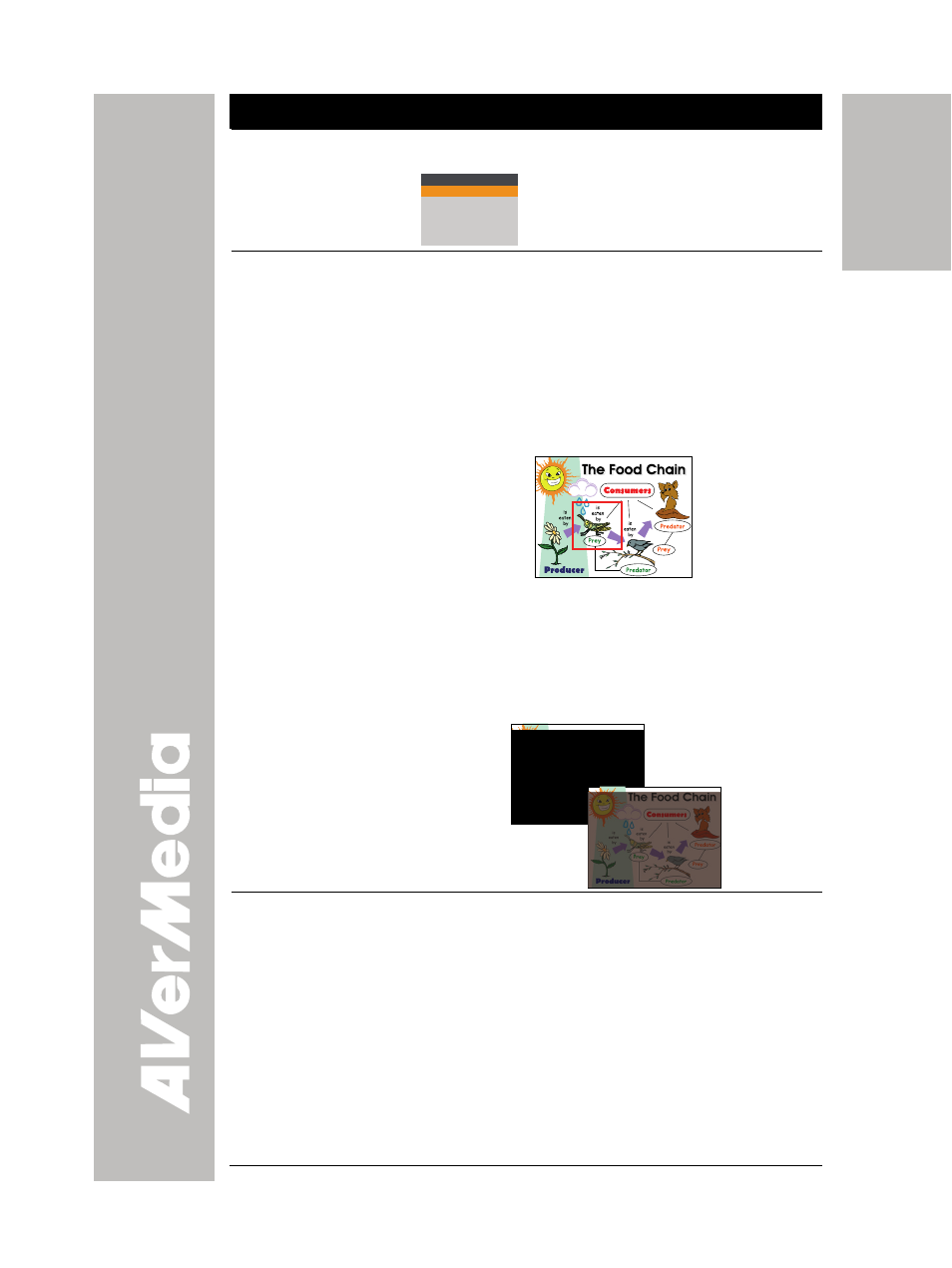
English
繁體中文
简体中文
日本語
ภาษ
าไทย
Name
Function
on feature. To exit AVerBox or AVerVisor mode,
press CAMERA/PC to switch to Camera mode.
PRESENTER
AVERBOX
OFF
AVERVISOR OFF
SHADE
COLOR
RESIZE
(10) PRESENTER
- AVerBox overlays a frame on the presentation
screen. Selecting SHADE changes the opacity of
the area outside the box from 0%, 50% and 100%,
COLOR to change the frame color from red, green
and blue, and RESIZE to change the size of the
frame.
To resize the frame, press the shuttle wheel ▲, ▼,
◄, & ► then press ENTER when done resizing.
To move the frame around the presentation
screen, use the shuttle wheel ▲,▼,◄, & ►.
- AVerVisor covers part of the presentation screen.
The upper part of the presentation screen is
slightly exposed when it is being called each time.
To expose part of the covered area, press the
shuttle wheel ▲,▼,◄, &►. Select SHADE to
change the darkness of the shaded area between
50% or 100%.
(12) PLAYBACK
View the captured image from the memory in
16-thumbnail images.
Use ▲,▼,◄, & ► to make a selection and ENTER
to view the selected image in full screen. To zoom in
and out the image, turn the shuttle wheel clockwise
and counter-clockwise.
To start slide show, press MENU, select START and
press ENTER to begin and end. Select INTERVAL
to set the display time interval between frames in
second.
To change the slide show time interval, select
INTERVAL, press ENTER and the bar will turn red,
use ◄ & ► to increase and decrease the value, and
13
