AVer CP355 user manual User Manual
Page 16
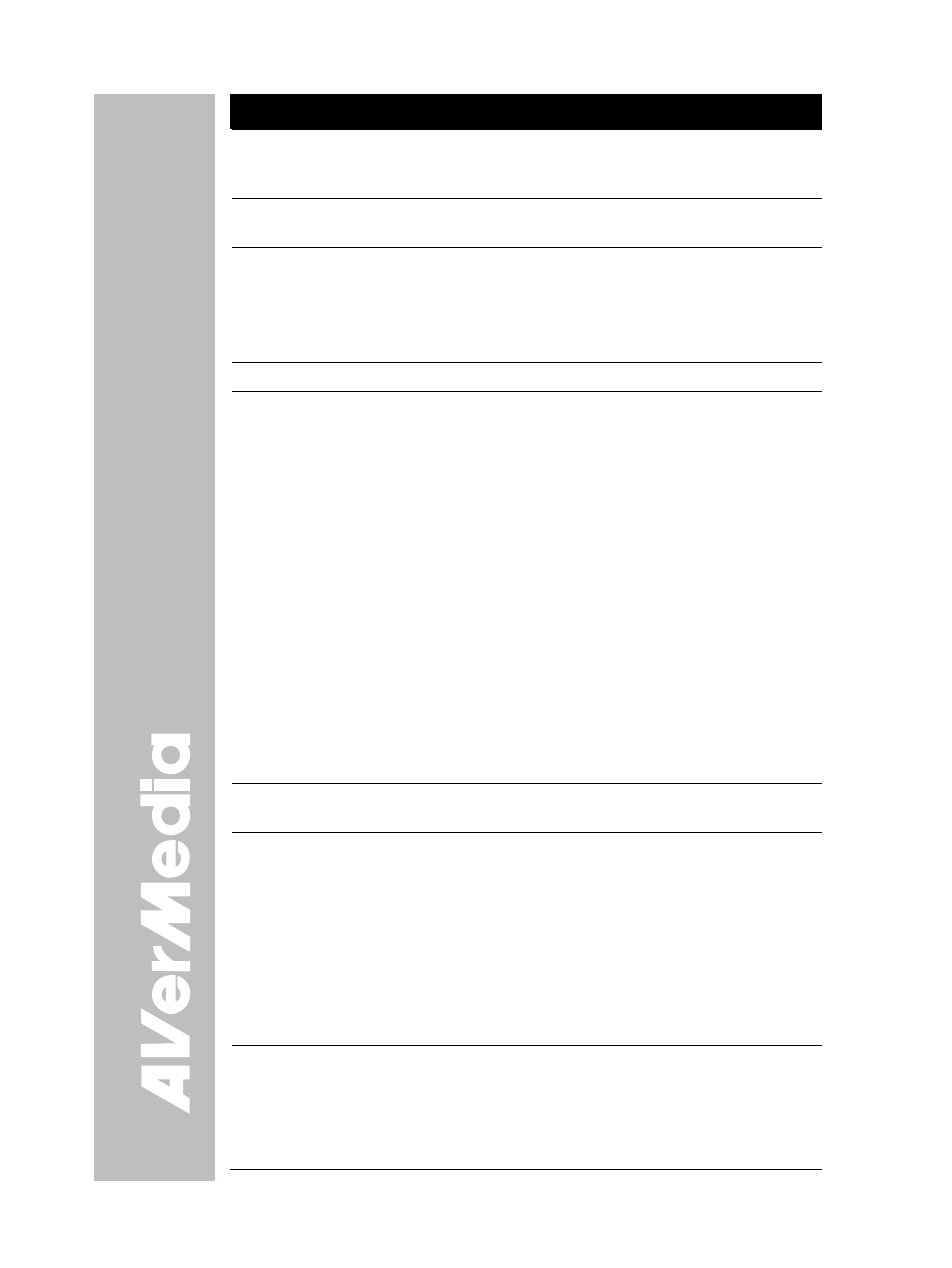
Name
Function
(4) ENTER
Make a selection in Playback mode and OSD
menu. Use this to quick zoom to 200% or back to
100% in Camera mode only.
(5) MENU
Pull up and exit the OSD main-menu and
sub-menu.
(6) CAMERA/PC
Switch between Camera and PC mode.
- Camera mode displays the video signal from the
built-in camera.
- PC mode displays the video signal from the RGB
INPUT port of CP355.
(7) AUTO FOCUS
Adjust the focus automatically.
(8) CAP/DEL
- Capture a still image in Camera mode. The
captured image is saved in the memory and can
store up to 80 images. The image size can be
saved either in 1024 x 768 (default) or 2016 x
1520 pixels.
If the Capture setting is in Continuous mode, use
CAP/DEL button to start and stop successive still
image capture. To stop continuous capture, press
CAP/DEL button when “SAVE” message in the
status box at the lower right corner of the screen
disappear.
To set the image size of your choice, press MENU,
select CAPTURE in IMAGE menu list, press
ENTER, select IMG SIZE, press ENTER, use ▲
and ▼ to make a selection, and press ENTER to
save the setting.
- Remove the selected picture from the built-in
memory permanently in Playback mode.
(9) EFFECT
Convert and display the image in BW, Negative or
Color in Camera and Playback mode only.
(10) PIP
Show a thumbnail size playback screen at the
corner of the screen to view the captured image
from the memory in Camera mode.
Use ◄ or ► to move to the previous or next image
and ENTER to view the image in full screen and
press ENTER again to go back to PIP mode.
To move the thumbnail playback screen to different
corners or close, press PIP button repeatedly. You
may also press CAMERA/PC to exit PIP mode and
switch to Camera mode.
(11) PRESENTER
Select to turn on/off AVERBOX or AVERVISOR.
Only one feature can be used at a time.
In the PRESENTER menu, use ▲ and ▼ to select
between AVERBOX or AVERVISOR, and press
ENTER to turn on/off the selected feature. Then
press MENU to close menu or execute the turned
12
