Using your menus, Learning menu selection, Press the menu button. the main menu appears – Sony WEGA KV-36FS10 User Manual
Page 23: Press 4, Tip '9
Attention! The text in this document has been recognized automatically. To view the original document, you can use the "Original mode".
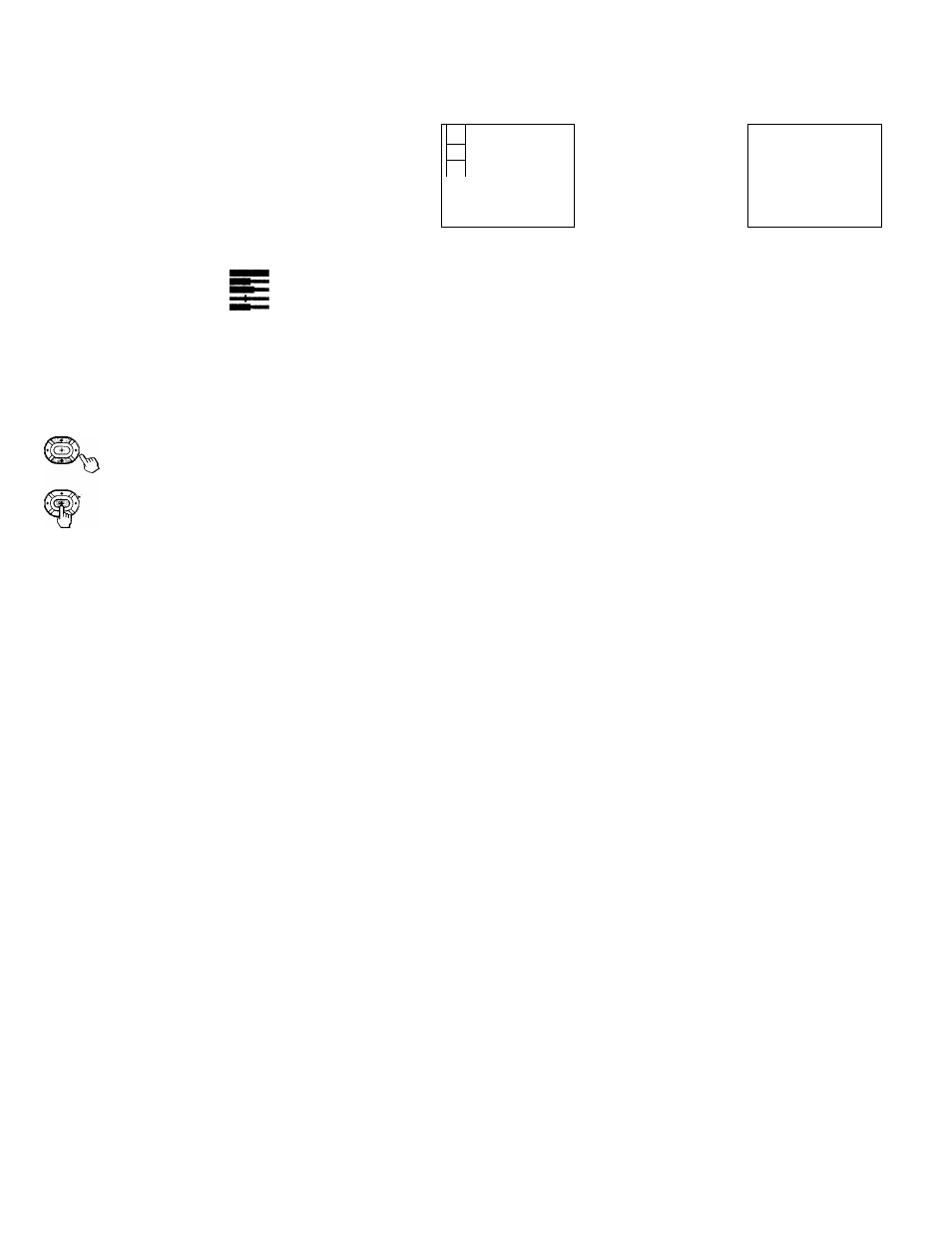
Using Your Menus
Learning menu selection
Use the MENU button to access a menu and
use the arrow buttons (♦ or ♦) to alter settings.
Use the following example, in which we
activate the CABLE, to learn how to modify
settings.
1
Press the MENU button.
The main menu appears.
j-
VIDEO
MODE: VIVID
PICTURE
BRIGHTNESS
COLOR
HUE
SHARPNESS
TRINITONE; HIGH
COLOR CORRECT: OFF
DMENU
Move OS Select GD Exit®
©
□
2
Press ♦ or ♦ to highlight the desired menu
(in this case SET UP S), and press CD to
select it.
Press ♦ or ♦ to move to the desired option
and press GD.
5 Press ♦ or ♦ to make your selection and
press GD.
(T
h
) SET UP
►CHANNEL SET UP
CHANNEL SET UP
PARENTAL CONTROL
FAVORITE CHANNEL
VIDEO LABEL
►CABLE: ON
0
CAPTION VISION: CC1
CHANNEL FIX: OFF
LANGUAGE: ENGLISH
AUTO PROGRAM
|Ri|
TILT CORRECTION
CHANNEL SKIP/ADD
I
mh
I
DEMO
CHANNEL CAPTION
DMENU
DMENU
MoveffliS Select® Exit®
Move SS) Select ® ‘ Exit ®
4
Press
4
or ♦ to move to the desired feature
and press GD.
Options for your selection will be
highlighted.
CHANNEL SET UP
FAVORITE CHANNEL
CABLE: O F F
CHANNEL FIX: OFF
AUTO PROGRAM
CHANNEL SKIP/ADD
CHANNEL CAPTION
DMENU
Move ms Select QD Exit ®
SET UP
CHANNEL SETUP
PARENTAL CONTROL
VIDEO LABEL
CAPTION VISION: CC1
LANGUAGE: ENGLISH
TILT CORRECTION
DEMO
DMENU
Move ®(S Select (3D Exit ®
When you are finished making changes to the
selected menu, choose MENU to return to
the main menu.
(HD SETUP
►CHANNEL SET UP
PARENTAL CONTROL
VIDEO LABEL
CAPTION VISION: CC1
LANGUAGE: ENGLISH
TILT CORRECTION
DEMO
DMENU
MovelSfil Select
GD
Exit®
Tip '9'
Pressing MENU on the remote control will allow you to
exit from the menus at any time.
1 7
