With the str-d911, Set the vcr 1 in the recording mode, 4 set the piayback vcr in the piayback mode – Sony STR-D711 User Manual
Page 21: With the str-d711, Set vcr 2 in the playback mode, To record a tv program, Video editing, To switch the playback vcr during dubbing, Editing a video source
Attention! The text in this document has been recognized automatically. To view the original document, you can use the "Original mode".
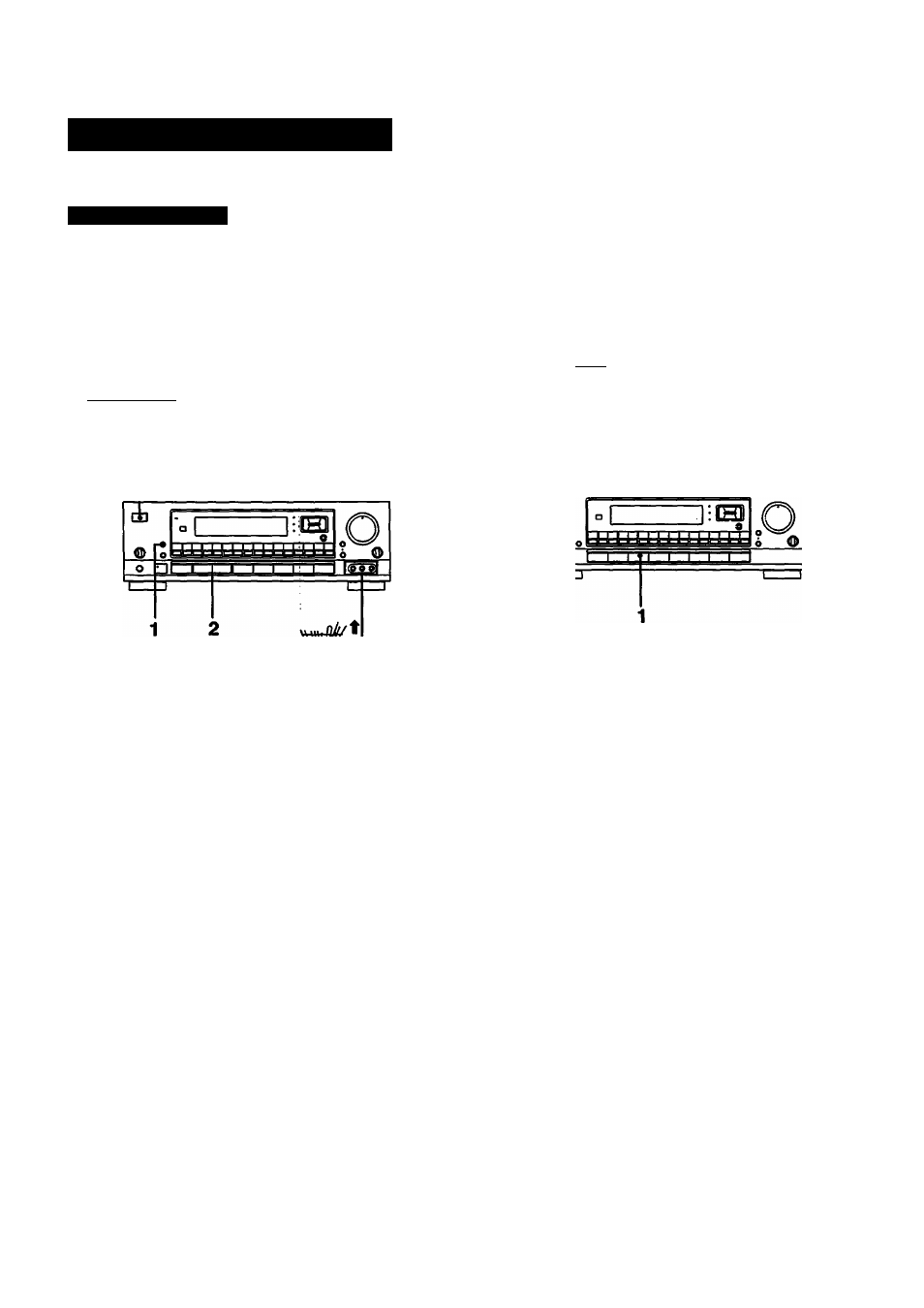
Editing a Video Source
Video Tape Dubbing
If the AUDIO indicator is lit on the display, press the EDIT
AUDIO button to make the indicator go out.
With the STR-D911
POWER -► ON
^ Video signals
vdR
1
1
3
4
TV tunerA/CR 2
to VIDEO 2
VIDEO IN/
AUDIO IN
to VIDEO 1 VIDEO
OUT/AUDIO OUT
to VIDEOS
VIDEO IN/
AUDIO IN
iV tuner/VCR 3 4
Select the playback VCR with EDIT VIDEO.
To select VCR 2. press EDIT VIDEO so that ‘2> 1"
appears on the display.
To select VCR 3, press EDIT VIDEO so that “3> 1“
appears on the display.
Press VIDEO 2/LD or VIDEO 3 to select the video
signai to monitor on the monitor TV according to
the VCR to be piayed.
VIDEO 2/LD-.for the VCR 2
VIDEO 3: for the VCR 3
Set the VCR 1 in the recording mode.
4
Set the piayback VCR in the piayback mode.
Dubbing will start.
To iisten to an audio program during video tape dubbing
1 Press the appropriate function selector.
2 Start the selected audio program source.
With the STR-D711
POWER •
"oFI]
Video signals
VCR1 2
3
TV tuner/VCR 2
to VIDEO 2
VIDEO IN/
AUDIO IN
to VIDEO 1 VIDEO
OUT/AUDIO OUT
(Zl
O
Press VIDEO 2/LD.
Set the VCR 1 in the recording mode.
Set VCR 2 in the playback mode.
Dubbing will start.
To listen to an audio program during video tape dubbing
1 Press the appropriate function selector.
2 Start the selected audio program source.
To record a TV program
You can record a TV program on VIDEO 1.
— Video editing —
To switch the playback VCR during dubbing
Press EDIT VIDEO. Each time you press the button, the
playback VCR switches from the VCR g to the VCR 3 (or the
VCR 3 to the VCR 2).
To view the other video source(s) on the monitor TV
during dubbing
Press the appropriate function selector, VIDEO 1, VIDEO 2/
LD. or VIDEOS.
