Video – Sony KFO50WE610 User Manual
Page 94
Attention! The text in this document has been recognized automatically. To view the original document, you can use the "Original mode".
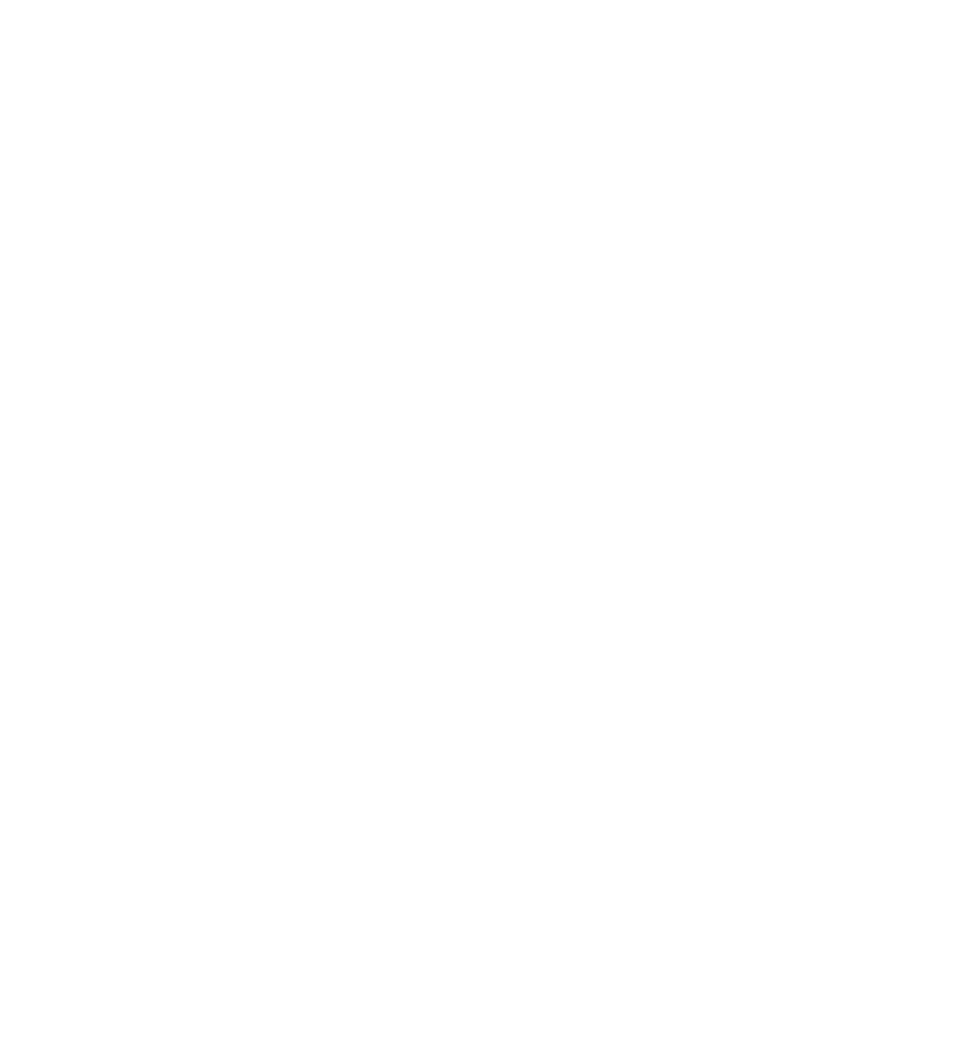
"Memory Stick type error" is
displayed
"No files that can be displayed"
is displayed
"No files in this folder that can
be displayed" is displayed
"Memory Stick Locked" is
displayed
"No movie file" is displayed
A Memory Stick not available for use with this LCD projection TV is inserted.
The photo or movie image to be played back is not contained when the Digi.
Cam. Mode
is set to
On.
The photo or movie image is not contained in the selected folder when the Digi.
Cam. Mode
is set to
Off.
The Memory Stick is locked. Unlock the Memory Stick.
Show Movies
is selected from
Filter
of the
Option
menu. However there is no
movie file in the folder.
"No still file" is displayed
Cannot use Memory Stick Duo
Blank square appears instead of
a thumbnail image
Cannot rotate image, no
thumbnail appears
Cannot hear audio while using
Memory Stick
Image file name does not
appear; instead, dashes (—)
appear
Show Stills is selected from
Filter
of the
Option
menu. However there is no still
file in the folder.
Check that the Memory Stick Duo and adaptor are inserted correctly.
This indicates that the image does not support a thumbnail view. Selecting
the icon, however, displays the full-size image on the screen. It could also
indicate that both the thumbnail and full-size images are corrupted or not
supported.
Be sure the LOCK switch on the Memory Stick is set to off
If a blank square appears instead of the thumbnail image, this indicates
that the image does not support a thumbnail view and cannot be rotated.
There is no audio available while using Memory Stick.
Dashes appear instead of the file name if the image was recorded using
equipment that is not DCF-compliant. Dashes also appear if a DCF-
compliant file was renamed.
Video
No picture (screen not lit), no
sound
If your LCD projection TV does not turn on, and a red light keeps flashing, your
LCD projection TV may need service. Call your local Sony Service Center.
Make sure the power cord is plugged in.
Press
POWER/STANDBY
on the front of the LCD projection TV.
Check to see if the TV/VIDEO setting is correct: when watching TV, set to
TV,
and when watching connected equipment, set to
VIDEO 1,2, 3, 4, 5, 6
or
7.
The Parental Control feature is activated (See “Using the Parent Menu” on
page 78.).
If your LCD projection TV’s power is on, and LAMP (red) indication is
flashing, the lamp for the light source burns out. Replace it with new Sony
XL-2100U replacement lamp (see page 13).
Try another channel; it could be station trouble.
94
