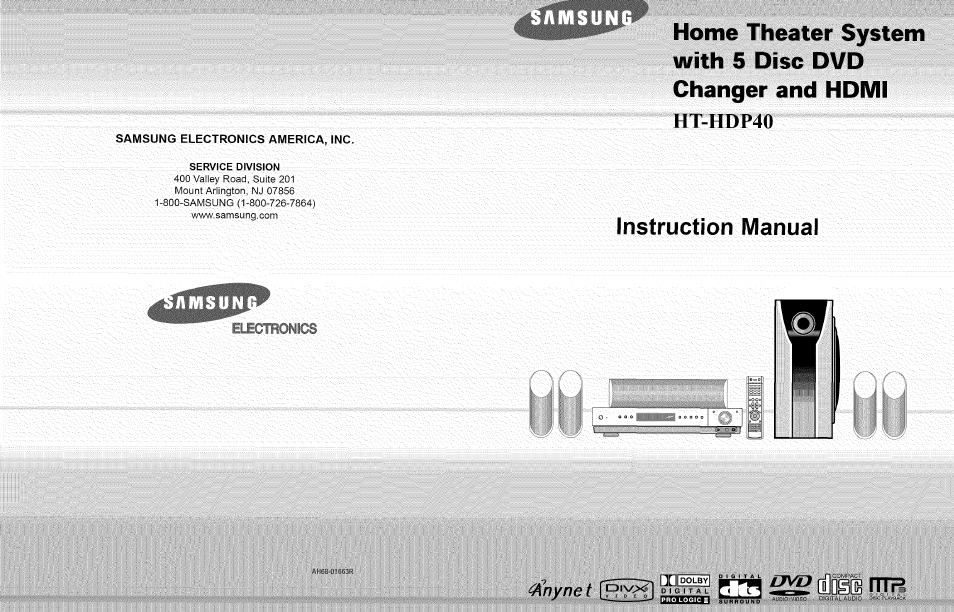Samsung HT-HDP40 User Manual
Instruction manual, Home theater system with 5 disc dvd, Ht-hdp40
Table of contents
Document Outline
- SAMSUNG ELECTRONICS AMERICA, INC.
- Safety Warnings
- Precautions
- Safety Instructions
- READ INSTRUCTIONS
- RETAIN INSTRUCTIONS
- HEED WARNINGS
- FOLLOW INSTRUCTIONS
- WATER AND MOISTURE
- OVERLOADING
- VENTILATION
- POWER CORD PROTECTION
- CLEANING
- LIGHTNING
- OBJECT AND LIQUID ENTRY
- ACCESSORIES
- CART
- POWER SOURCES
- POWER LINES
- POLARIZATION
- OUTDOOR ANTENNA GROUNDING
- ATTACHMENTS
- SERVICING
- REPLACEMENT PARTS
- SAFETY CHECK
- DAMAGE REQUIRING SERVICE
- HEAT
- Notes on Discs
- Description
- Description
- Connecting the Speakers
- HOMI Function
- Connecting External Components
- Connecting the FM and AM Antennas S
- Before Using Your Home Theater
- Disc Playback
- Selecting a Disc in the Disc changer S
- Press OPEN/CLOSE button to open the disc tray. :
- Close the compartment by pressing the OPEN/CLOSE button again. i i i i
- To select a specific disc, press the corresponding DIRECT PLAY (1, 2,3,4, 5) buttons on the front panel or DISC SKIP on the remote control, until the required disc indicator flashes.
- To stop playback, press STOP during playback.
- To temporarily pause playback, press PLAY/PAUSE during playback.
- MP3-CD Playback
- Displaying Disc Information
- ■I
- SAMSUNG DIGIl^
- appears on the TV screen!
- m
- Place the JPEG disc on the: disc: tray.
- Press the OPEN/CLOSE button.
- Press to skip to the next slide.
- button during: playback.
- Press Cursor a , 4 ,► buttons
- to: select the desired image and then press ENTER button.
- To view the previous or next image with 9 windows, press
- Press Cursor
- , ◄ , ► buttons during playback.
- To play back the disc at a faster speed, press and hold or during playback.
- During playback, press the 4 ,► button.
- Press ZOOM button.
- Press the SUBTITLE button.
- Press the AUDIO button.
- 1. Supported Formats
- 2. Caption Function
- Press the REMAIN button.
- Skipping Scenes/Songs
- A-B Repeat Playback
- Angle Function 41»
- Zoom (Screen Enlarge) Function S
- EZVIEW Function
- Using the Title Menu
- Setting the Language
- Setting Parental Controls (Rating Level)
- Setting the Test Tone
- Sound Field (DSP)/EQ Function II
- Dolby Pro Logic II Mode
- Dolby Pro Logic II Effect
- Listening to Radio
- Presetting Stations
- Convenient Functions
- Operating a TV with the Remote Control
- CD- ■■ ■
- I When operating a TV with the remote control
- Press the MODE button to make the TV indiGator on the remote contro
- Press:POWER button to turn: on the TV.
- Point the remote eontrol toward the TV.
- e holding down POWER, enter the code
- corresponding to your
- brand of TV.
- Point the remote cbntroi toward the TV and press POWER. If the TV turns off or on, :; the setting is complete. ^ : v ■
- TV Brand Code List
- Handling discs
- Disc Storage
- Handling and Storing Discs
- Specifications