During playback, press the 4 ,► button, Press zoom button, Press the subtitle button – Samsung HT-HDP40 User Manual
Page 17: Press the audio button, Supported formats, Caption function, Divx playback, Skip forward/back, Fast playback, 5 minute skip function
Attention! The text in this document has been recognized automatically. To view the original document, you can use the "Original mode".
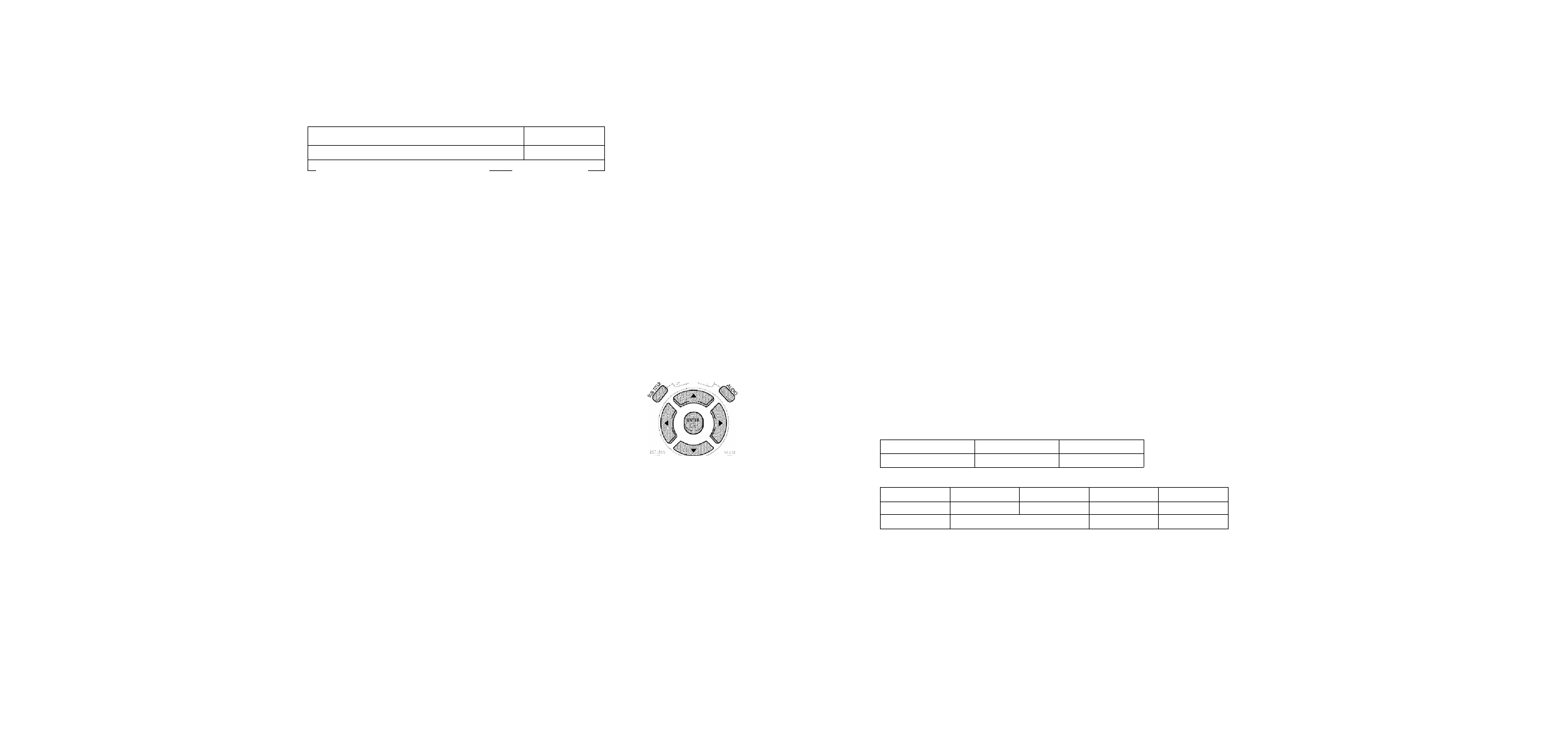
DivX Playback
Skip Forward/Back
During playback, press the
Dutton.
: *.'G.o:e:s. to.the next file whenever yd.u;'press button:
if there'are over'.. .
•• •• 2. files -in .tne:clîsk;. .................................................................................................•
'■ Goes to thé. préviqus^fila \¥hénev.e.r you press,
■dyér 2 fifes jh; the disk.. ;
button, if: therefere:-
Fast playback
To play back the disc at a faster speed,
press and hold or during playback.
:• Each timé.yoli'press:áhd hdid. either biittorii the pl.ayba.ck speed :will.
■■ ■: :changé.:ás íollóv/s: ' u ■. t V-; -
i
/
/
'
'
V
V
: :
2x-^'4x.-*-8x.32x-.-+-iNorraak.-.■ .■ .■ .■ .■ .■ .■ .■ .■ .■ .■ .■ .■ .■ .■ .■ .■ .■ .■ .■ .■ .■ .■ .■ .■ .■ .■ .■
5 Minute Skip function
During playback, press the
4
,► button.
.• .■Playback skipstS^ iriindte.s'foi-ward' •Afe.efleverVdU:.presS: >.■ .■butonr
• ^layback skips 5 rnihutes back ■■■.henever you press
4
bcUon. sSl
Zoom Function
1
Press
ZOOM
button.
2
Press Cursor A .▼ .
4
> buttons to
move to the area
you want to enlarge.
Each time you press the button,
your selection will toggle between
■ZOOM X2” and “ZOOM OFF”.
• DIVX file can be zoomed only in ZOOM X2 mode.
• Zoom function is not available when playing a MPEG1 video file.
©
0
©
Press the
SUBTITLE
button.
Subtitle Display
• Each time you press the button, your selection will toggle between “SUBTITLE ON” (1/1, 1/2 ...) and
“SUBTITLE OFF".
• If the disc has only one subtitle file, it will be played automatically.
Audio Display
Press the
AUDIO
button.
Each time you press the button, your selection will toggle between “AUDIO ON" (1/1, 1/2 and
" is displayed when there is one supported language in the disc.
DivX(Digjtal internet video eXpress)
DivX is a video file format developed by Microsoft based on the MPEG4 to provide audio and video
data over the Internet in real-time.
MPEG4 is used for video encoding and MP3 for audio encoding so that the users can watch a movie
at near DVD-quality video and audio.
1. Supported Formats
• This product only provides the following media formats. If both video and audio formats are not
supported, the user may experience problems such as broken images or no sound.
• Supported Video Formats
O
■D
m
7J
>
Format
AVI
WMV
Supported Versions
DivX3.11 ~ 5.1
V1/V2/V3/V7
»Supported Audio Formats
Format
MP3
WMA
AC3
DTS
Bit Rate
80~384kbps
56~128kbps
128~384kbps
1.5Mbps
Sampling Frequency
44,1 khz
44.1/48khz
44.1 khz
• Aspect Ratio: Although default DivX resolution is 640*480 pixels (4:3), this product supports up to
720*480 pixels (16:9). TV screen resolutions higher than 800 will not be supported.
• When you play a disc whose sampling frequency is higher than 48khz or 320kbps, you may
experience shaking on the screen during playback.
2. Caption Function
• You must have some experience with video extraction and editing in order to use this feature properly,
• To use the caption function, save the caption file (*.smi) in the same file name as that of the DivX
media file (*.avi) within the same folder.
Example. Root
Samsung_Bluetek_007CD1.avi
Samsung_Bluetek_007CD1 .smi
• Up to 60 alphanumeric characters or 30 East Asian characters (2 byte characters such as Korean and
Chinese) for the file name.
