Convenient functions, Press sleep button, Press dimmer button – Samsung HT-HDP40 User Manual
Page 34: Press mute button, Using headphones, Sleep timer function, Adjusting display brightness, Mute function
Attention! The text in this document has been recognized automatically. To view the original document, you can use the "Original mode".
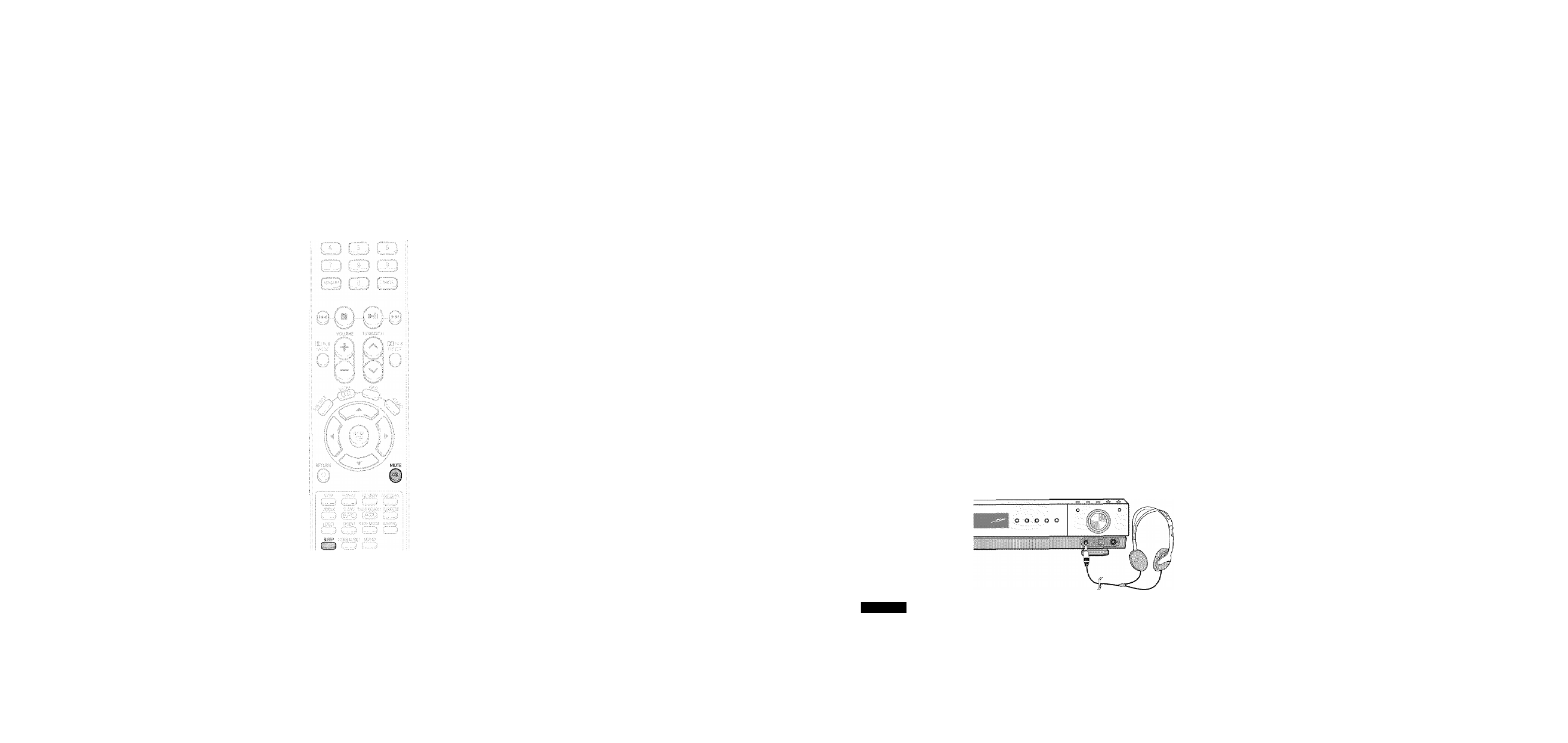
Convenient Functions
i;,:i
...
Sleep Timer Function
You can set the time that the Home Theater will shut itself off.
Press SLEEP button.
"SLEEP" will be displayed. Each time the button is pressed, the preset
time changes as follows: 10 -+ 20
30
60 -♦ 90
120
150 OFF.
"0 confirm the sleep timer setting, press SLEEP button.
•The remaining time before the Home Theater will shut itself off is displayed.
•Pressing the button again changes the sleep time from what you have set earlier.
To cancel the sleep timer, press SLEEP button until
OFF appears on the display.
Adjusting Display Brightness
You can adjust the brightness of the display on the main unit so it won't interfere
with your movie viewing.
Press DIMMER button.
:| • Each time the button is pressed, the brightness changes as follows;
■ DARK ->■ BRIGHT.
Mute Function
This is useful when answering a doorbell or telephone call
Press MUTE button.
‘MUTE ON’ appears in the display.
• To restore the sound, press the button again to
select MUTE OFF’.
Using Headphones
Use headphones (not supplied) for private listening pleasure.
Ccnrfcci the I'sadpi'cnes to the PHONES jack for private lisiering.
Caution
To prevent hearing damage, do not increase the
volume excessively when using headphones.
