Continued), Getting starteid, Component video out – Sony DVP-C600D User Manual
Page 7: Hookups
Attention! The text in this document has been recognized automatically. To view the original document, you can use the "Original mode".
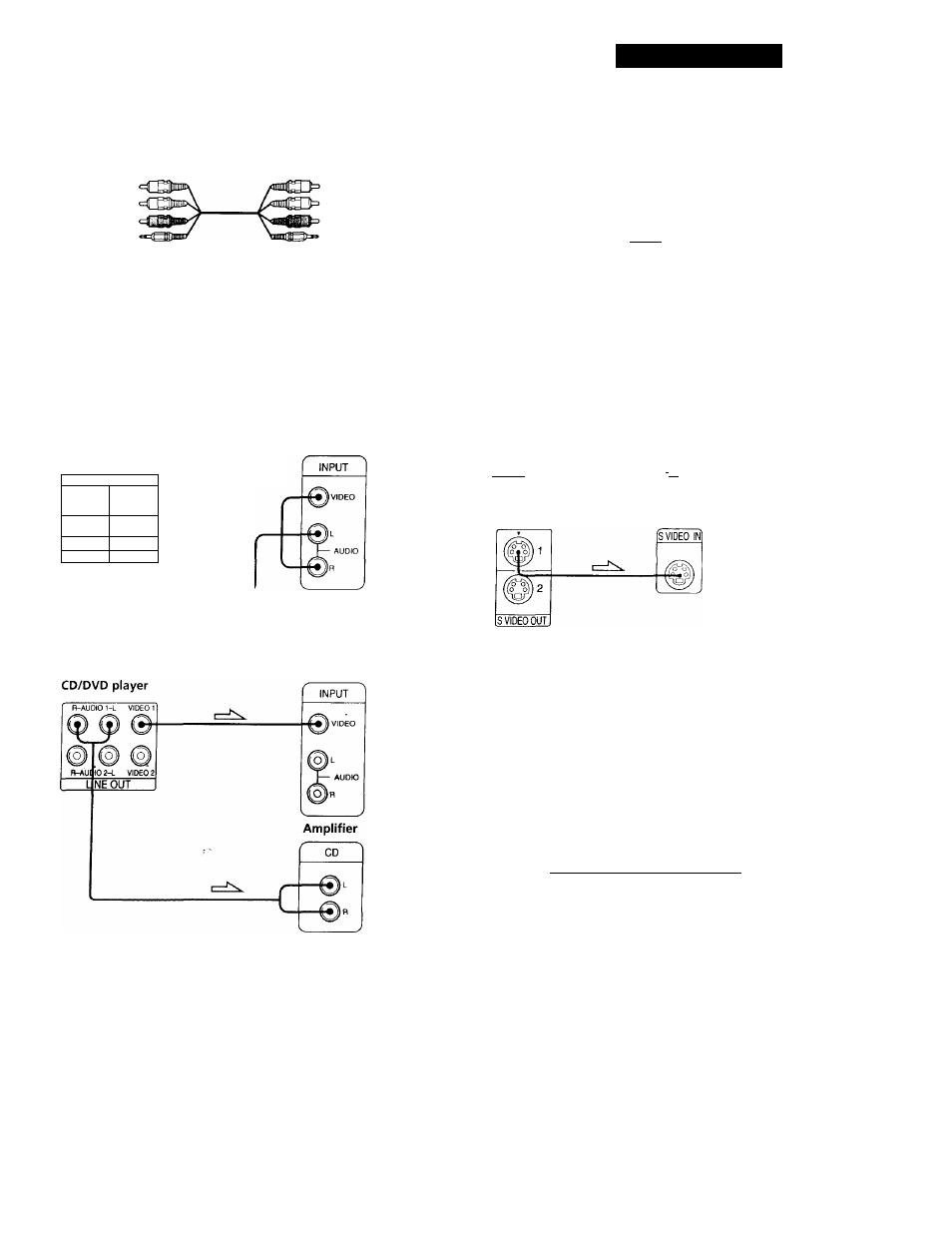
Getting Starteid
What cords will I need?
Audio/video/S-link connecting cord (supplied) (1)
Yellow
White (L)
Red (R)
S-link
Yellow
White (L)
Red (RT
S-link
Hookups
when connecting the cords, be sure to match the color-
coded cord to the appropriate jacks on the components:
Yellow (video) to Yellow, Red (right) to Red and White
(left) to White. Be sure to make connections firmly to
avoid hum and noise.
■To listen to the sound through TV speakers
TV
CD/DVD player
R-AUDI01-L VIDEO 1
d f
(o)
C
^ (o^
R-AU0IO2 C VIDEO 2
LINE OUT
■To listen to the sound through speakers connected to
an amplifier
- TV
VCR
lit
CD/DVD
Player
I 0
,J
Connect
directly
Notes
• Do not connect this
player to a video deck.
If you view the pictures
on your TV after
making the connections
shown on the right, a
picture noise may
appear.
• Depending on the TV or amplifier, sound distortion may
occur because the audio output level is high. In this case,
set "AUDIO ATT" hi "INmÁrSETUP 2" to "ON" in the
setup display. For details, see page 39.
^ If your TV has an S video input connector
Connect the component via the S VIDEO OUT cormector
using the S video cable (supplied) instead of the video
connecting cord. You will get a better picture.
S video cable (supplied)
FT? fa
la]
CD/DVD player
TV
Q If you connect the player to a monitor or projector
with component video input connectors that conform
to output signals from the COMPONENT VIDEO OUT
(Y, C
b
/B-Y, C
r
/R-Y) connectors on the player
Connect the component via the COMPONENT VIDEO
OUT connectors using three video connecting cords (not
supplied) of the same kind. You will get a better picture.
Y CaB-V CaflY
COMPONENT VIDEO OUT
Note
Refer to the instructions supplied with the component to be
connected.
(Continued)
