Checking the play information t Page 48: Displays of each itein, Bit rate, Layer, Layer 1
Page 48: Displays of each itein, Bit rate, Layer, Layer 1
Attention! The text in this document has been recognized automatically. To view the original document, you can use the "Original mode".
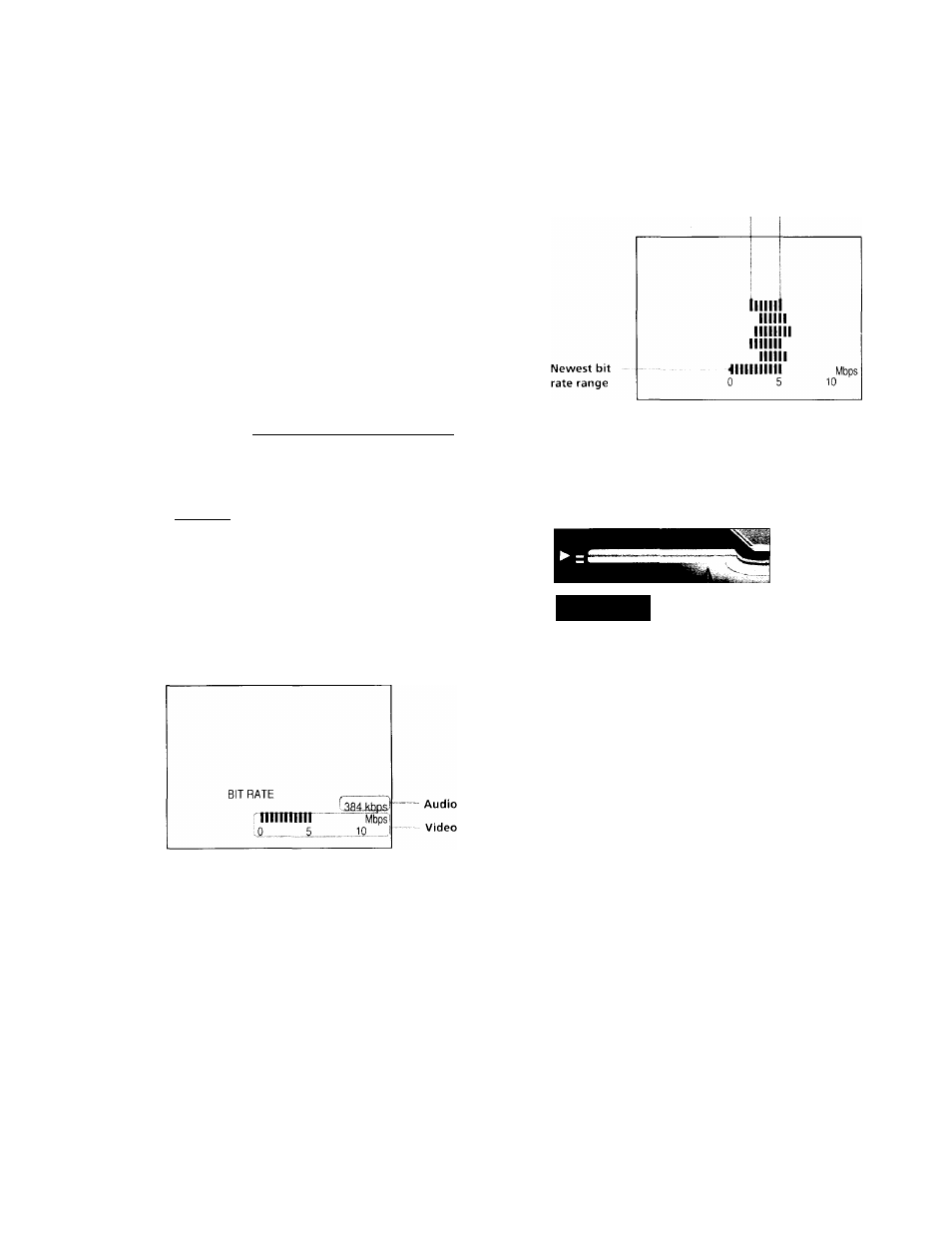
Checking the Play Information T
c
¡2
5'
\n
<
01
5‘
c
ui
Tl
C
3
n
0
3
S
(0
3
c
You c.in chock the pki\' information on the bit rate, bit rate
Itistorv or tlie portion where the disc is plaved (layer).
While playing a disc, the approximate bit rate of fhe
playback piefure is always displayed by Mbps (Mega bit
per second) and the audio b\’ kbps (kilo bit per second).
Select ".ADVANCED" after pressing DISPLAY twice.
BIT RATE HISTORY
ADVANCED
2
1 2 ( 2 7 )
1 8 ( 3 4 )
PLAY
DVD
HJ BIT RATE HISTORY
To select, press Wf*ll*1W. tfienlENTERl.
■ ADVANCED
When playing a DVD
• BIT RATE: displays bit rate.
• BIT RATE HISTORY; displays bit rate and bit rate
history.
• LAYER: displays layer and the point picked up.
• DISPLAY OPE: turns off ADVANCED display.
Displays of each itein
BIT RATE
Bit rate range
Min. Max.
Indicates the transition of bit rate of the playback picture
for a period up to the present.
LAYER
Layer 1
Appears when the DVD has
dual layers.
Indicates the approximate point where the disc is playing.
If it is a dual-layer DVD, the player indicates which layer
is being read.
For details on the layers, see page 70 (DVD).
Bit rate refers to the amount of video/audio data per
second in a disc. The higher the bit rate is, the larger the
amount of data. When the bit rate level is high, there is a
large amount of data. However, this does not always
mean that you can get higher quality pictures-or sounds.
48
