Powering on the switch, Entering the initial configuration information, Ip settings – Cisco 3550 User Manual
Page 76
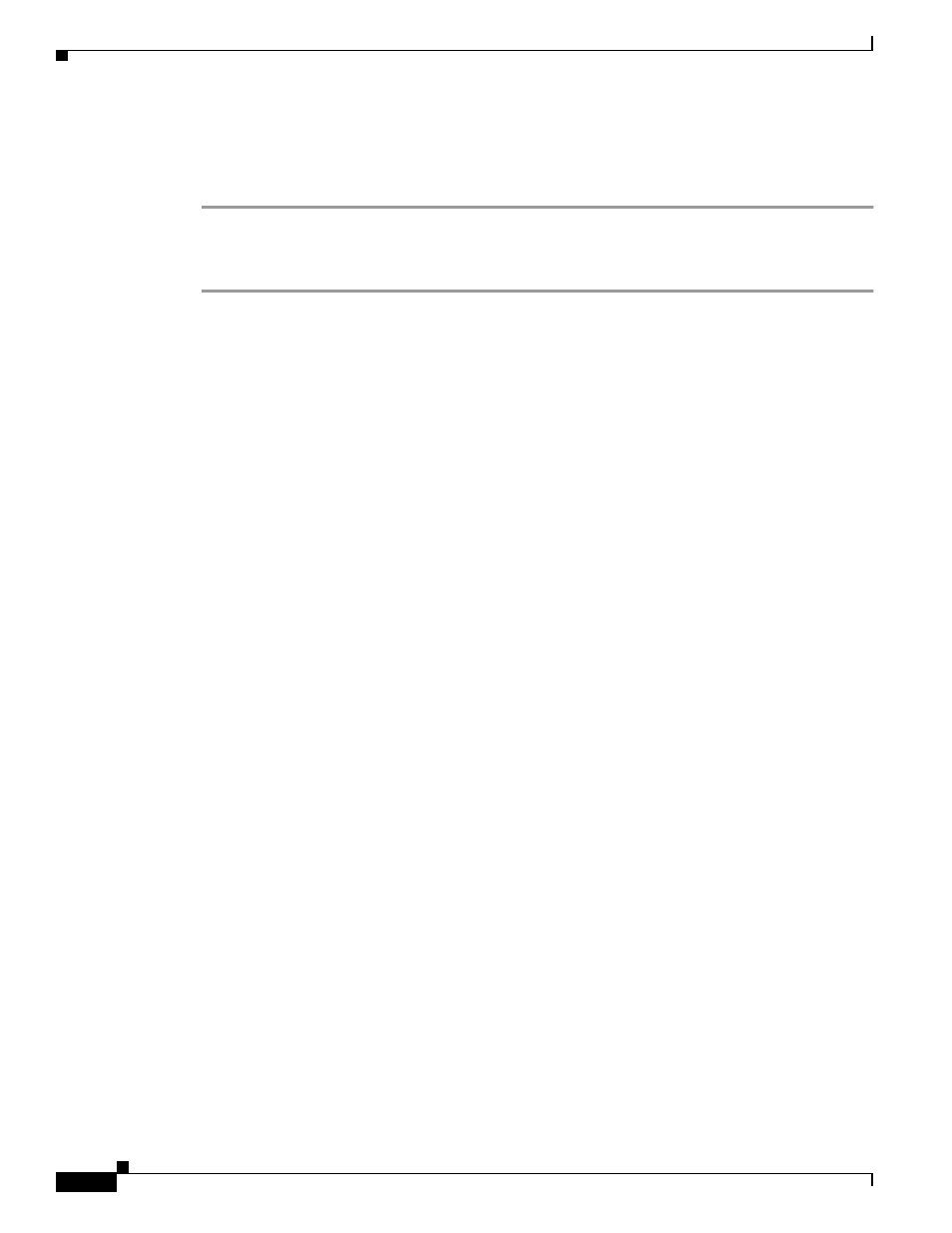
D-4
Catalyst 3550 Multilayer Switch Hardware Installation Guide
OL-6155-01
Appendix D Configuring the Switch with the CLI-Based Setup Program
Entering the Initial Configuration Information
Powering on the Switch
Complete these steps to power on the switch:
Step 1
Connect one end of the supplied AC power cord to the power connector on the switch rear panel. See
Step 2
Connect the other end of the power cable to a grounded AC outlet.
As the switch powers on, it begins POST, a series of tests that run automatically to ensure that the switch
functions properly. If POST fails, see the
“Understanding POST Results” section on page 3-1
to
determine a course of action.
If you started the terminal emulation program before you powered on your switch, the PC or terminal
displays the bootloader sequence. You need to press Enter to display the setup program prompt. See
these sections to then configure the switch by using the CLI:
•
Entering the Initial Configuration Information, page D-4
•
Completing the Setup Program, page D-5
Entering the Initial Configuration Information
To set up the switch, you must assign an IP address and other configuration information necessary for
the switch to communicate with the local routers and the Internet. This information is also required if
you plan to use the Network Assistant to configure and manage the switch.
IP Settings
You will need this information from your network administrator before you complete the setup program:
•
Switch IP address
•
Subnet mask (IP netmask)
•
Default gateway (router)
•
Enable secret password
•
Enable password
•
Telnet password
