Canon BJC-50 User Manual
Page 97
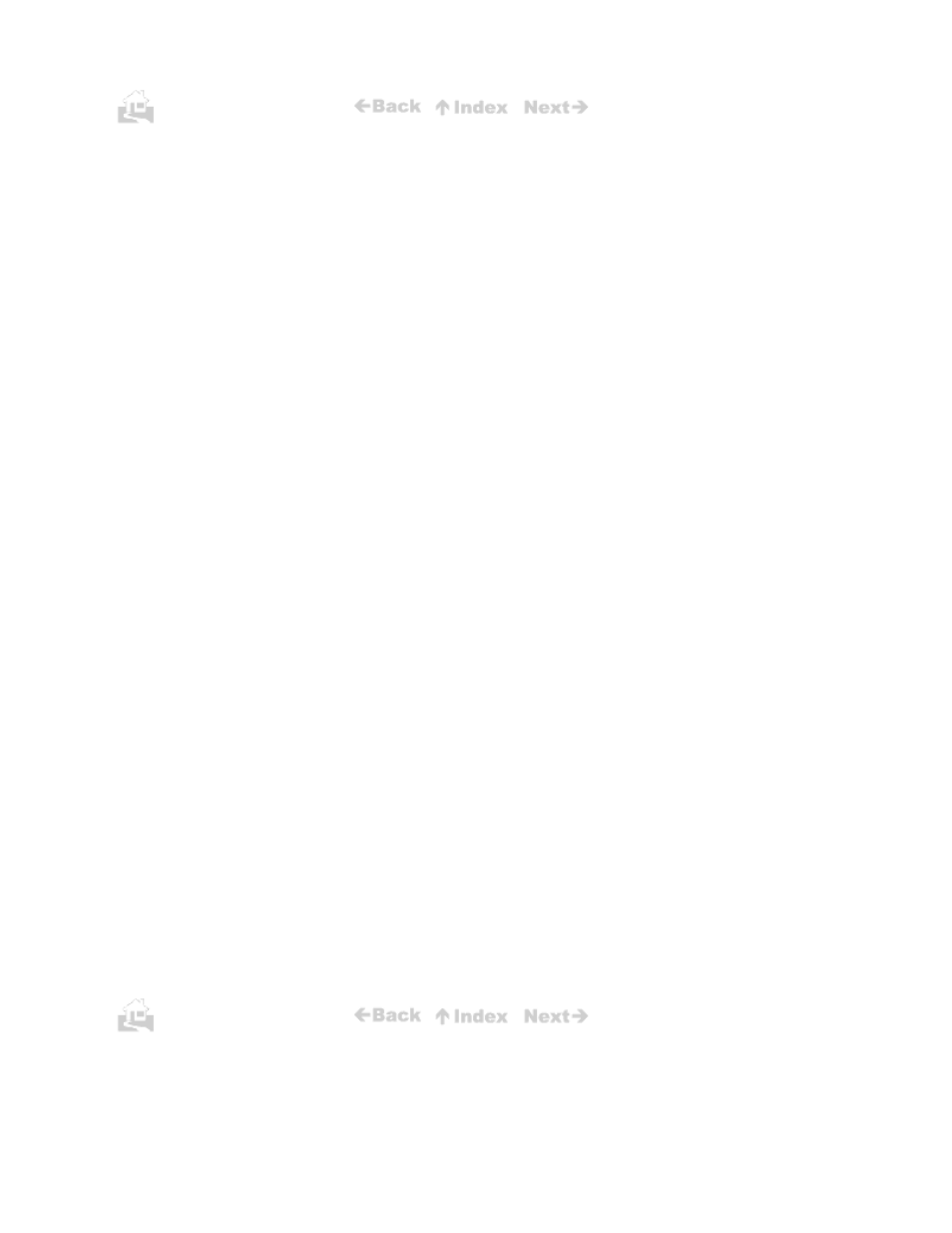
95
Printing job halts before completion
1.
Open the printer driver.
2.
Check the port setting.
If you are using Windows 95, go on to the next step.
-or-
If you are using Windows 3.1, go to step 4.
3.
At the startup screen of Windows 95, click the Start button. Click Settings then click Printers.
z
Use the right mouse button to click on the BJC-50 icon then click properties.
z
Click the Details tab to open the Details control sheet. Check the port assignment in the
first box.
z
Make sure that the printer port is set for LPT1 (not ECP).
z
If you need to change the port assignment, click the down-arrow of the first box to pull
down the list of available printer ports and select LPT1.
z
If there is a WPS driver installed, make sure that this WPS driver is not installed for
the same port as the BJC-50. If the WPS driver is installed for the same port as the
BJC-50 printer driver, disable the WPS driver temporarily by assigning it the FILE
port, or delete the WPS driver.
4.
In the Program Manager of Windows 3.1, click Main then click
Control Panel.
z
In the Control Panel click Printers. Check the port assignment of the BJC-50 in the list
of Installed Printers. Make sure the assigned port is LPT1 not ECP.
z
If you need to change the port assignment, highlight BJC-50 in the list of Installed
Printers and click the Connect button. Select a new port assignment from the list of
Ports.
For details, refer to Windows Print Guide or your Windows 95 or Windows 3.1 instructions
95
