Installing and using printer drivers, Installing a printer driver for windows 95/3.1, Installing a printer driver for dos applications – Canon BJC-50 User Manual
Page 38
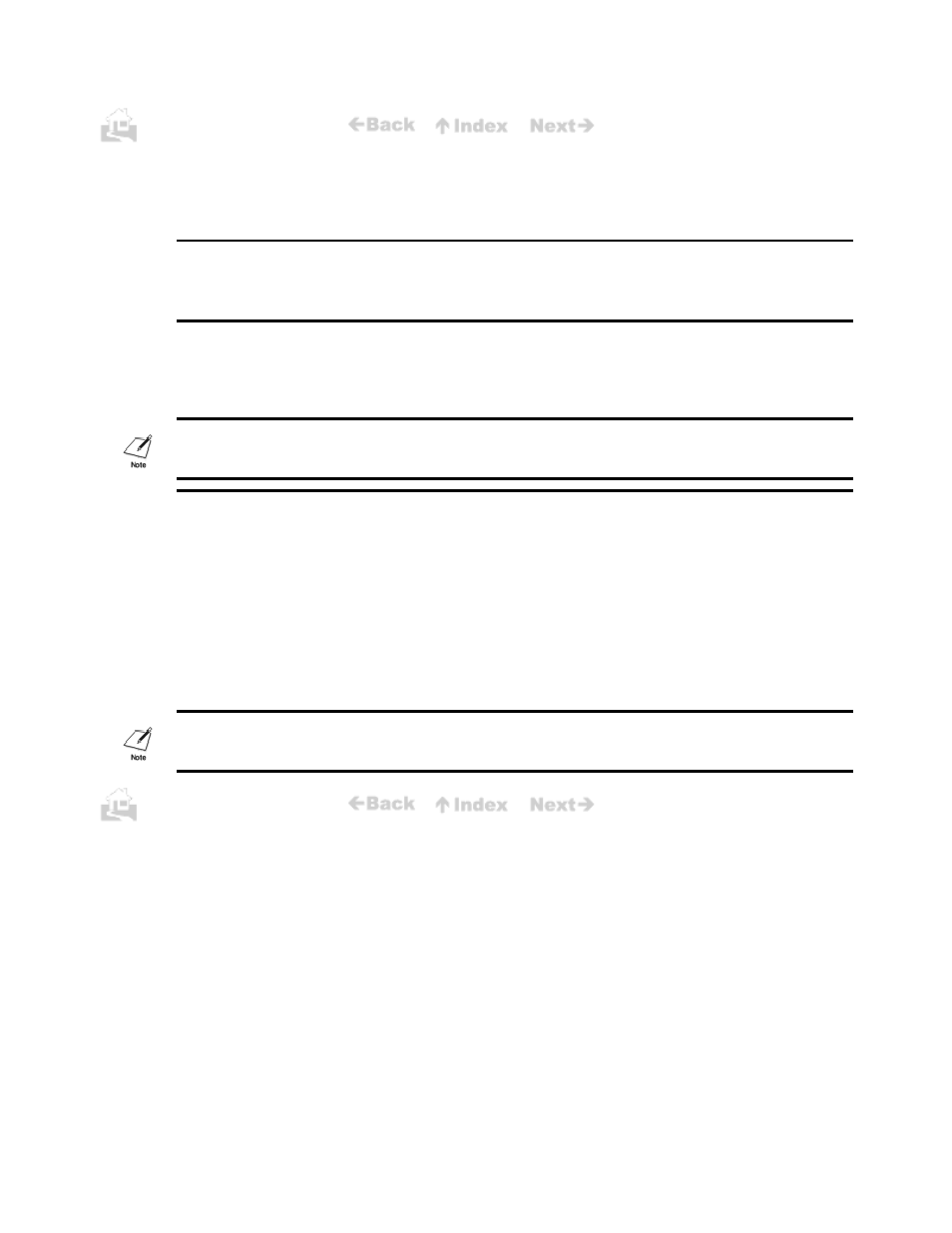
.
.
36
Installing and using printer drivers
In order to use the BJC-50, you must install the correct printer driver on your computer. This section
explains the printer drivers and gives you some hints on DOS driver selection.
Installing a printer driver for Windows 95/3.1
Printer drivers for both Windows 95 and Windows 3.1 are provided with the printer. For installation
instructions, see the Quick Start Guide or the Windows Print Guide.
Installing a printer driver for DOS applications
To use the printer with a software application running under DOS, you must select and install a compatible
driver using the software application’s setup or installation procedure. After you select a compatible driver,
you should be able to use all the features of the printer.
With some software applications, you may have to send control codes directly from the computer to the
printer. In this case, see Appendix C for a complete list of printer command codes.
Selecting a DOS printer driver from your software application
Most DOS software applications include an installation or setup procedure that you must perform in order
to install a printer driver. During this procedure you are asked to select the appropriate driver from a list of
drivers provided with the software application. Even if you do not see a driver for the BJC-50, and this will
be the case for older programs, you can still use the BJC-50 printer if you select a compatible driver. To
allow you to do this, the BJC-50 can operate in two modes.
z
BJ mode: Emulates an IBM Proprinter X24E series printer.
z
LQ mode: Emulates an Epson LQ-2550 series printer.
Some of these drivers may not allow you to take advantage of all the BJC-50 printer features.
36
