Clearing paper jams – Canon BJC-50 User Manual
Page 88
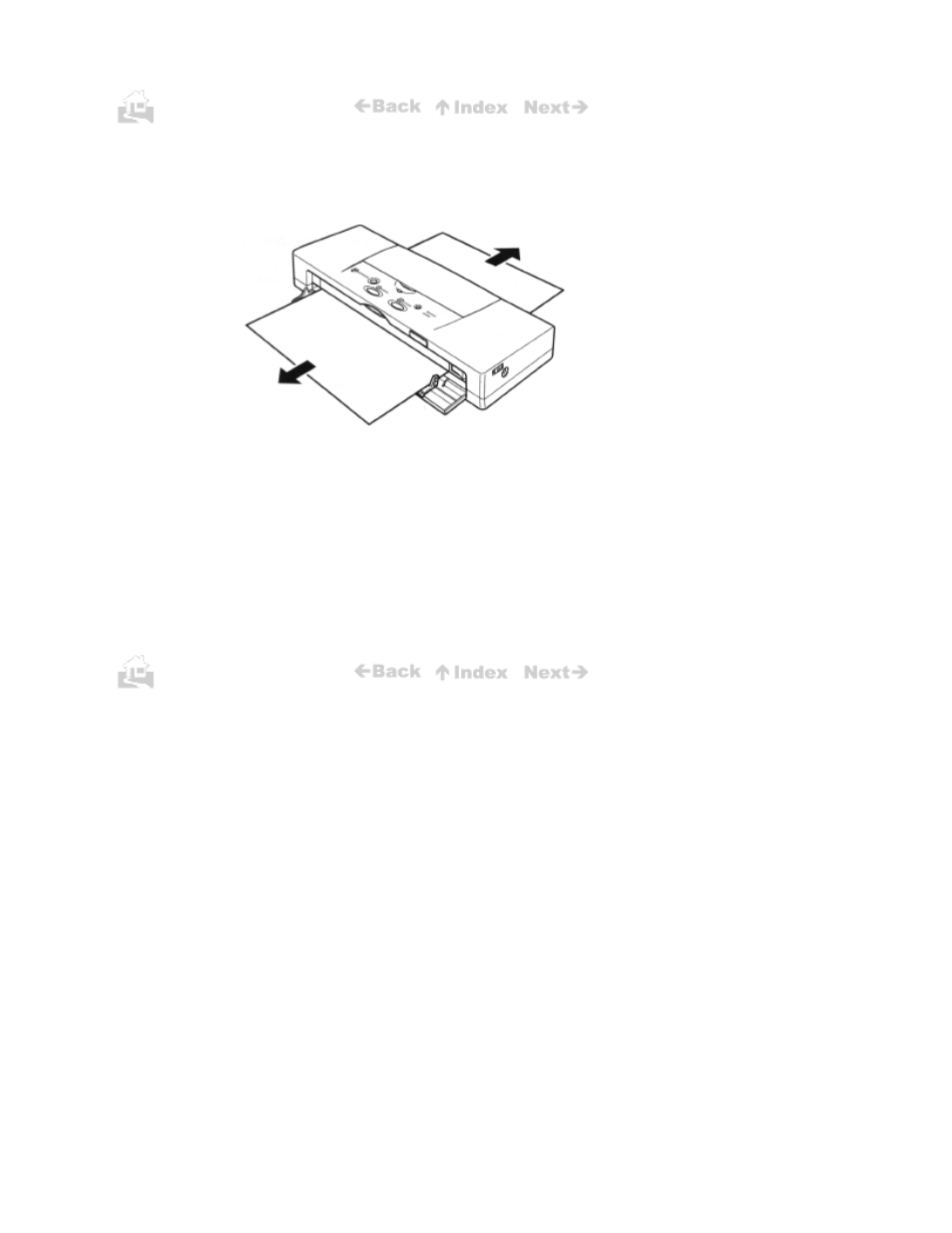
86
Clearing paper jams
1.
Gently pull the paper ou
t
of the printer with one hand while holding the printer in place with
the other. You can pull the paper out from the front or the rear of the printer.
2.
If the paper tears off inside the printer, switch off the printer and open the top cover. Remove
the remaining paper, taking care not to touch the film cable.
3.
Press the POWER button to switch the printer on again. The printer is now ready to print.
4.
Open the top cover and check the platen. If the platen is soiled and the reverse side of your
output is stained with ink after a paper jam occurs, clean the platen inside the printer. (p79)
z
If paper jams occur repeatedly, you may be loading the paper incorrectly, or using the
wrong kind of paper.
z
Make sure that you are loading and feeding the paper or special media correctly. (p42)
86
- mx860 (997 pages)
- mp620 (815 pages)
- mp495 (759 pages)
- PIXMA iP2600 (72 pages)
- Pixma MP 190 (396 pages)
- PIXMA iX6520 (300 pages)
- PIXMA iX6540 (339 pages)
- PIXMA iX6540 (335 pages)
- BJC-3000 (350 pages)
- BJC-3000 (80 pages)
- BJC-55 (181 pages)
- BJC-6200 (281 pages)
- BJC-8200 (85 pages)
- BJC-8500 (159 pages)
- BJC-8500 (13 pages)
- i475D (2 pages)
- i80 (1 page)
- i850 (2 pages)
- CP-100 (110 pages)
- SELPHY CP750 (50 pages)
- CP 300 (53 pages)
- CP100 (62 pages)
- C70 (421 pages)
- W8200 (196 pages)
- H12157 (359 pages)
- ImageCLASS MF4570dw (61 pages)
- i 350 (9 pages)
- C560 (2 pages)
- Color imageRUNNER C3080 (4 pages)
- C2880 Series (16 pages)
- BJ-30 (183 pages)
- CDI-M113-010 (154 pages)
- imagerunner 7095 (14 pages)
- C3200 (563 pages)
- Direct Print (109 pages)
- IMAGERUNNER ADVANCE C5030 (12 pages)
- IMAGERUNNER 3530 (352 pages)
- IMAGERUNNER 3530 (6 pages)
- IMAGERUNNER ADVANCE C7065 (12 pages)
- BJC-4400 (106 pages)
- IMAGERUNNER 2525 (3 pages)
- ImageCLASS 2300 (104 pages)
- IMAGECLASS D440 (177 pages)
- ImageCLASS MF7280 (4 pages)
