Installing the color image scanner cartridge is-12, Removing the bj cartridge – Canon BJC-50 User Manual
Page 75
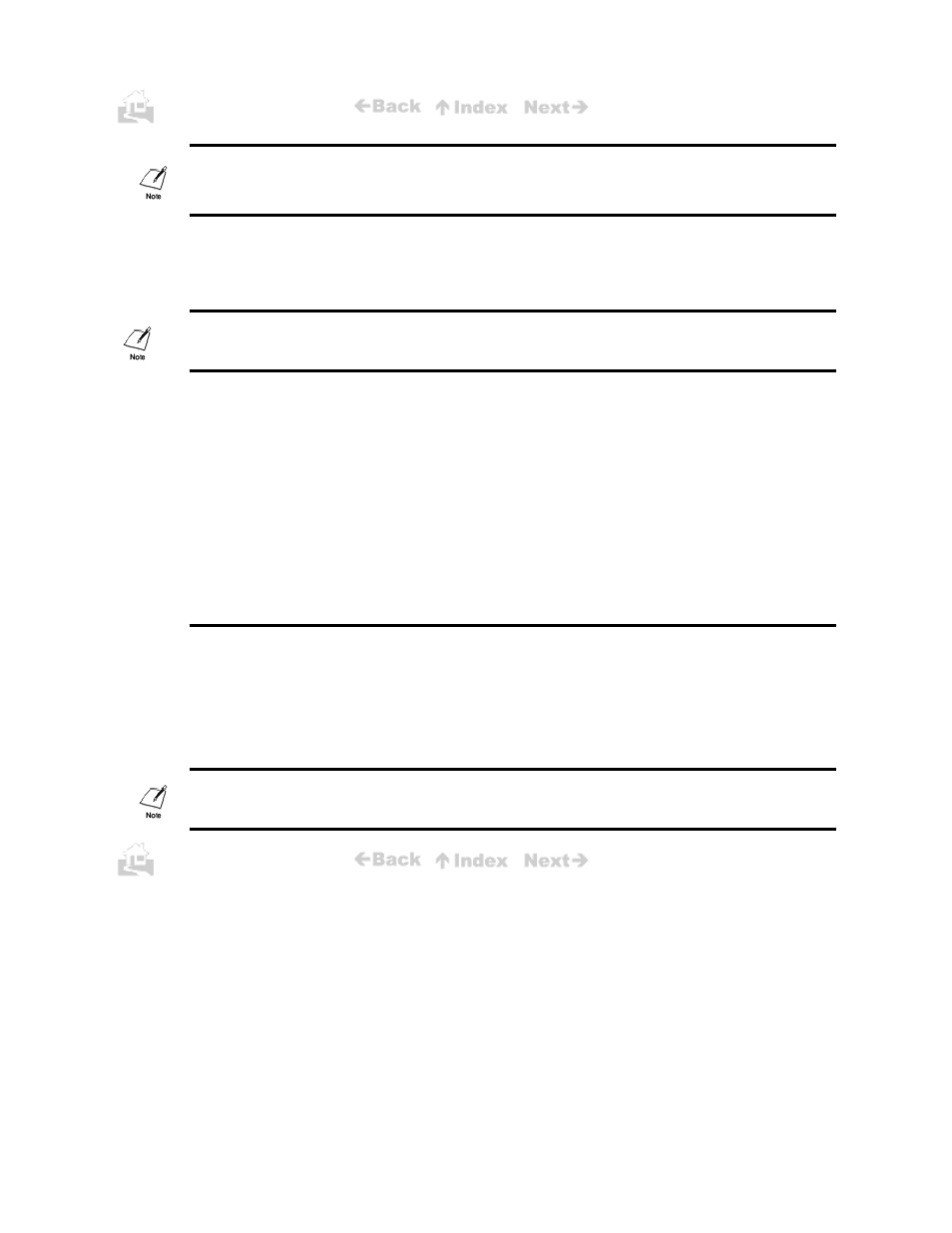
73
If the print head is overheated, it may not move to the centre immediately. Wait a few minutes for the
print head to cool down. Never attempt to move the cartridge manually by pushing it or pulling on the
film cable.
3.
Remove the BJ Cartridge and install a new BJ Cartridge. Follow the same procedure used to
replace a Color BJ Cartridge BC-11e with a Black BJ Cartridge BC-10. (p72)
Dispose of the old BJ Cartridge immediately.
You may want to place it in a plastic bag to prevent spillage from the print head.
4.
Press the
CARTRIDGE
button.
The cartridge holder moves to the home position and the printer
starts cleaning the print head. After print head cleaning is
completed, the printer is ready for operation.
Installing the Color Image Scanner Cartridge IS-12
The printer can be converted to a color image scanner by installing the optional Color Image Scanner
Cartridge IS-12. This section describes how to install and remove the Scanner Cartridge. For details
about operating the printer as a scanner, see the Color Image Scanner Cartridge IS-12 User’s
Manual.
Removing the BJ Cartridge
Follow this procedure to remove the BJ Cartridge.
1.
Check the printer POWER lamp and make sure that it is on. If
the lamp is off, press the POWER button to switch the printer on.
2.
Press the CARTRIDGE button. The cartridge holder moves to
the centre.
You must install and use the IS Scan 1.20 scanner driver or higher. Earlier versions of this scanner
driver do not work correctly with the BJC-50.
73
