Dell 4350 Network Access Point User Manual
Page 169
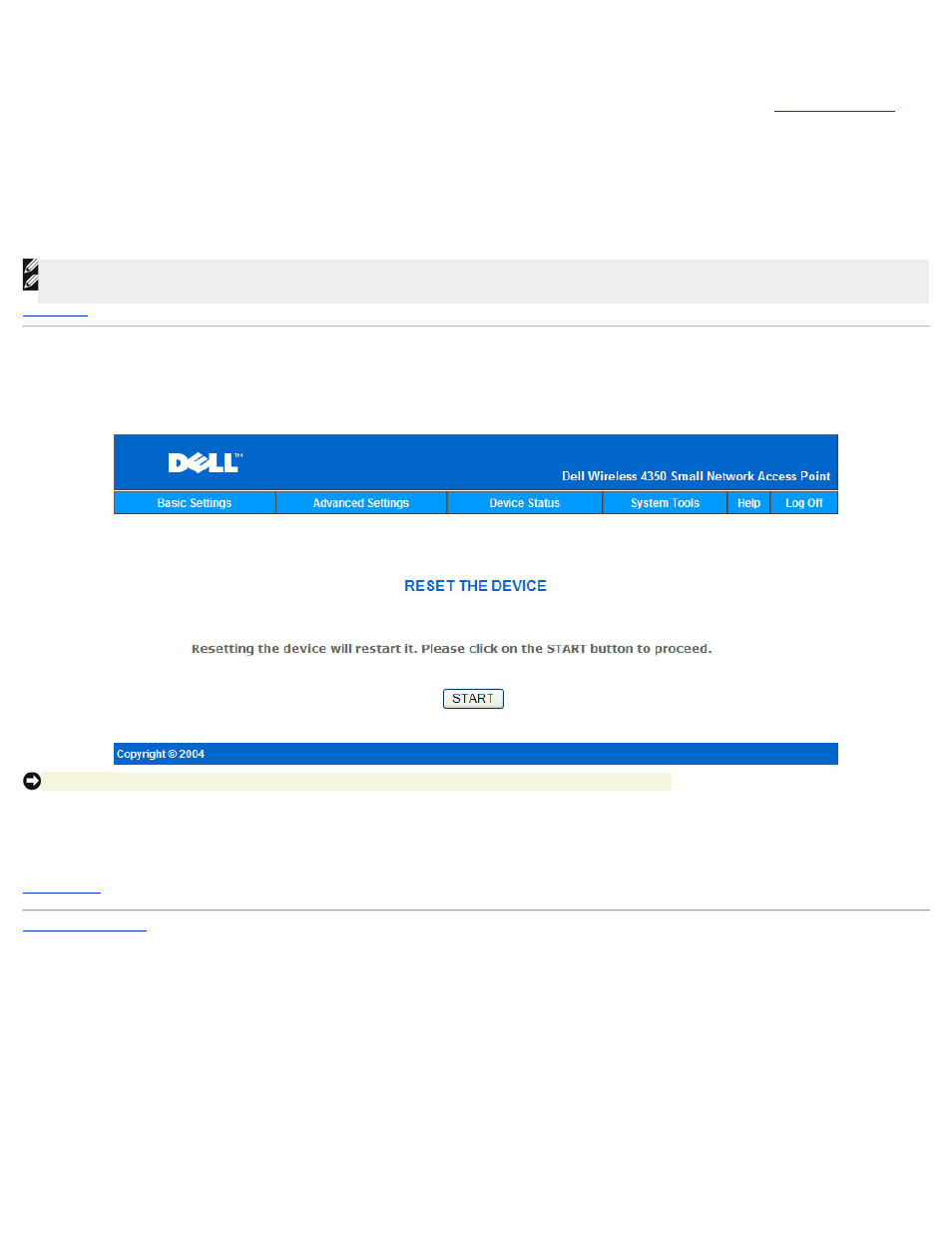
Upgrade Firmware – Internet File
The other option to upgrade firmware is through the Internet.
The Dell Wireless 4350 Small Network Access Point can be configured to automatically check the internet for upgrades by entering the URL
ftp.us.dell.com/network
in
the URL field and the number of hours to automatically check for upgrades into the hours field. The user can also click Check Internet Now to see if there is new
firmware available for upgrading.
The drop-down menu gives the user the option to enable automatic checking of the Internet. These options are:
1.
Automatic Check for New Versions: The access point automatically checks the Internet to determine if a new a firmware file is available.
2.
Automatic Check Disabled: The Internet firmware checking function is disabled.
Click the Start button when a new firmware file is available for upgrading the access point. After the firmware is written to the Dell Wireless 4350 Small Network Access
Point, the home page will be loaded automatically. While the access point is resetting, the Power light on the front panel of the device blinks
NOTE:Make sure the file you choose is an actual Dell Wireless 4350 Small Network Access Point firmware file.
NOTE:Dell does not recommend upgrading the Dell Wireless 4350 Small Network Access Point from a wireless client. Dell recommends connecting to your Dell
Wireless access point with a wired network connection to perform firmware upgrades.
Reset Device
Use the Reset Device function if a system failure occurs. This feature does not reload the factory default settings. It simply resets the device to the network settings that
existed on the device before the system failure occurred. This is equivalent to unplugging the device and plugging it back in or pressing the reset button for less than 3
seconds until the Power light starts to blink. No configuration settings are lost.
NOTICE:If you were in the process of updating the network settings, those changes are lost when the device is reset.
Click the Start button to reset the Dell Wireless 4350 Small Network Access Point to its current firmware settings. While the access point is resetting, the Power light
on the front of the device blinks.
