Access control settings – Dell 4350 Network Access Point User Manual
Page 174
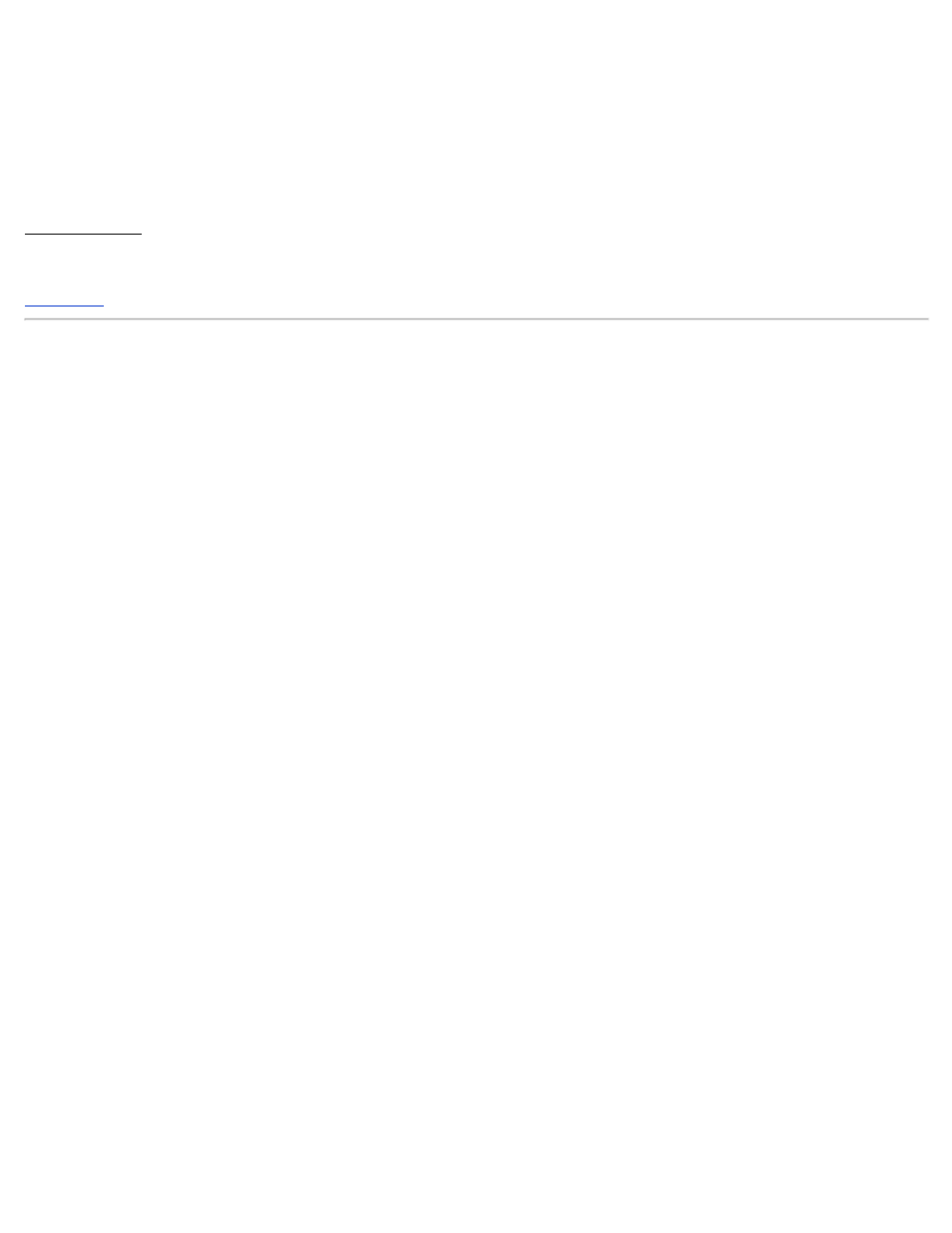
To Configure your Access Point back as a root AP:
There are 2 options available to configure your access point back as a root AP (a) reset the device back to it's defaults by pressing the
reset button on the device for at least 5 seconds or (b) connect a computer to the repeater AP via an ethernet cable and browse to the
AP's default IP address of 192.168.2.1 and perform the following steps.
1. Click the option Enable this AP as a Root AP
2.
Click the Submit button.
Restore Defaults
If you have customized your wireless system configuration, you can restore the wireless settings to factory defaults by clicking the
Restore Defaults button.
Access Control Settings
The Access Control Settings page allows you to control which local client computer is allowed to access the network through the Dell
Wireless 4350 Small Network Access Point based on the client computer’s MAC address. The default setting is to allow any client
computer to access the network through the access point.
There are two tables for the Access Control Settings, the Grant Access Table and the Deny Access Table. Each table is able to support
up to 32 entries. Only one table can be active at any time. Selecting the checkbox for the Grant Access Table will disable the Deny
Access Table and vice versa. The Grant Access Table will only allow clients that are listed in the table to access the network. The Deny
Access table will prevent any clients that are listed in the table from accessing the network.
Access Control Settings
