Troubleshooting the system battery, Troubleshooting power supplies, Ee "troubleshooting the system – Dell POWEREDGE 840 User Manual
Page 98
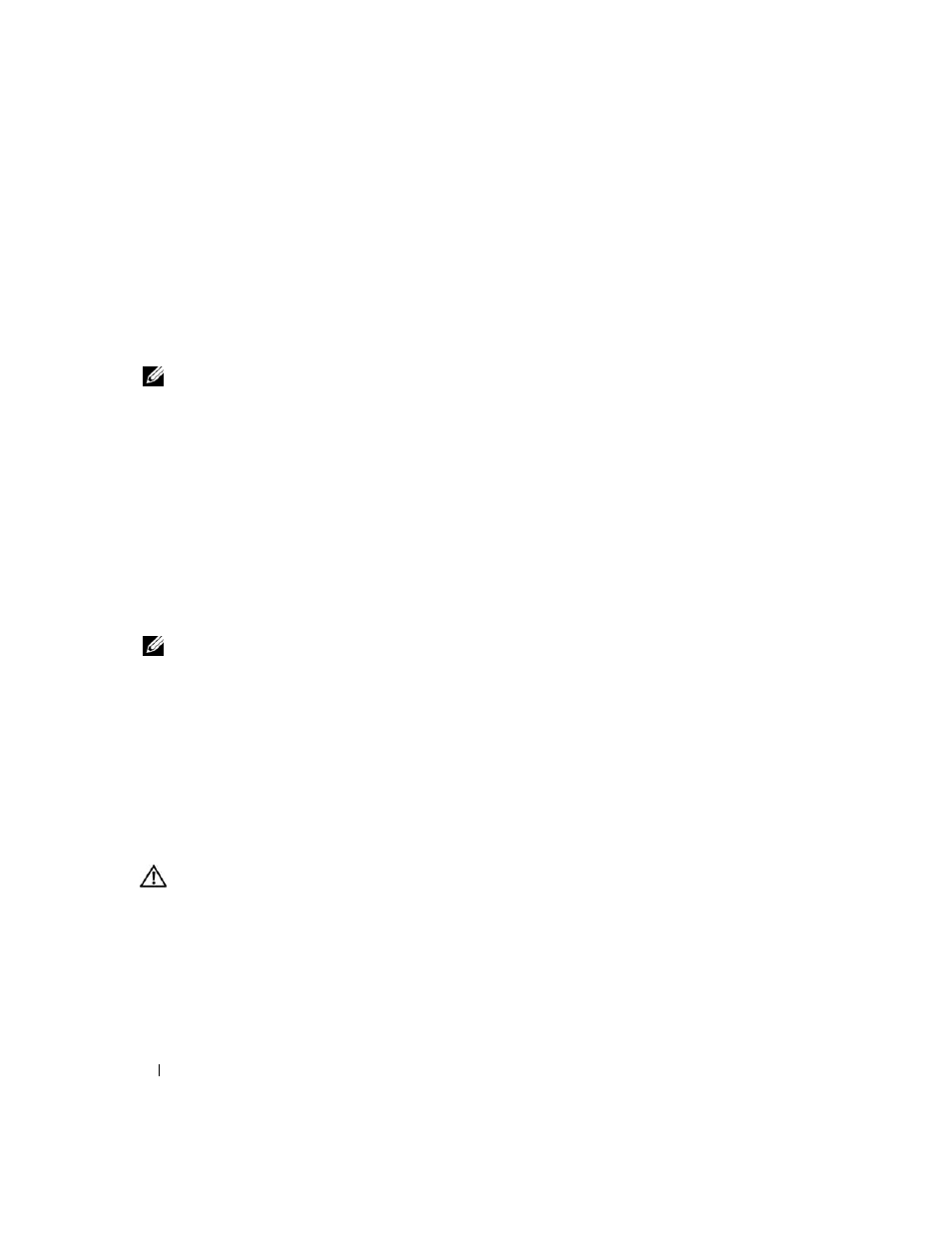
98
Troubleshooting Your System
Troubleshooting the System Battery
Problem
•
System message indicates a problem with the battery.
•
System Setup program loses system configuration information.
•
System date and time do not remain current.
NOTE:
If the system is turned off for long periods of time (for weeks or months), the NVRAM may lose its system
configuration information. This situation is caused by a defective battery.
Action
1 Re-enter the time and date through the System Setup program. See "Using the System Setup
Program."
2 Turn off the system and disconnect it from the electrical outlet for at least one hour.
3 Reconnect the system to the electrical outlet and turn on the system.
4 Enter the System Setup program.
If the date and time are not correct in the System Setup program, replace the battery. See "System
Battery" in "Installing System Components."
If the problem is not resolved by replacing the battery, see "Getting Help" on page 121.
NOTE:
Some software may cause the system time to speed up or slow down. If the system seems to operate
normally except for the time kept in the System Setup program, the problem may be caused by software rather than
by a defective battery.
Troubleshooting Power Supplies
Problem
•
System-status indicators are amber.
•
Power-supply fault indicators are amber.
Action
CAUTION:
Only trained service technicians are authorized to remove the system cover and access any of the
components inside the system. Before performing any procedure, see your Product Information Guide for
complete information about safety precautions, working inside the computer and protecting against electrostatic
discharge.
1 Run the appropriate online diagnostics test. See "Using Dell PowerEdge Diagnostics" on page 111.
2 Turn off the system and attached peripherals, and disconnect the system from the electrical outlet.
3 Open the system. See "Opening the System" on page 43.
