See figure 3-11). these driv, See figure 3-11 – Dell POWEREDGE 840 User Manual
Page 60
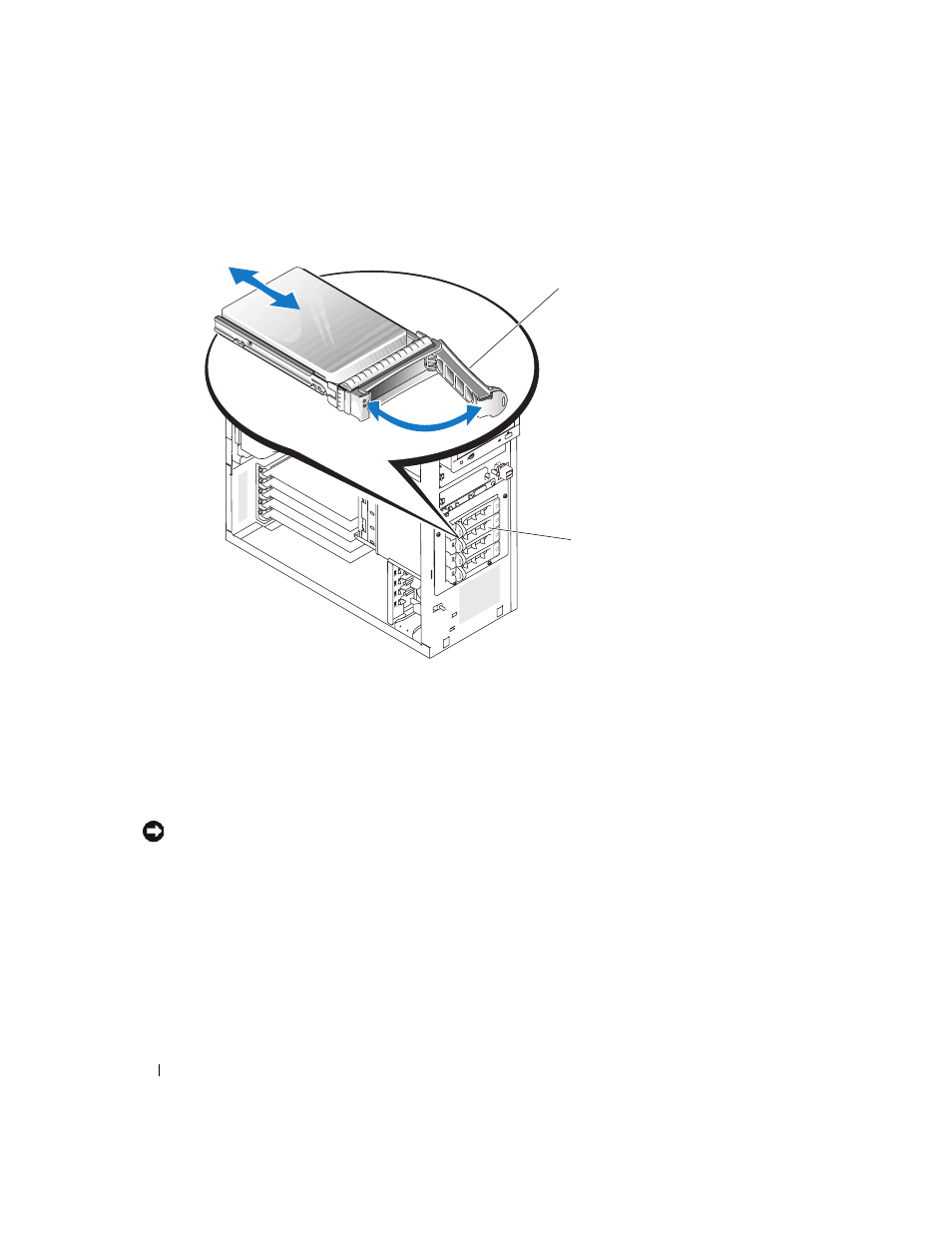
60
Installing System Components
Figure 3-11.
Removing or Installing a SCSI Hard-Drive Carrier
Installing an Hard Drive in the Lever-Release Drive Carrier
1 Turn off the system, including any attached peripherals, and disconnect the system from the electrical
outlet.
2 Remove the bezel. See "Removing the Bezel" on page 43.
3 Open the hard-drive carrier handle. See Figure 3-11.
NOTICE:
Do not insert a hard-drive carrier and attempt to lock its handle next to a partially installed carrier. Doing
so can damage the partially installed carrier’s shield spring and make it unusable. Ensure that the adjacent drive
carrier is fully installed.
4 Insert the hard-drive carrier into the drive bay. See Figure 3-11.
5 Close the hard-drive carrier handle to lock it in place.
6 Install the bezel. See "Installing the Bezel" on page 47.
7 Reconnect the system to its electrical outlet and turn the system on, including any attached
peripherals.
8 Install any required device drivers.
1
hard-drive carrier handle
2
lever-release drive carrier
1
2
