Troubleshooting system memory – Dell POWEREDGE 840 User Manual
Page 100
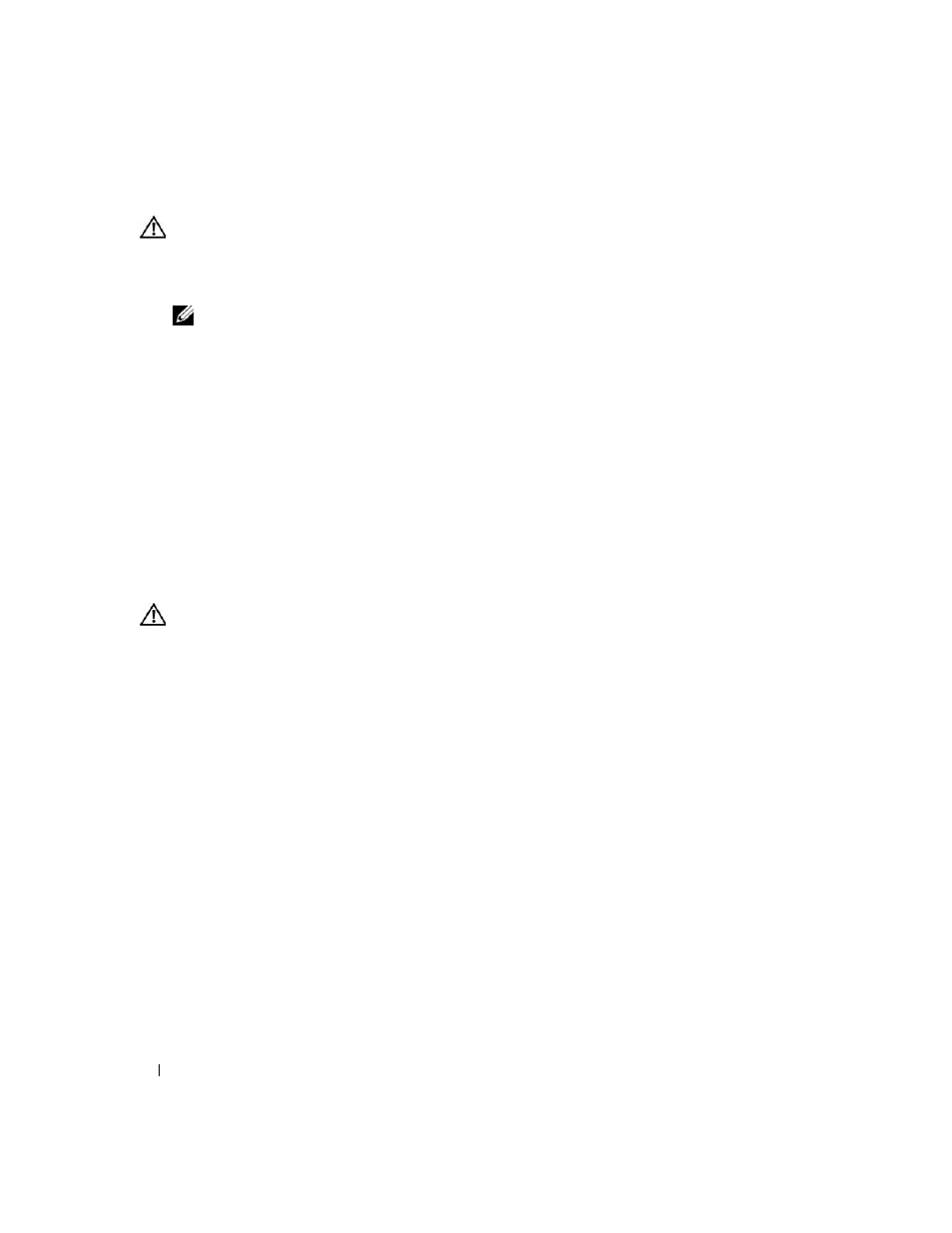
100
Troubleshooting Your System
CAUTION:
The cooling fans are hot-pluggable. To maintain proper cooling while the system is on, only replace
one fan at a time.
3 Ensure that the faulty fan's power cable is firmly attached to the fan power connector. For a hot-plug
fan, remove and reseat the fan. See "Cooling Fans" on page 65.
NOTE:
Wait 30 seconds for the system to recognize the fan and determine whether it is working properly.
4 If the problem is not resolved, install a new fan. See "Cooling Fans" on page 65.
If the replacement fan is working properly, close the system. See "Closing the System" on page 47.
If the replacement fan does not operate, see "Getting Help" on page 121.
Troubleshooting System Memory
Problem
•
Faulty memory module.
•
Faulty system board.
•
Front-panel diagnostic lights indicate a problem with system memory.
Action
CAUTION:
Only trained service technicians are authorized to remove the system cover and access any of the
components inside the system. Before performing any procedure, see your Product Information Guide for
complete information about safety precautions, working inside the computer and protecting against electrostatic
discharge.
1 Run the appropriate online diagnostic test. See "Using Dell PowerEdge Diagnostics" on page 111.
2 Turn on the system and attached peripherals.
If an error message does not appear, continue to the next step.
If an error messages appears, go to step 10.
3 Enter the System Setup program and check the system memory setting. See "Using the System Setup
If the amount of memory installed matches the system memory setting, go to step 10.
4 Turn off the system and attached peripherals, and disconnect the system from the electrical outlet.
5 Open the system. See "Opening the System" on page 43.
6 Reseat the memory modules in their sockets. See "Installing Memory Modules" on page 76.
7 Close the system. See "Closing the System" on page 47.
8 Reconnect the system to its electrical outlet, and turn on the system and attached peripherals.
