Dell POWEREDGE 840 User Manual
Page 84
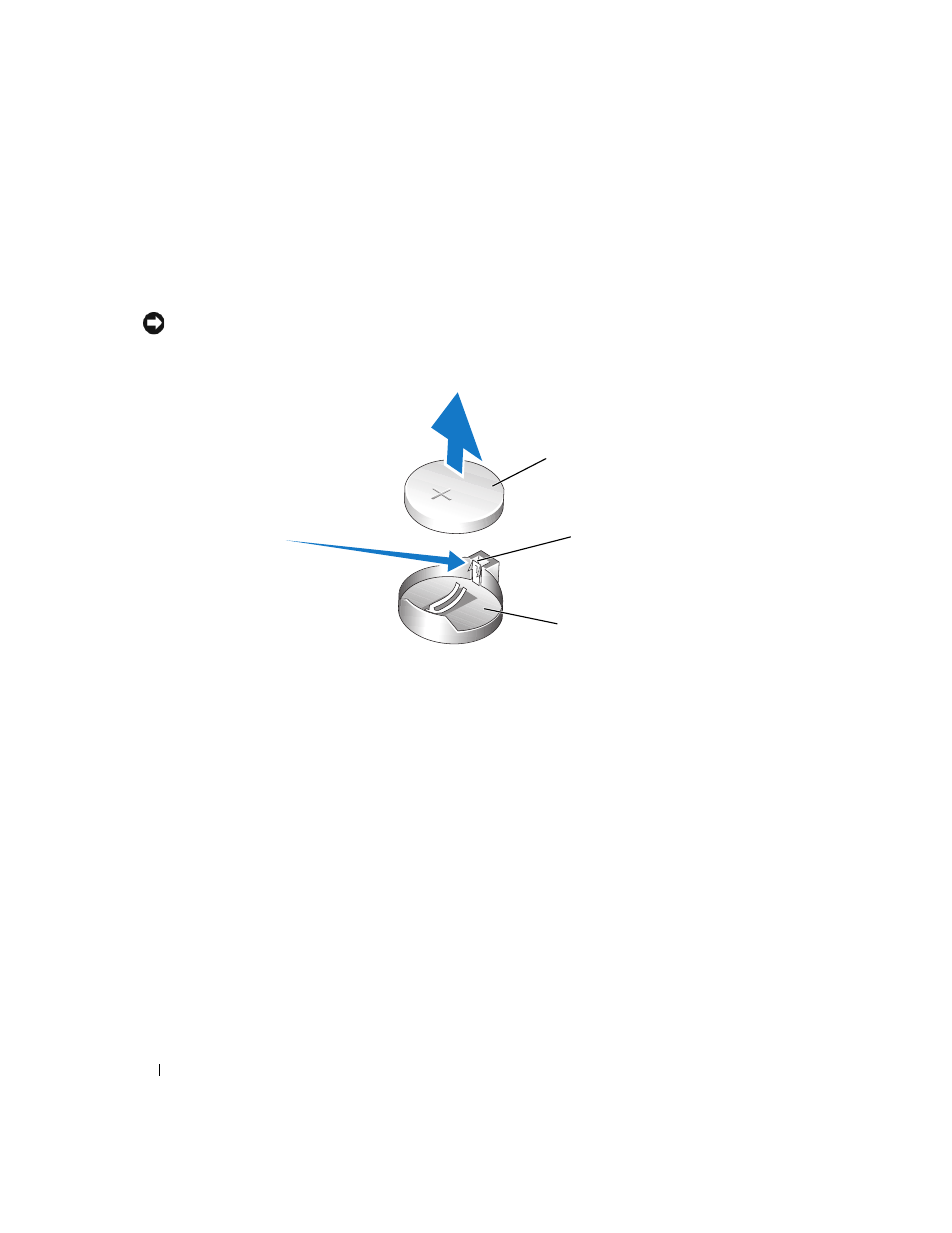
84
Installing System Components
4 Remove the system battery. See "System Board Connectors" on page 118 for the battery socket location
on the system board.
a
Pull the latch away from the battery. See Figure 3-24.
b
Lift the battery out of the battery socket.
NOTICE:
You must install the new system battery with the side labeled "+" facing up. See Figure 3-24.
Figure 3-24.
Removing the System Battery
5 To install the new system battery, hold the battery with the side labeled "+" facing up, and then press
the battery straight down into the battery socket until the latch snaps into place over the edge of the
battery. See Figure 3-24.
6 Close the system. See "Closing the System" on page 47.
7 Stand the system upright.
8 Reconnect the system to its electrical outlet and turn the system on, including any attached
peripherals.
9 Enter the System Setup program to confirm that the battery operates properly.
10 From the main screen, select System Time to enter the correct time and date.
11 Re-enter any system configuration information that is no longer displayed on the System Setup
screens, and then exit the System Setup program.
12 To test the newly installed battery, see "Troubleshooting the System Battery" on page 98.
1
system battery
2
latch
3
battery socket
1
2
3
