Boot options, Changing boot sequence for the current boot – Dell Alienware 13 (Late 2014) User Manual
Page 116
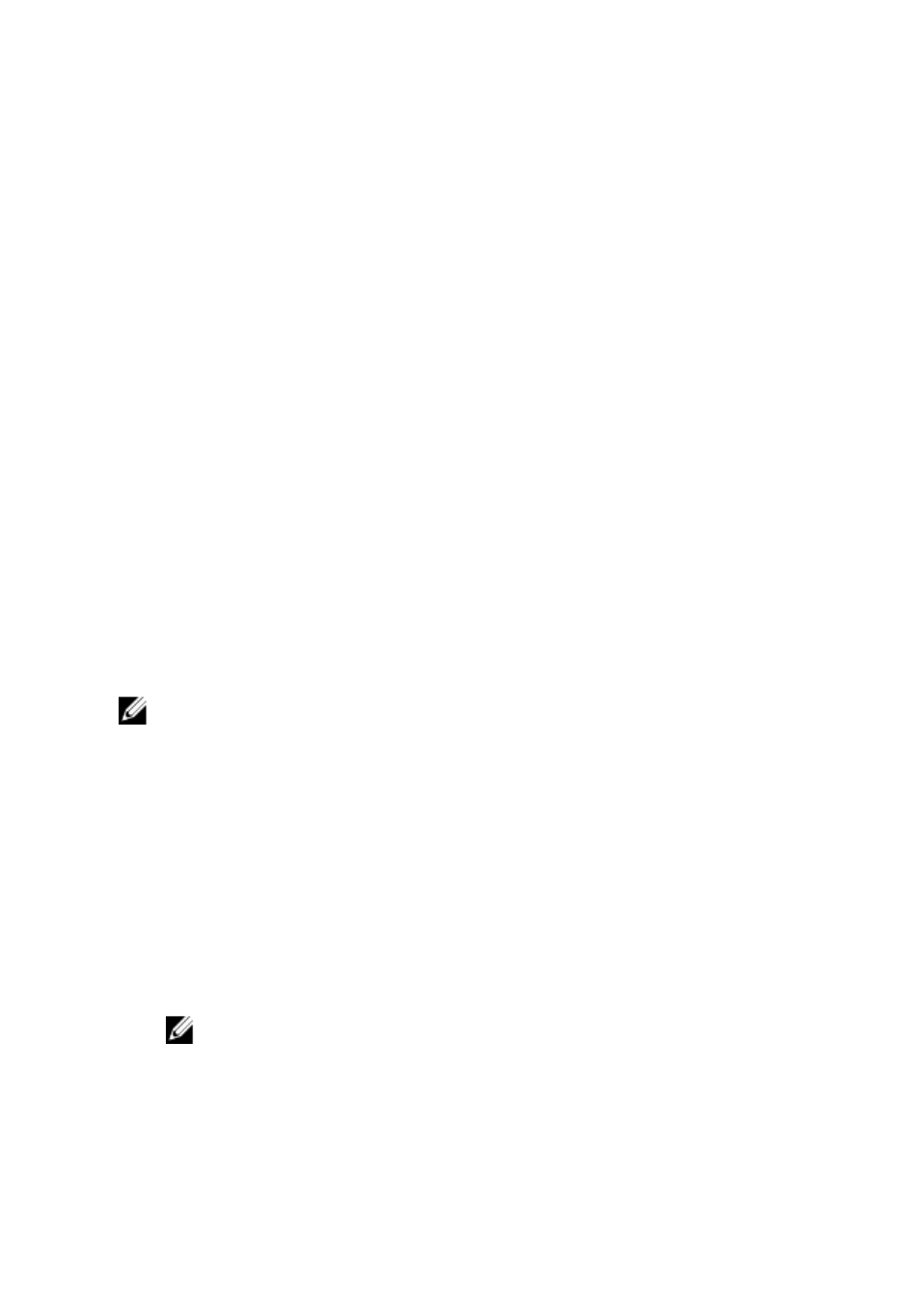
it attempts to boot from the next bootable device. You can use this feature to
change the:
•
Current Boot Sequence — change the boot sequence for the current boot,
for example, to boot from the optical drive to run Dell Diagnostics from the
Drivers and Utilities disc or to reinstall your operating system using an
external media. The previous boot sequence is restored at the next boot.
•
Future Boot Sequence — change the boot sequence for all future boots, for
example, to boot from the primary hard drive.
Boot Options
Floppy — The computer attempts to boot from the floppy disk drive. If no
operating system is on the drive, the computer generates an error message.
Hard Drive — The computer attempts to boot from the primary hard drive. If
no operating system is on the drive, the computer generates an error message.
CD/DVD/CD-RW Drive — The computer attempts to boot from the optical
drive. If no disc is in the drive, or if the disc is not bootable, the computer
generates an error message.
USB Storage Device — Insert the memory device into a USB connector and
restart the computer. When F12 Boot Options appear in the lower-right
corner of the screen, press
USB flash option to the boot menu.
NOTE: To boot to a USB device, the device must be bootable. To ensure
that your device is bootable, check the device documentation.
Network — The computer attempts to boot from the network. If no operating
system is found on the network, the computer generates an error message.
Changing Boot Sequence for the Current Boot
1
If you are booting from a USB device, connect the USB device to a USB port.
2 Turn on (or restart) your computer.
3 When F2 Setup, F12 Boot Options appear in the lower-right corner of
the screen, press
F12.
NOTE: If you wait too long and the operating system logo appears,
continue to wait until you see the Microsoft Windows desktop. Then,
shut down your computer and try again.
The
Boot Options appears, listing all available boot devices.
116
