Microprocessor – Dell Precision 350 User Manual
Page 76
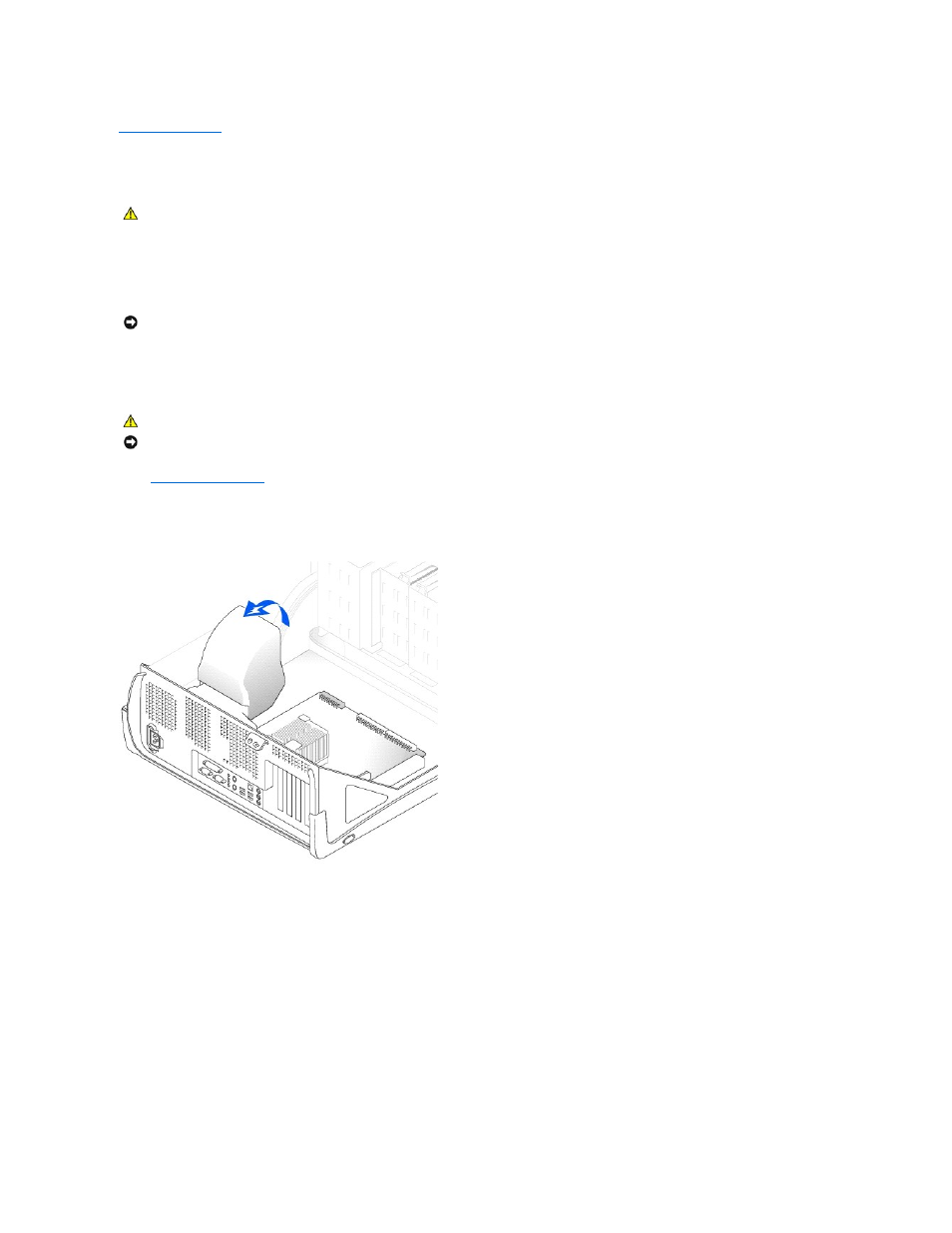
Back to Contents Page
Microprocessor
Dell Precision™ Workstation 350 User's Guide
1.
If you are replacing a hard drive that contains data you want to keep, back up your files before you begin this procedure.
2.
Shut down the computer through the Start menu.
3.
Ensure that your computer and attached devices are turned off. If your computer and attached devices did not automatically turn off when you shut
down your computer, turn them off now.
4.
Disconnect any telephone or telecommunication lines from the computer.
5.
Disconnect your computer and all attached devices from electrical outlets, and then press the power button to ground the system board.
6.
If you have installed a padlock through the padlock ring on the back panel, remove the padlock.
7.
Open the computer cover
.
8.
Disconnect the cooling fan power cable from the FAN connector on the system board.
9.
Disconnect the power cable from the POWER connector on the system board.
10.
Lift up the airflow shroud.
11.
Remove the microprocessor heat sink:
a.
For each of the metal securing clips that secure the heat sink to the microprocessor, press down on the clip's latch to release it from the heat-
sink retention base. Then lift the clip away from the heat sink.
b.
Lift the heat sink away from the microprocessor.
CAUTION:
Before you begin any of the procedures in this section, follow the safety instructions in the System Information Guide.
NOTICE:
To disconnect a network cable, first unplug the cable from your computer and then unplug it from the network wall jack.
CAUTION:
To guard against electrical shock, always unplug your computer from the electrical outlet before opening the cover.
NOTICE:
Before touching anything inside your computer, ground yourself by touching an unpainted metal surface, such as the metal at the back of the
computer. While you work, periodically touch an unpainted metal surface to dissipate any static electricity that could harm internal components.
