Security, Password protection, Chassis intrusion detection – Dell Precision 350 User Manual
Page 16: Padlock ring and security cable slot, System password
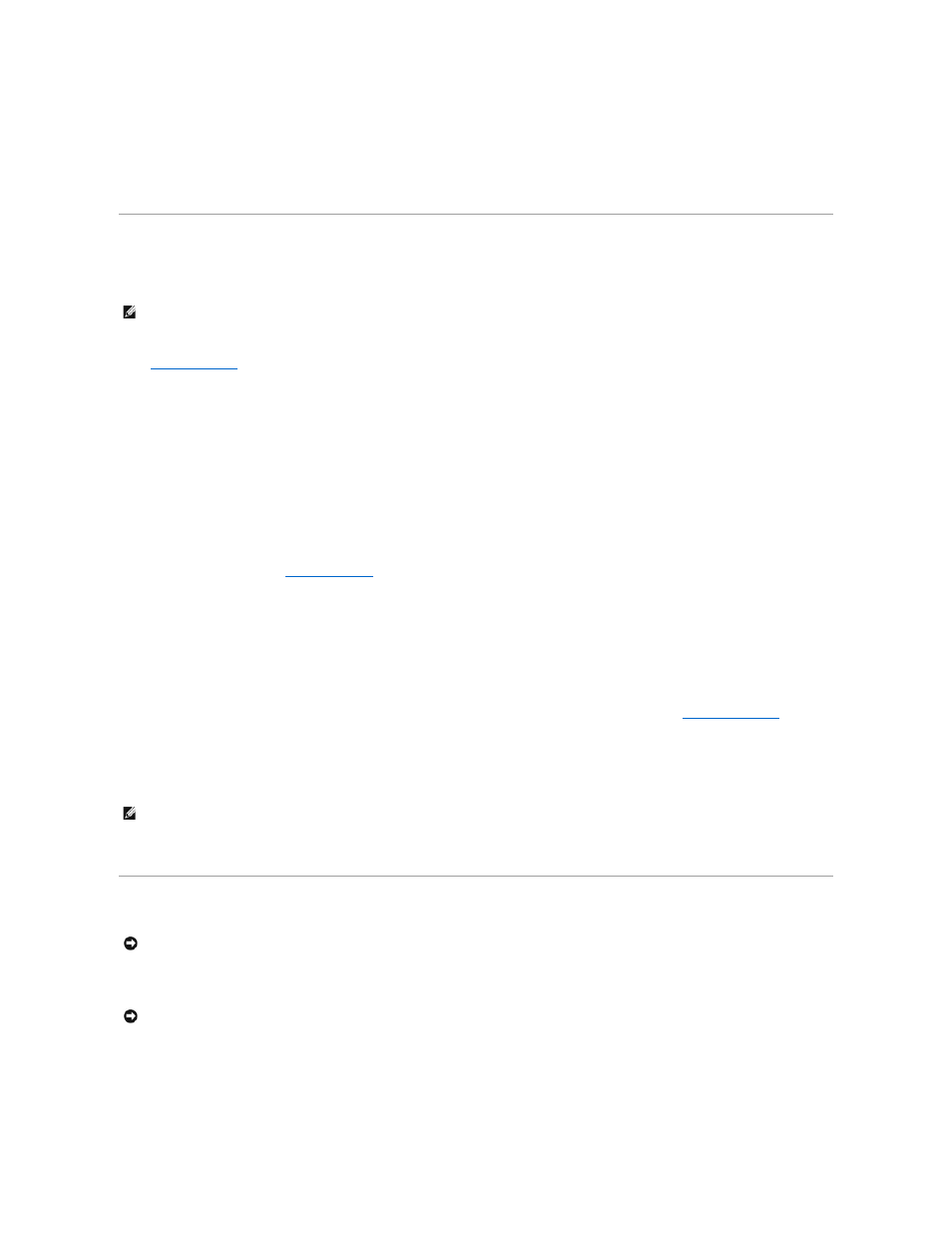
l
Access information about your computer, such as how many processors it has and what operating system it is running
l
Monitor the status of your computer, such as listening for thermal alerts from temperature probes or hard-drive failure alerts from storage devices
l
Change the state of your computer, such as updating its BIOS or shutting it down remotely
A managed computer is one that has Dell OpenManage Client Instrumentation set up on a network that uses IT Assistant. For information about Dell
OpenManage Client Instrumentation, see the Dell OpenManage Client Instrumentation User's Guide available on the Dell Support website at support.dell.com.
Security
Chassis Intrusion Detection
This feature detects that the chassis was opened and alerts the user. To change the Chassis Intrusion setting:
1.
.
2.
Press the down-arrow keys to move to the System Security option.
3.
Press
4.
Press the down-arrow key to move to the Chassis Intrusion setting.
5.
Press the spacebar to select an option setting.
6.
Exit system setup.
Option Settings
l
Enabled — If the computer cover is opened, the setting changes to Detected, and the following alert message displays during the boot routine at the
next computer start-up:
Alert! Cover was previously removed.
To reset the Detected setting,
. In the Chassis Intrusion option, press the left- or right-arrow key to select Reset, and then choose
Enabled, Enabled-Silent, or Disabled.
l
Enabled-Silent (default) — If the computer cover is opened, the setting changes to Detected. No alert message appears during the boot sequence at
the next computer start-up.
l
Disabled — No intrusion monitoring occurs and no messages appear.
Padlock Ring and Security Cable Slot
Use one of the following methods to secure your computer:
l
Use a padlock alone or a padlock and looped security cable with the padlock ring. For location of the padlock ring, see "
Inside Your Computer
."
A padlock alone prevents the computer from being opened.
A security cable looped around a stationary object is used in conjunction with a padlock to prevent unauthorized movement of the computer.
l
Attach a commercially available antitheft device to the security cable slot on the back of the computer.
Antitheft devices usually include a segment of metal-stranded cable with an attached locking device and key. A Kensington lock is recommended. The
documentation that comes with the locking device contains instructions for installing it.
Password Protection
System Password
Option Settings
You cannot change or enter a new system password if either of the following two options is displayed:
l
Enabled — A system password is assigned.
NOTE:
When the setup password is enabled, you must know the setup password before you can reset the Chassis Intrusion setting.
NOTE:
Before you purchase an antitheft device, ensure that it works with the security cable slot on your computer.
NOTICE:
Although passwords provide security for the data on your computer, they are not foolproof. If your data requires more security, it is your
responsibility to obtain and use additional forms of protection, such as data encryption programs.
NOTICE:
If you leave your computer running and unattended without having a system password assigned, or if you leave your computer unlocked so
that someone can disable the password by changing a jumper setting, anyone can access the data stored on your hard drive.
