Jumper settings, To locate the password jumper – Dell Precision 350 User Manual
Page 22
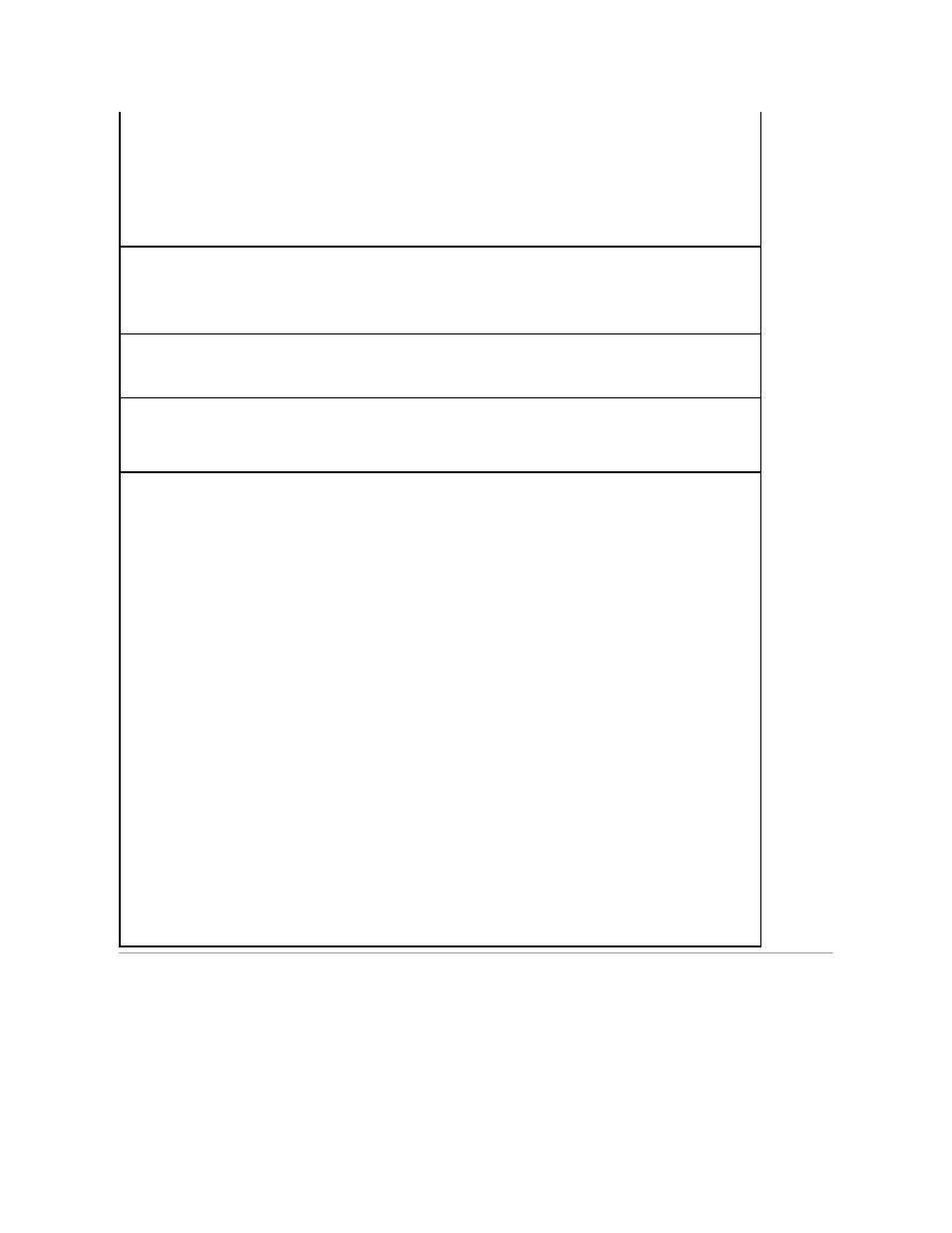
Jumper Settings
l
USB Emulation — Settings are On and Off.
l
Primary Video Controller — settings are Auto and AGP (default).
Auto — If only an AGP card is installed, the computer uses the AGP card; if only a PCI card is installed, the computer uses the PCI card;
if both AGP and PCI cards are installed, the computer uses the PCI card to boot.
AGP (default) — The computer uses the AGP card.
l
Video DAC Snoop — The settings are Off (default) and On.
On corrects video problems such as incorrect colors or blank windows that may occur when you use certain video cards.
Keyboard NumLock —
The settings are On and Off (does not apply to 84-key keyboards).
On — Activates the rightmost bank of keys so they provide the mathematical and numeric functions shown at the top of each key.
Off — Activates the rightmost bank of keys so they provide cursor-control functions shown by the label on the bottom of each key.
Memory Information —
Indicates amount of installed memory, computer memory speed, and AGP size
PCI IRQ Assignment —
Specifies which IRQ lines are assigned to the PCI devices installed in the computer
Press
available IRQ lines.
Primary Drive n and Secondary Drive n —
The settings are Auto (use this setting for all IDE devices from Dell) and Off.
Primary Drive n identifies drives attached to the primary IDE interface connector (labeled "IDE1") on the system board.
Secondary Drive n identifies drives connected to the secondary IDE interface connector (labeled "IDE2").
NOTE:
You must have an IDE device connected to the primary IDE interface if you have an IDE device connected to the secondary IDE
interface.
If You Have a Problem
If the computer generates a drive error message the first time you boot your computer after you install an IDE drive, your drive may not work
with the automatic drive-type detect feature. Press
During POST the computer scans the IDE channels for supported devices and generates a summary message. For example, if the computer
detects that a hard drive is connected to the Primary channel and that a CD drive is connected to the Secondary channel, it generates the
following message:
Performing automatic IDE configuration...
Primary Master: IDE Disk Drive
Secondary Master: CD-ROM Reader
If the computer detects a device during the scan, it sets the device to Auto in system setup. If no device is listed, it sets the device setting to
Off in system setup.
If your computer does not reset after you perform these steps, enter system setup and reset the computer to its original factory settings:
1.
Restart your computer.
2.
As the computer restarts, press
3.
When the system setup screen appears, press
The computer beeps when the settings are restored.
4.
Verify that the time, date, and year are correct and that the Secondary Drive 0 option is set to Auto.
5.
Press
The computer restarts.
