Inside your computer – Dell Precision 350 User Manual
Page 5
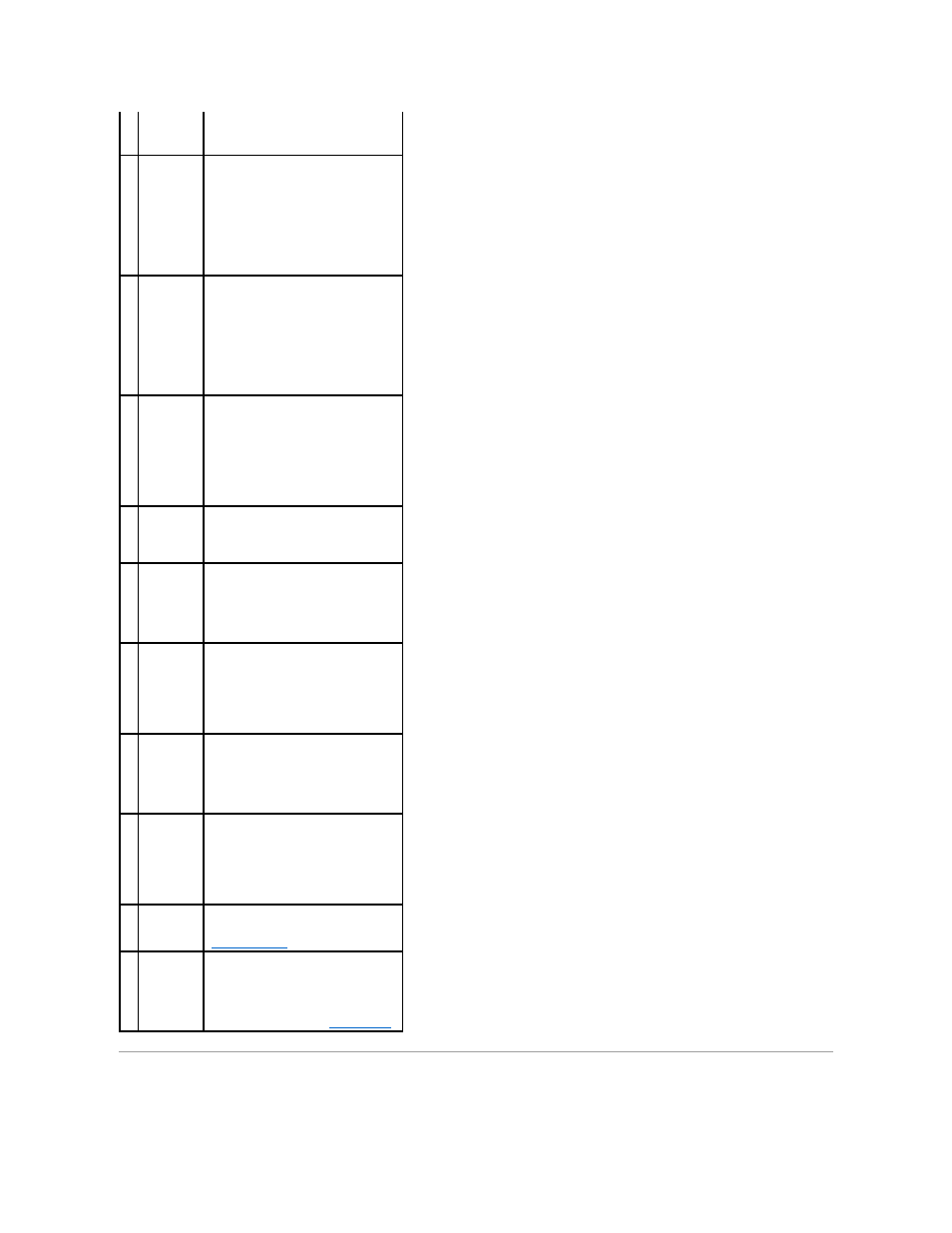
Inside Your Computer
2
keyboard
connector
If you have a standard keyboard, plug it
into the purple keyboard connector. If you
have a USB keyboard, plug it into a USB
connector.
3
mouse
connector
Plug a standard mouse into the green
mouse connector. Turn off the computer
and any attached devices before you
connect a mouse to the computer. If you
have a USB mouse, plug it into a USB
connector.
If your computer is running Microsoft®
Windows® 2000, Dell installed the
necessary mouse drivers on your hard
drive.
4
link integrity
light
l
Green — A good connection exists
between a 10-Mbps network and
the computer.
l
Orange — A good connection exists
between a 100-Mbps network and
the computer. Also indicates a 1 GB
(or 1000 Mbps) connection.
l
Off — The computer is not detecting
a physical connection to the
network.
5
network
adapter
Attach the UTP cable to an RJ45 jack wall
plate or to an RJ45 port on a UTP
concentrator or hub and then press the
other end of the UTP cable into the
network adapter connector until the cable
snaps securely into place.
The use of Category 5 wiring and
connectors is recommended for our
customers' networks.
6
network
activity light
The yellow light flashes when the
computer is transmitting or receiving
network data. A high volume of network
traffic may make this light appear to be in
a steady "on" state.
7
line-in
connector
Use the blue line-in connector (available
on computers with integrated sound) to
attach a record/playback device such as a
cassette player, CD player, or VCR.
On computers with a sound card, use the
line-in connector on the card.
8
microphone
connector
Use the pink microphone connector
(available on computers with integrated
sound) to attach a personal computer
microphone for voice or musical input into
a sound or telephony program.
On computers with a sound card, use the
microphone connector on the card.
9
line-out
connector
Use the green line-out connector
(available on computers with integrated
sound) to attach headphones and most
speakers with integrated amplifiers.
On computers with a sound card, use the
line-out connector on the card.
10 USB 2.0
connectors
(6)
Use the back USB connectors for devices
that typically remain connected, such as
printers and keyboards.
It is recommended that you use the front
USB connectors for devices that you
connect occasionally, such as joysticks or
cameras.
11 diagnostic
lights (4)
Use the lights to help you troubleshoot a
computer problem based on the diagnostic
code. For more information, see
"
Diagnostic Lights
."
12 serial
connectors
(2)
Connect a serial device, such as a
handheld device, to the serial port. The
default designations are COM1 for serial
connector 1 and COM2 for serial connector
2.
For more information, see "
System Setup
."
