Removing a card – Dell Precision 350 User Manual
Page 61
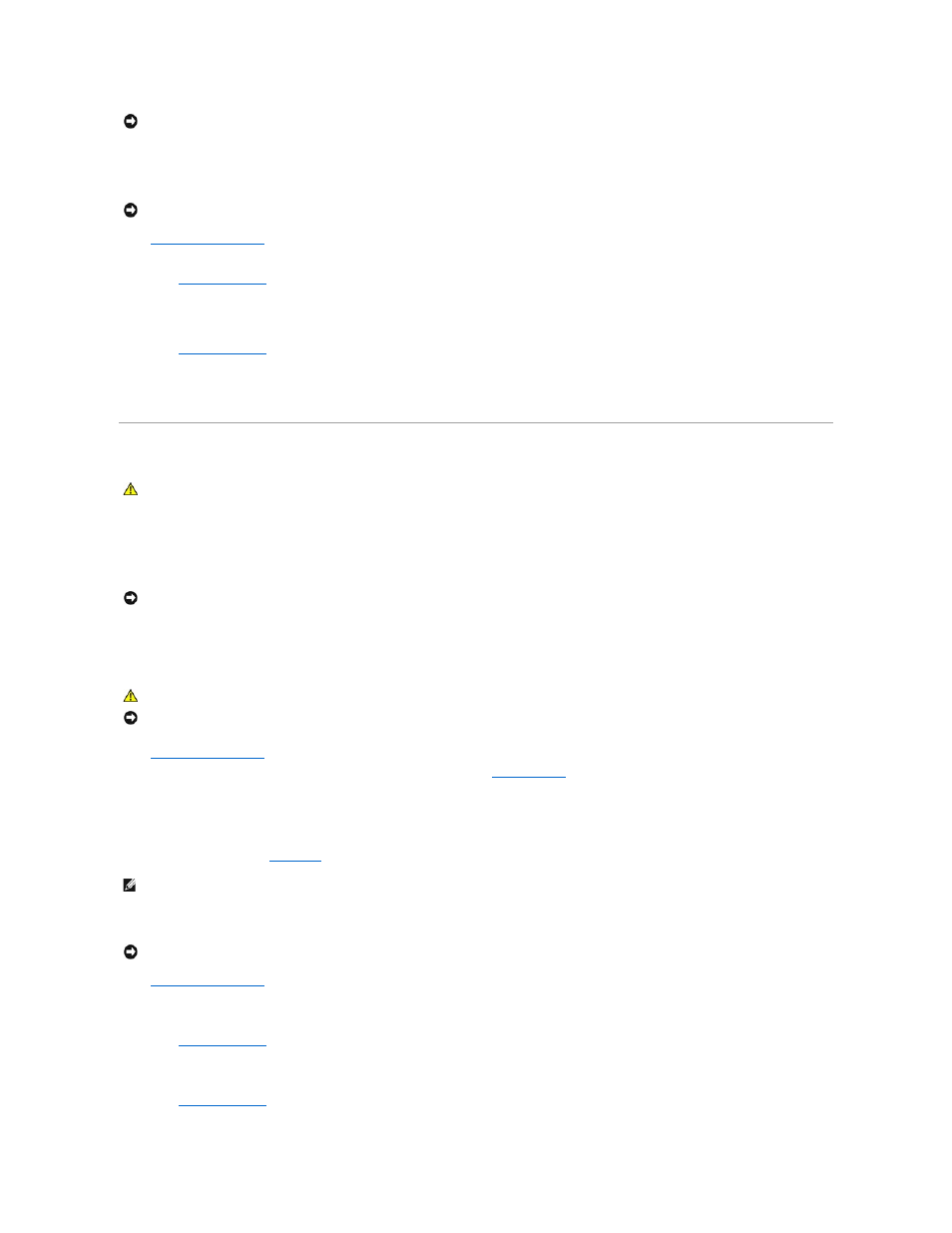
15.
Connect any cables that should be attached to the card.
See the documentation for the card for information about the card's cable connections.
16.
Close the computer cover
, reconnect the computer and devices to electrical outlets, and turn them on.
17.
If you installed a sound card:
a.
Enter system setup
, go to Integrated Devices, and change the setting for Sound to Off.
b.
Connect external audio devices to the sound card's connectors. Do not connect external audio devices to the microphone, speaker/headphone,
or line-in connectors on the back panel.
18.
If you installed an add-in network adapter:
a.
Enter system setup
, go to Integrated Devices, and change the setting for Network Interface Card to Off.
b.
Connect the network cable to the add-in network adapter's connectors. Do not connect the network cable to the integrated connector on the
back panel.
19.
Install any drivers required for the card as described in the card documentation.
Removing a Card
1.
If you are replacing a hard drive that contains data you want to keep, back up your files before you begin this procedure.
2.
Shut down the computer through the Start menu.
3.
Ensure that your computer and attached devices are turned off. If your computer and attached devices did not automatically turn off when you shut
down your computer, turn them off now.
4.
Disconnect any telephone or telecommunication lines from the computer.
5.
Disconnect your computer and all attached devices from electrical outlets, and then press the power button to ground the system board.
6.
If you have installed a padlock through the padlock ring on the back panel, remove the padlock.
7.
Open the computer cover
.
8.
Press the lever on the card retention arm and raise the retention arm (see "
").
9.
If necessary, disconnect any cables connected to the card.
10.
Grasp the card by its top corners, and ease it out of its connector.
11.
If you are removing the card permanently, install a filler bracket in the empty card-slot opening.
If you need a filler bracket,
contact Dell
.
12.
Lower the retention arm and press it into place, securing the card(s) in the computer.
13.
Close the computer cover
, reconnect the computer and devices to electrical outlets, and turn them on.
14.
Remove the card's driver from the operating system.
15.
If you removed a sound card:
a.
Enter system setup
, go to Integrated Devices, and change the setting for Sound to On.
b.
Connect external audio devices to the audio connectors on the computer back panel.
16.
If you removed an add-in network adapter:
a.
Enter system setup
, go to Integrated Devices, and change the setting for Network Interface Card to On.
NOTICE:
Do not route card cables over or behind the cards. Cables routed over the cards can prevent the computer cover from closing properly or
cause damage to the equipment.
NOTICE:
To connect a network cable, first plug the cable into the network wall jack and then plug it into the computer.
CAUTION:
Before you begin any of the procedures in this section, follow the safety instructions in the System Information Guide.
NOTICE:
To disconnect a network cable, first unplug the cable from your computer and then unplug it from the network wall jack.
CAUTION:
To guard against electrical shock, always unplug your computer from the electrical outlet before opening the cover.
NOTICE:
Before touching anything inside your computer, ground yourself by touching an unpainted metal surface, such as the metal at the back of the
computer. While you work, periodically touch an unpainted metal surface to dissipate any static electricity that could harm internal components.
NOTE:
Installing filler brackets over empty card- slot openings is necessary to maintain FCC certification of the computer. The brackets also keep dust
and dirt out of your computer.
NOTICE:
To connect a network cable, first plug the cable into the network wall jack and then plug it into the computer.
