Cd/dvd drive, Removing a cd/dvd drive – Dell XPS/Dimension XPS Gen 4 User Manual
Page 98
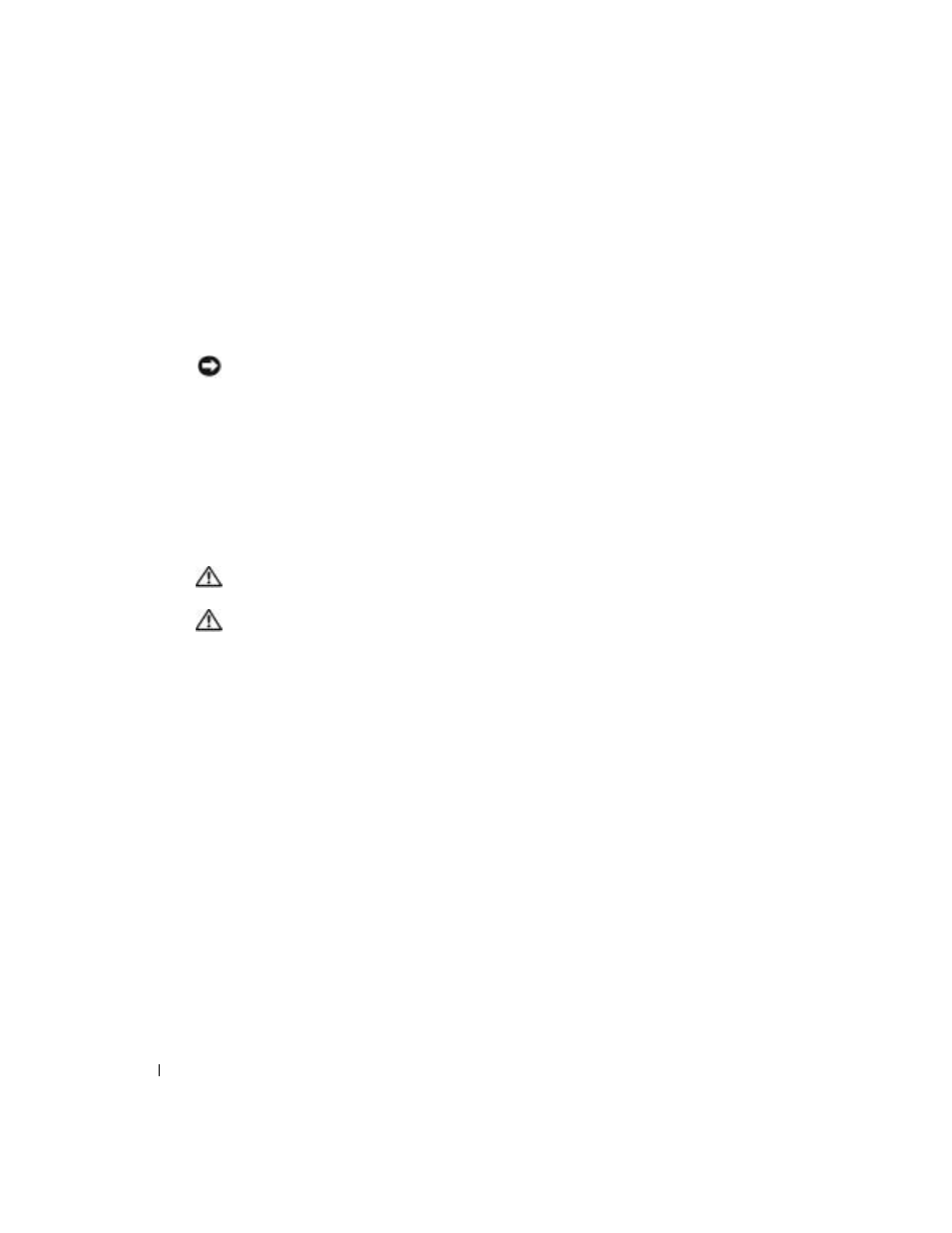
98
Removing and Installing Parts
www
.dell.com | support.dell.com
3 Attach the power and data cables to the floppy drive.
4 Connect the other end of the data cable to the connector labled FLOPPY on the system
board (see page 75).
5 Check all cable connections, and fold cables out of the way to provide airflow for the fan and
cooling vents.
6 Close the computer cover (see page 114).
NOTICE:
To connect a network cable, first plug the cable into the network wall jack and then plug it into
the computer.
7 Connect your computer and devices to electrical outlets, and turn them on.
See the documentation that came with the drive for instructions on installing any software
required for drive operation.
8 Enter system setup (see page 119) and update the appropriate Diskette Drive option.
9 Verify that your computer works correctly by running the Dell Diagnostics (see page 56).
CD/DVD Drive
CAUTION:
Before you begin any of the procedures in this section, follow the safety instructions
located in the Product Information Guide.
CAUTION:
To guard against electrical shock, always unplug your computer from the electrical outlet
before opening the cover.
Removing a CD/DVD Drive
1 Follow the procedures in "Before You Begin" on page 67.
2 Disconnect the power and data cables from the back of the drive.
