Dell XPS/Dimension XPS Gen 4 User Manual
Page 20
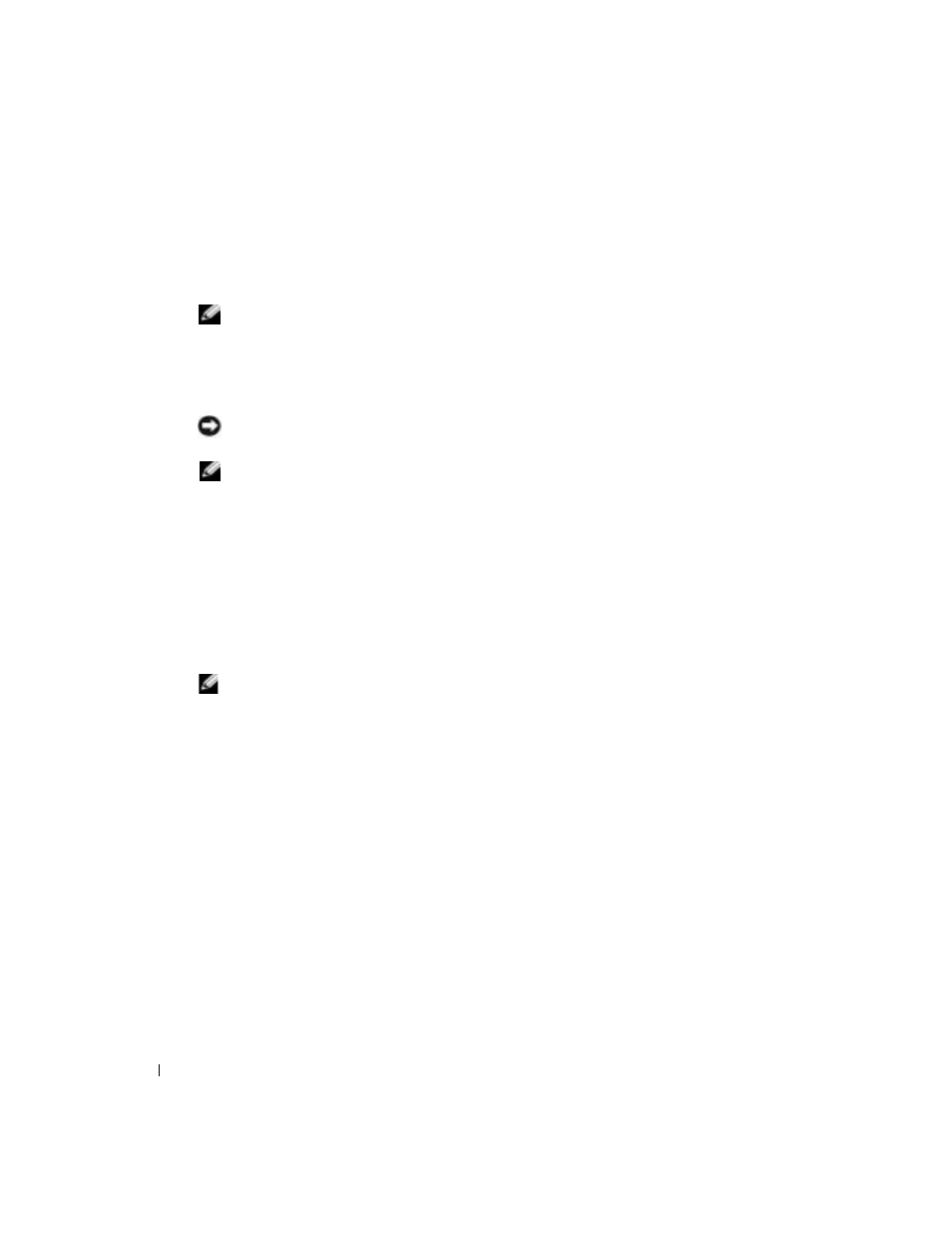
20
Setting Up and Using Your Computer
www
.dell.com | support.dell.com
5 Use the left- and right-arrow keys to highlight Save/Exit, and press
setup and resume the boot process.
Configuring for RAID Using the Intel(R) Option ROM Utility
NOTE:
Although any size drives may be used to create a RAID configuration using the Intel Option ROM
utility, ideally the drives should be of equal size. In a RAID level 0 configuration, the size of the array will
be the size of the smallest disk multiplied by the number (two) of disks in the array. In a RAID level 1
configuration, the size of the array will be the smaller of the two disks used.
Creating a RAID Level 0 Configuration
NOTICE:
You will lose any data on your hard drives when you create a RAID configuration using the
following procedure. Back up data you want to keep before continuing.
NOTE:
The following procedure should only be used if you are reinstalling your operating system. The
following procedure should not be used to migrate an existing storage configuration to RAID 0.
1 Set your computer to RAID-enabled mode (see page 19).
2 Press
3 Use the up- and down-arrow keys to highlight Create RAID Volume, and press
4 Enter a RAID volume name or accept the default, and press
5 Use the up- and down-arrow keys to select RAID0(Stripe), and press
6 If there are more than two hard disks available, use the up- and down-arrow keys and space bar
to select the two disks you want to use to make up your array, and then press
NOTE:
Select the strip size closest to the size of the average file you want to store on the RAID volume. If
you do not know the average file size, choose 128 as your strip size.
7 Use the up- and down-arrow keys to change the strip size, and press
8 Select the desired capacity for the volume, and press
maximum available size.
9 Press
10 Press
11 Confirm that the correct volume configuration is displayed on the main Intel Option ROM
screen.
12 Use the up- and down-arrow keys to select Exit, and press
13 Install the operating system (see "Reinstalling Microsoft
Creating a RAID Level 1 Configuration
1 Set your computer to RAID-enabled mode (see page 19).
2 Press
3 Use the up- and down-arrow keys to highlight Create RAID Volume, and press
