Dell XPS/Dimension XPS Gen 4 User Manual
Page 33
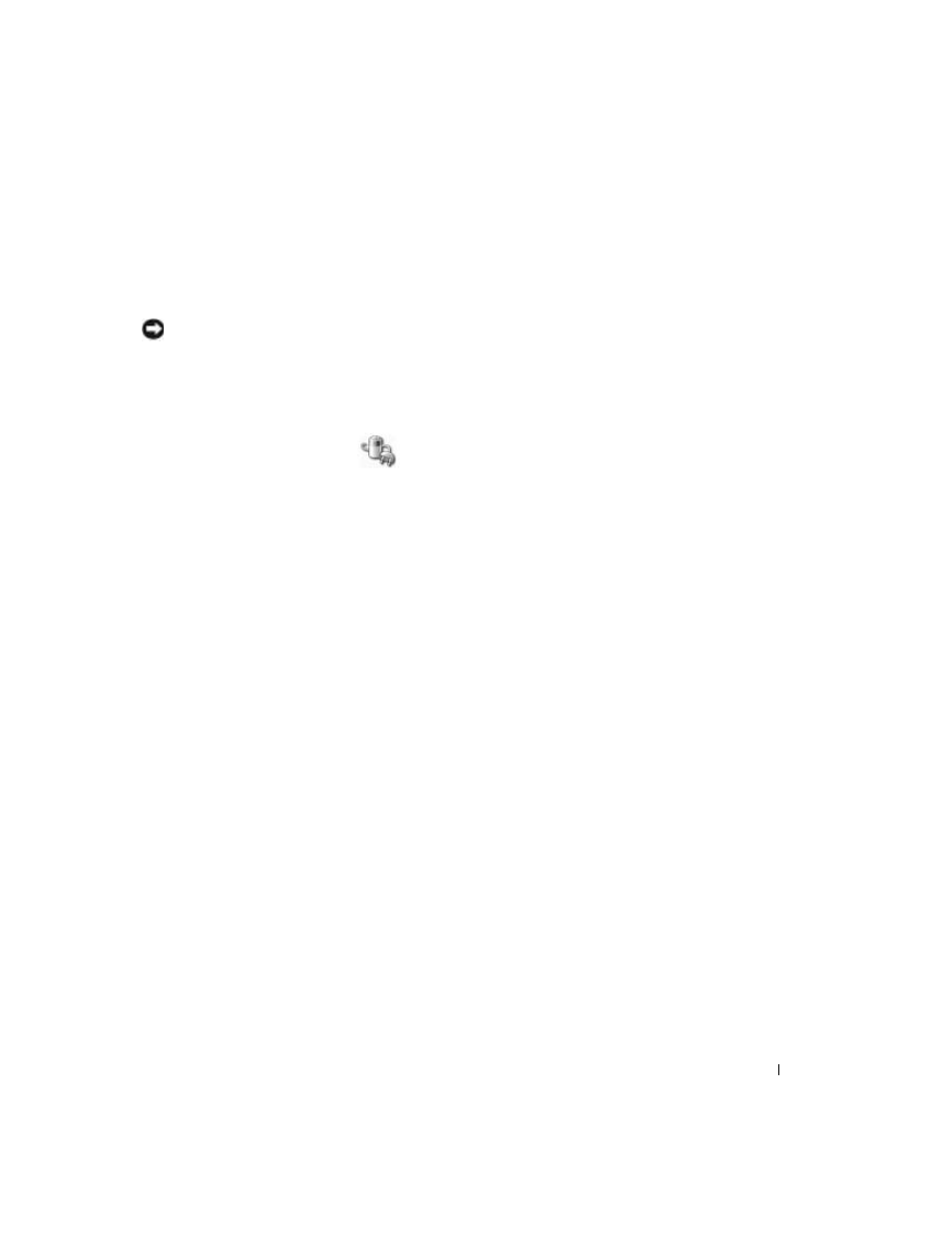
Setting Up and Using Your Computer
33
If you want to change the default settings for a scheme, click the drop-down menu in the Turn off
monitor, Turn off hard disks, System stand by, or System hibernates field, and then select a time-
out from the displayed list. Changing the time-out for a scheme field permanently changes the
default settings for that scheme, unless you click Save As and enter a new name for the changed
scheme.
NOTICE:
If you set the hard drive (hard disk) to time-out before the monitor does, your computer may
appear to be locked up. To recover, press any key on the keyboard or click the mouse. To avoid this
problem, always set the monitor to time-out before the hard drive.
Advanced Tab
The Advanced tab allows you to:
•
Place the power options icon
in the Windows taskbar for quick access.
•
Set the computer to prompt you for your Windows password before the computer exits from
standby mode or hibernate mode.
•
Program the power button to activate standby mode, activate hibernate mode, or turn off the
computer.
To program these functions, click an option from the corresponding drop-down menu and
click OK.
Hibernate Tab
The Hibernate tab allows you to enable hibernate mode. If you want to use the hibernate settings
you defined on the Power Schemes tab, click the Enable hibernate support check box on the
Hibernate tab.
For more information on power management options:
1 Click the Start button and click Help and Support.
2 In the Help and Support window, click Performance and maintenance.
3 In the Performance and maintenance window, click Conserving power on your computer.
