Using dell pc restore by symantec – Dell XPS/Dimension XPS Gen 4 User Manual
Page 63
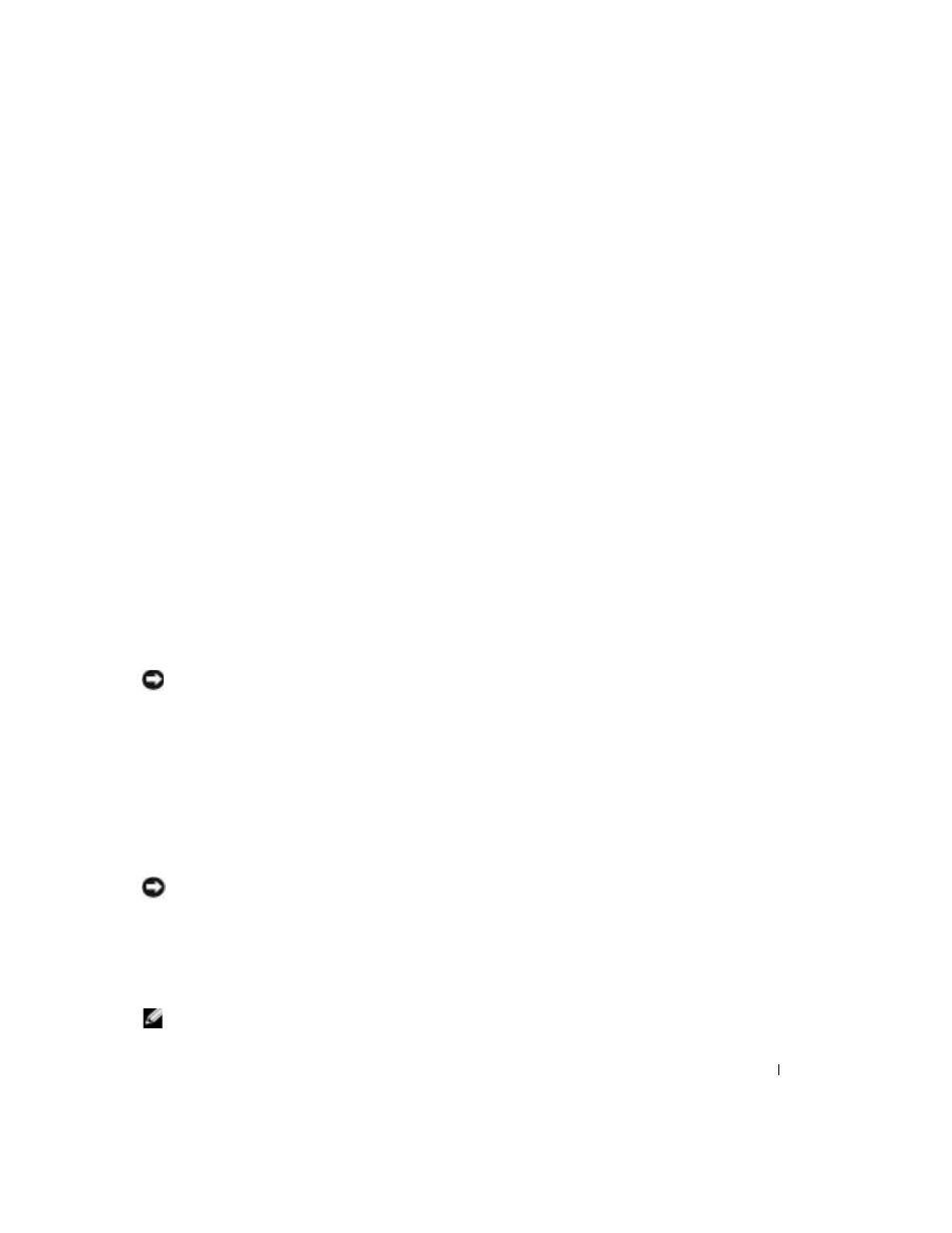
Advanced Troubleshooting
63
3 Click Next.
The System Restore screen appears and the computer restarts.
4 After the computer restarts, click OK.
Enabling System Restore
If you reinstall Windows XP with less than 200 MB of free hard-disk space available, System
Restore is automatically disabled. To see if System Restore is enabled:
1 Click the Start button and click Control Panel.
2 Click Performance and Maintenance.
3 Click System.
4 Click the System Restore tab.
5 Ensure that Turn off System Restore is unchecked.
Using Dell PC Restore by Symantec
Use Dell PC Restore by Symantec only as the last method to restore your operating system. PC
Restore restores your hard drive to the operating state it was in when you purchased the computer.
Any programs or files added since you received your computer—including data files—are
permanently deleted from the hard drive. Data files include documents, spreadsheets, e-mail
messages, digital photos, music files, and so on. If possible, back up all data before using PC
Restore.
NOTICE:
Using PC Restore permanently deletes all data on the hard drive and removes any applications
or drivers installed after you received your computer. If possible, back up the data before using PC
Restore.
To use PC Restore:
1 Turn on the computer.
During the boot process, a blue bar with www.dell.com appears at the top of the screen.
2 Immediately upon seeing the blue bar, press
If you do not press
restart the computer again.
NOTICE:
If you do not want to proceed with PC Restore, click
Reboot in the following step.
3 On the next screen that appears, click Restore.
4 On the next screen, click Confirm.
The restore process takes approximately 6–10 minutes to complete.
5 When prompted, click Finish to reboot the computer.
NOTE:
Do not manually shut down the computer. Click
Finish and let the computer completely reboot.
