Dell XPS/Dimension XPS Gen 4 User Manual
Page 85
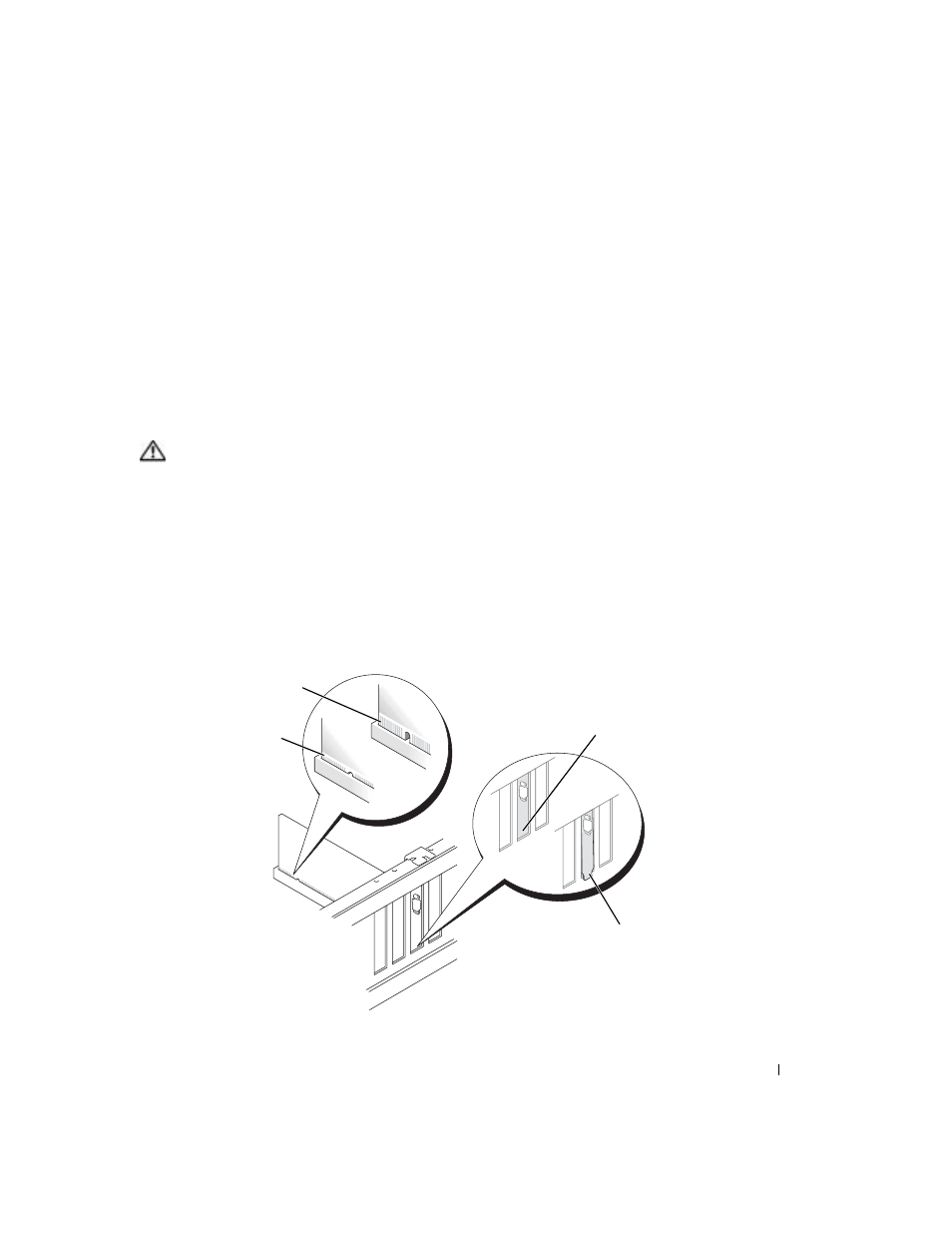
Removing and Installing Parts
85
3 If you are installing a new card, remove the filler bracket to create a card-slot opening. Then
4 If you are replacing a card that is already installed in the computer, remove the card.
If necessary, disconnect any cables connected to the card. If your card includes a retention
mechanism, remove the top of the retention mechanism by pressing the tab and pulling up
on the top. Gently pull the securing tab, grasp the card by its top corners, and ease it out of its
connector.
5 Prepare the card for installation.
See the documentation that came with the card for information on configuring the card,
making internal connections, or otherwise customizing it for your computer.
CAUTION:
Some network adapters automatically start the computer when they are connected to a
network. To guard against electrical shock, be sure to unplug your computer from its electrical outlet
before installing any cards.
6 If you are installing the card into the x16 card connector, position the card so the securing slot
is aligned with the securing tab, and gently pull the securing tab.
7 Place the card in the connector and press down firmly. Ensure that the card is fully seated in
the slot.
If the card is full-length, insert the end of the card into the card guide bracket as you lower the
card toward its connector on the system board. Insert the card firmly into the card connector
on the system board.
fully seated card
not fully seated card
bracket caught
outside of slot
bracket within slot
