Changing the front-panel light color – Dell XPS/Dimension XPS Gen 4 User Manual
Page 14
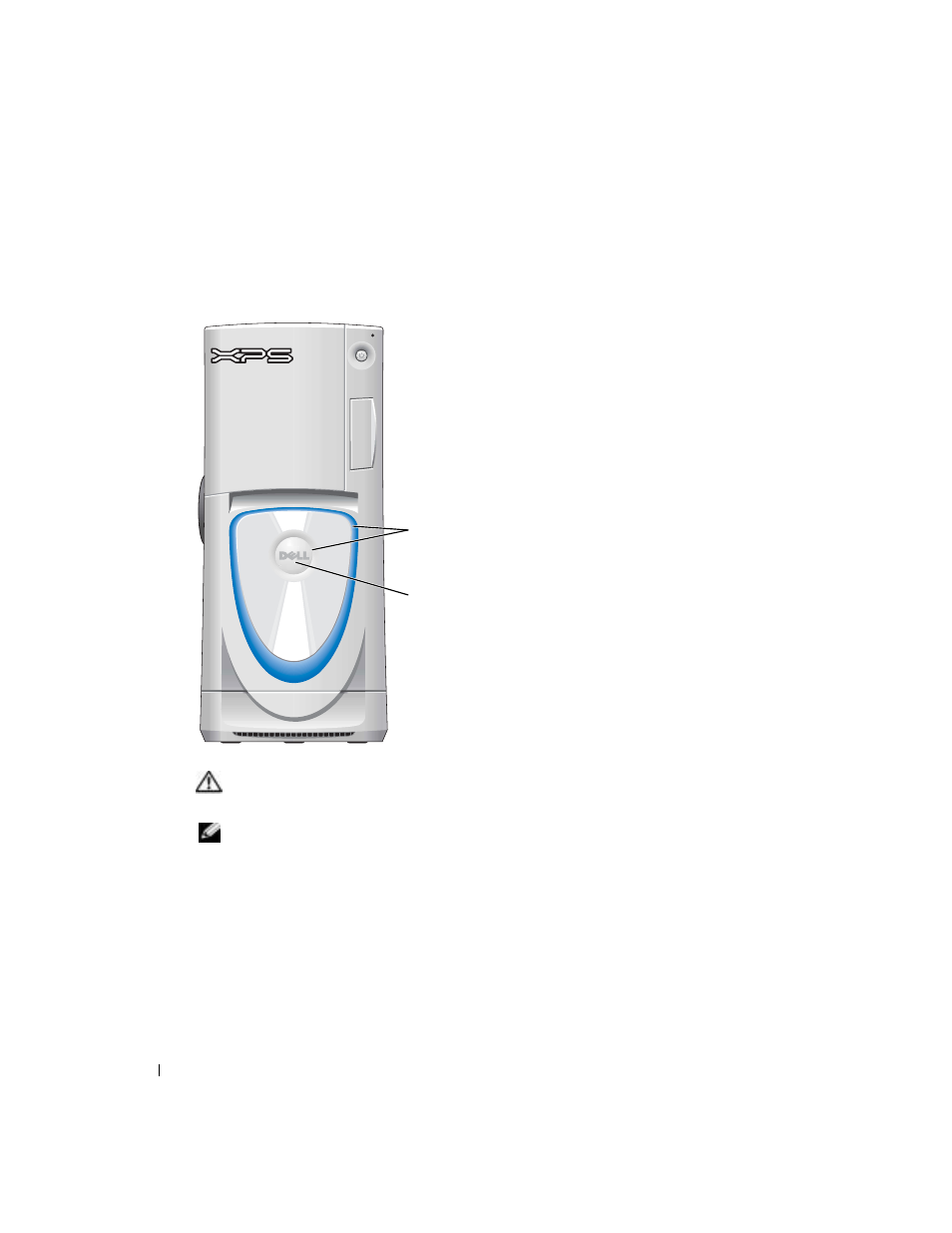
14
Setting Up and Using Your Computer
www
.dell.com | support.dell.com
Changing the Front-Panel Light Color
You can use this exclusive Dell™ Dimension™ XPS feature either to change the color of the
front-panel light that illuminates the Dell name and displays around the badge on the front of your
computer, or to turn off the front-panel light entirely.
There are several color choices:
•Ruby
•Emerald
•Sapphire (default)
•Amber
•Amethyst
•Topaz
•Diamond
CAUTION:
Before you begin any of the procedures in this section, follow the safety instructions
located in the Product Information Guide.
NOTE:
The front-panel light is not for diagnostic purposes.
1 Follow the procedures in "Before You Begin" on page 67.
2 Turn on (or restart) your computer.
3 Enter system setup (see page 120).
4 Scroll through the color options using the up- and down-arrow keys, select On Board Device,
and then press
5 Click Front LED Color, and press
6 Press the left- and right- arrow keys to scroll through the color options. The front-panel light
color changes as you scroll through the options.
badge
front-panel
light
