Troubleshooting system memory – Dell PowerEdge SC1425 User Manual
Page 36
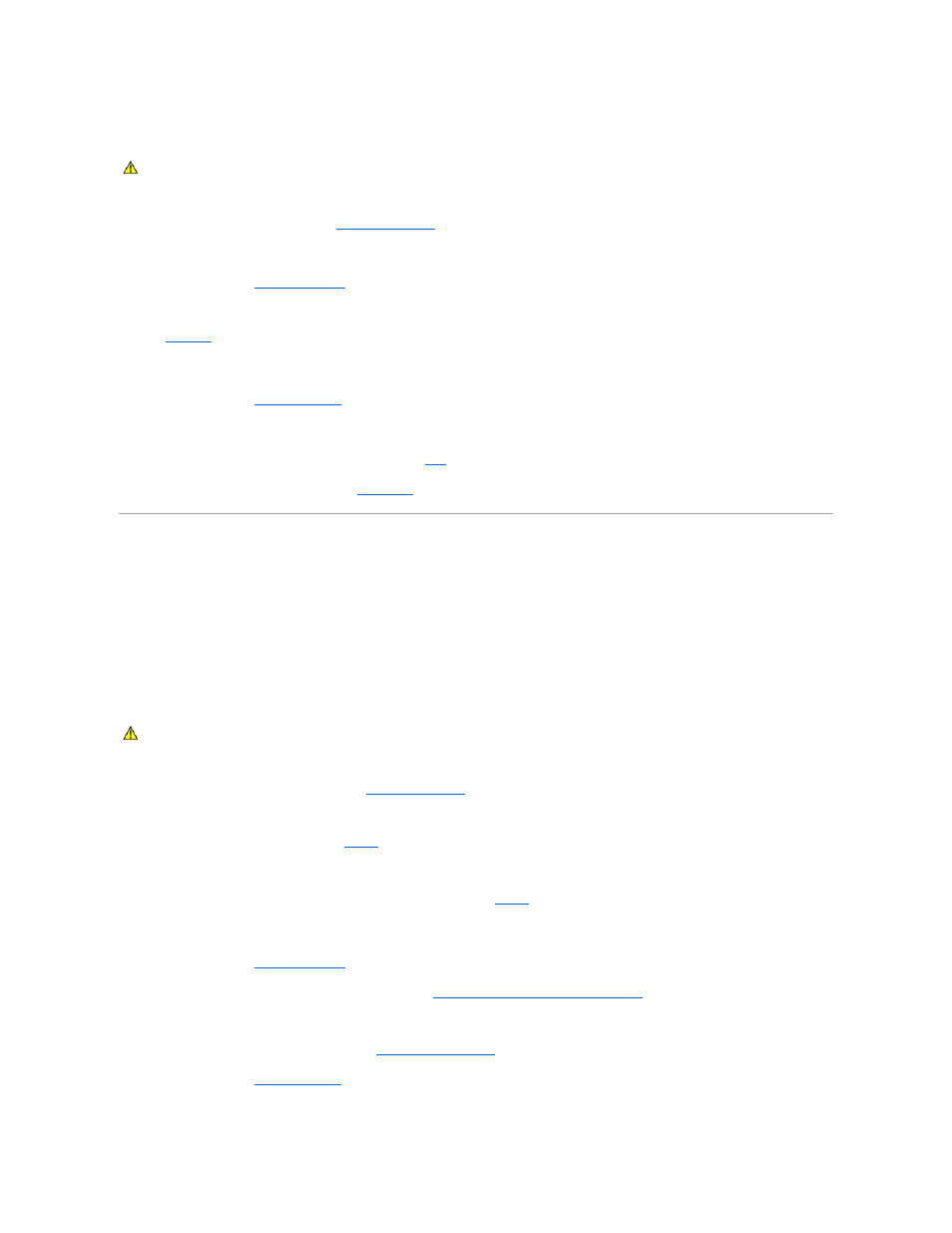
Action
1.
Run the appropriate diagnostic test. See "
Using Dell Diagnostics
" in Running System Diagnostics."
2.
Turn off the system and attached peripherals, and disconnect the system from the electrical outlet.
3.
Open the system. See "
4.
Locate the fan module referenced by the systems management software or diagnostics.
See
Figure A
-3
for the relative location of each fan.
5.
Ensure that the faulty fan's power cable is firmly attached to the fan power cable connector and to the system board.
6.
7.
Reconnect the system to the electrical outlet, and turn on the system and attached peripherals.
8.
If the problem is not resolved, install a new fan module. See "
Fans
" in "Installing System Components."
9.
If the replacement fan does not operate, see "
Getting Help
."
Troubleshooting System Memory
Problem
l
Faulty memory module.
l
Faulty system board.
Action
1.
Run the appropriate online diagnostic test. See "
Using Dell Diagnostics
" in "Running System Diagnostics."
2.
Turn on the system and attached peripherals.
If an error message does not appear, go to
.
3.
Enter the System Setup program and check the system memory setting. See "Using the System Setup Program" in your User's Guide.
If the amount of memory installed matches the system memory setting, go to
.
4.
Turn off the system and attached peripherals, and disconnect the system from the electrical outlet.
5.
Open the system. See "
6.
Ensure that the memory modules are populated correctly. See "
General Memory Module Installation Guidelines
" in "Installing System Components."
If the memory modules are populated correctly, continue to the next step.
7.
Reseat the memory modules in their sockets. See "
Installing Memory Modules
" in "Installing System Components."
8.
9.
Reconnect the system to the electrical outlet, and turn on the system and attached peripherals.
CAUTION:
Many repairs may only be done by a certified service technician. You should only perform troubleshooting and simple repairs as
authorized in your product documentation, or as directed by the online or telephone service and support team. Damage due to servicing that is not
authorized by Dell is not covered by your warranty. Read and follow the safety instructions that came with the product.
CAUTION:
Many repairs may only be done by a certified service technician. You should only perform troubleshooting and simple repairs as
authorized in your product documentation, or as directed by the online or telephone service and support team. Damage due to servicing that is not
authorized by Dell is not covered by your warranty. Read and follow the safety instructions that came with the product.
